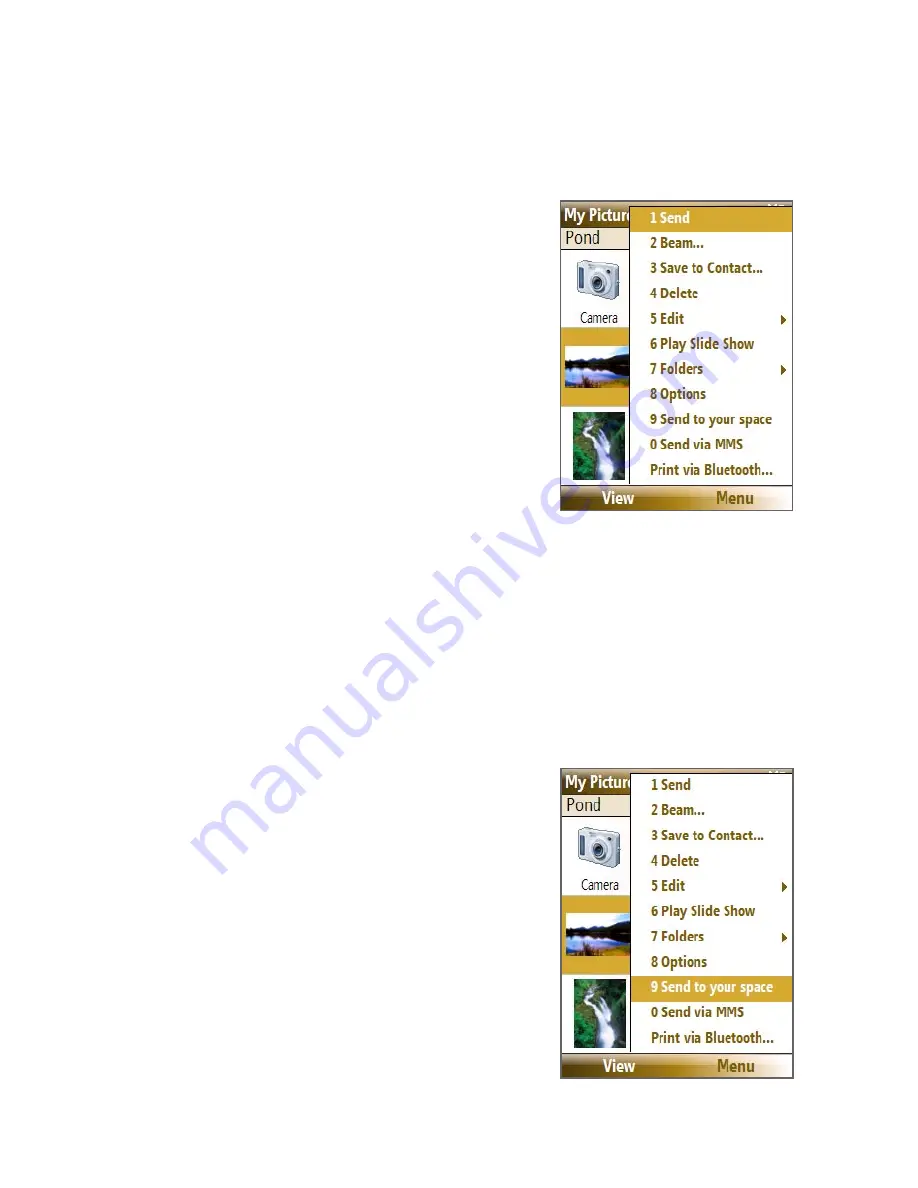
170 Experiencing Multimedia
Pictures & Videos menu
Select a media file onscreen and select
Menu
to open a list of options that
you can do with the selected media file.
You can choose to send the selected
media file via one of your messaging
accounts, beam it to another device, play
the pictures as a slide show, send the
picture to your Windows Live MySpace
account, and more.
Select
Options
to customize picture
settings and slide show playback
preferences.
Note
The available menu options depend on the selected media file.
When viewing a picture file, select
Menu > Use as Home Screen
to set the
picture as your Home Screen background. You can also do minor touch ups
to the picture such as rotate and crop by selecting
Menu > Edit
.
Send photos to your Windows Live Space
If you created your own Live Space, you can send pictures from your phone
to your Live Space.
To upload a picture to your Live Space
1.
On the Home screen, select
Start >
Pictures & Videos
.
2.
Select a picture then select
Menu >
Send to your space
.
Содержание KII0160
Страница 1: ...User Manual...
Страница 17: ...Welcome to T Mobile Introduction T Mobile Services and Applications Activating Service...
Страница 24: ...24 Welcome to T Mobile...
Страница 26: ...26 Getting Started 1 1 Getting to Know your Phone and Its Accessories 11 12 1 3 4 5 6 7 9 14 2 13 10 8...
Страница 28: ...28 Getting Started 19 15 22 23 20 16 17 18 21...
Страница 80: ...80 Managing your Phone...
Страница 96: ...96 Managing your Phone...
Страница 161: ...Chapter 9 Experiencing Multimedia 9 1 Camera 9 2 Pictures Videos 9 3 Windows Media Player Mobile 9 4 Java Applications...
Страница 197: ...Appendix A 1 Specifications A 2 Regulatory Notices...
Страница 205: ...Index...
Страница 212: ......






























