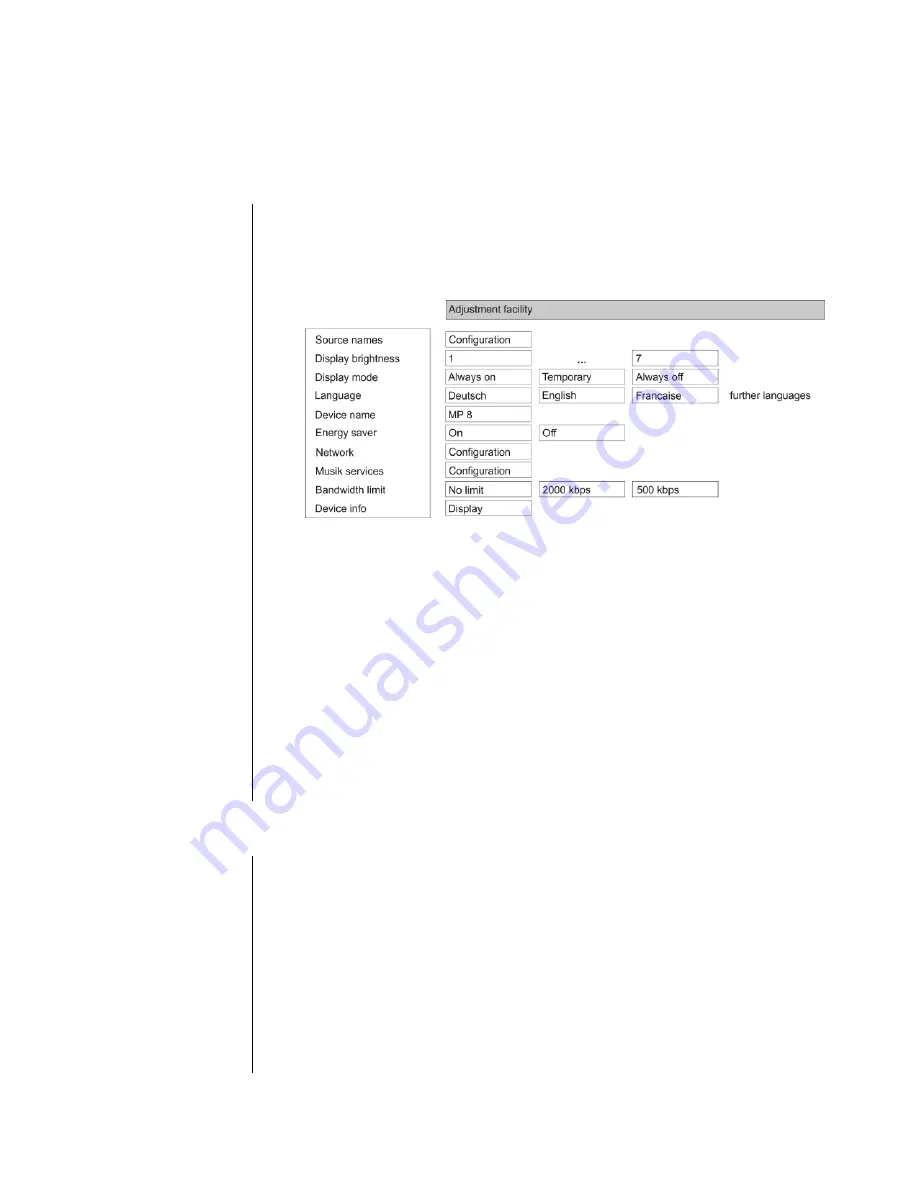
17
Basic settings of the MP 8
(System Configuration menu)
The System Configuration menu is used for adjusting the general settings of the machine. This
menu is described in detail in the following chapter.
Calling up and
operating the
menu
Briefly press the
-button on the front panel or the
–
button on the remote control handset to call up the menu.
When the menu is opened, the screen displays the following Select
points:
Use the
/
buttons to select a point in the menu.
If you wish to change the selected menu point, first press the
/
-button, then use the
/
-buttons to
alter the value.
To accept the setting once you have changed the value, press the
/
-button again.
A long press on the
/
button also takes you back
(higher) by one menu level.
You can press the
/
button at any time to interrupt
the process; the change is then abandoned.
Press the
/
–button again to leave the menu.
Source names
menu item
At this menu item you can activate and disable external sources, and
assign a plain text name to each source; this name then appears in the
screen displays.
When you call up this menu item using the
/
-button, a list
of all the external sources of the
MP 8
appears. Each source is followed
by the assigned name, or if you have disabled the source concerned the
note
“disabled”
.
To activate a source, press the
button on the
FM8
; a long press
on the
button disables the source.
To change the plain-text name, move to the appropriate line and press
the
/
-button.
Содержание MP 8
Страница 1: ...Bestell Nr 9103 0547 V1 0 Owner s Manual ...
Страница 2: ...2 ...
Страница 13: ...13 ...
Страница 61: ...61 Wiring diagram ...
Страница 64: ... elektroakustik GmbH Co KG Herford Deutschland Germany Allemagne ...






























