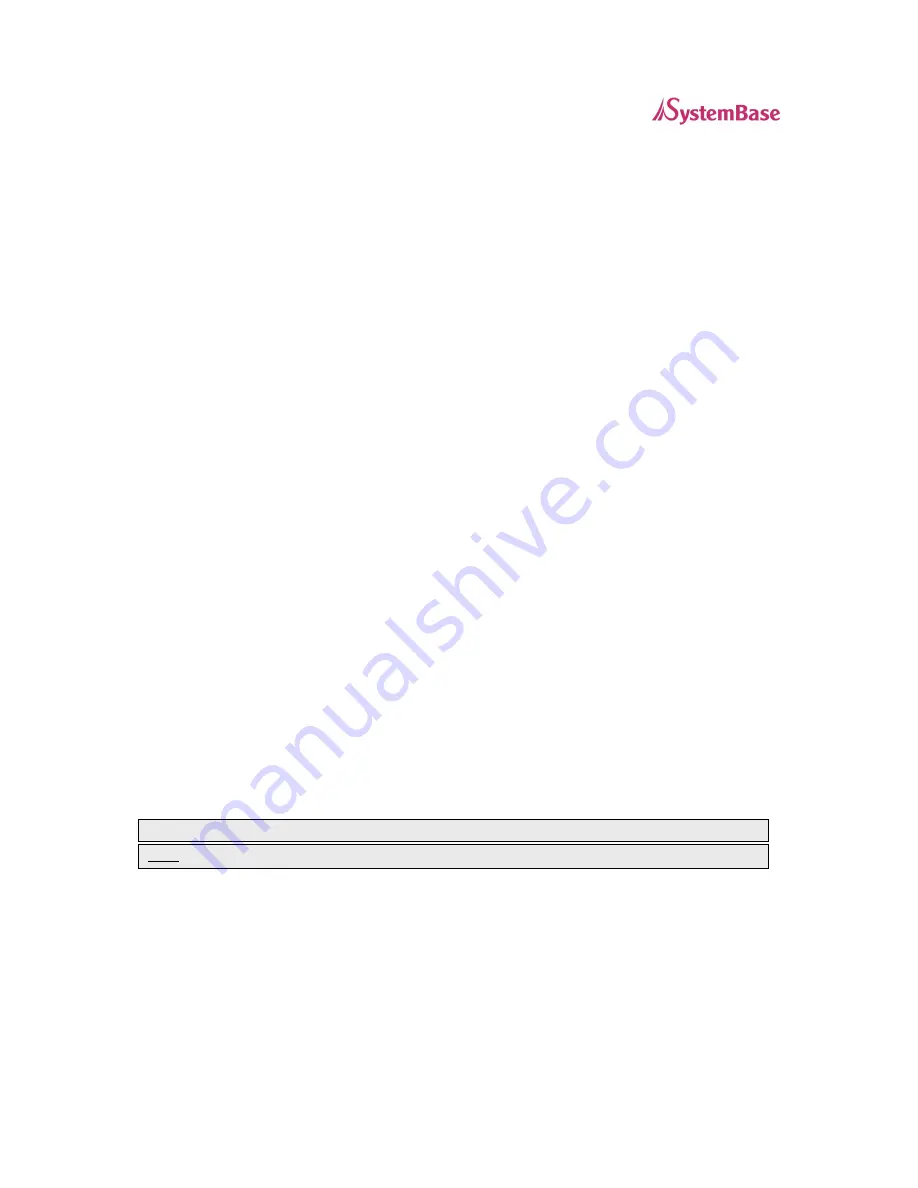
WiComm User’s Guide
Page
8
Section 2: Hardware Installation
Install the Serial Server
The Serial Server can be wall mounted, set on the desktop, or mounted using the optional DIN rail kit .
Before attempting to install the Serial Server, make sure you have installed and set up your serial device
as described in the documentation that came with the device. Write down the 12-digit MAC (Media
Access Code) address printed on the label located on the bottom of the Serial Server (for example:
004017023F96). You may need this number in order to configure the Serial Server.
Connect the Serial Server to your serial device using a standard PC-compatible 9-pin (DB-9) serial cable
for RS-232 type devices (refer to Appendix A for pinout descriptions).
Plug the Serial Server power supply adapter into a suitable AC receptacle, and then plug the power
supply cable into the Serial Server. The Serial Server will run through a sequence of power-up
diagnostics for a few seconds.
If the Serial Server is operating properly, the LEDs will blink momentarily and then go out, the
yellow and green LEDs will illuminate if the wireless network is active, and the orange LED
will illuminate, indicating the device is receiving power.
The unit powers up in the Normal mode, which provides for connection from the network to
device(s) connected to the serial port of the Serial Server.
If the orange LED blinks continuously in a regular pattern, a problem exists. If this is the case,
try powering the unit OFF and then ON again. If the problem persists, refer to the
Troubleshooting section in this User’s Guide.
Connect the Serial Server to your network through a switch or hub using a category 5 (CAT5)
Ethernet cable. The Serial Server’s IP address must be configured before a network connection is
available. If your network offers DHCP (Dynamic Host Configuration Protocol), the Serial Server will
automatically search for a DCHP server upon power up and obtain an IP address. If your network
does not offer DHCP, a static (fixed) IP address must be assigned (see your system administrator for
assistance). In most cases, a fixed IP address is preferred because a DHCP server may not always
assign the same IP address to the Serial Server when the Serial Server is powered ON.
The Serial Server also supports the following protocols. See your system administrator for help.
arp
rarp
BootP
NOTE: The IP address must be within a valid range, unique to your network, and in the same subnet as your PC.
NOTE: For wireless Serial Servers, if a wired connection is established to the unit, the wireless link will be disabled.



















