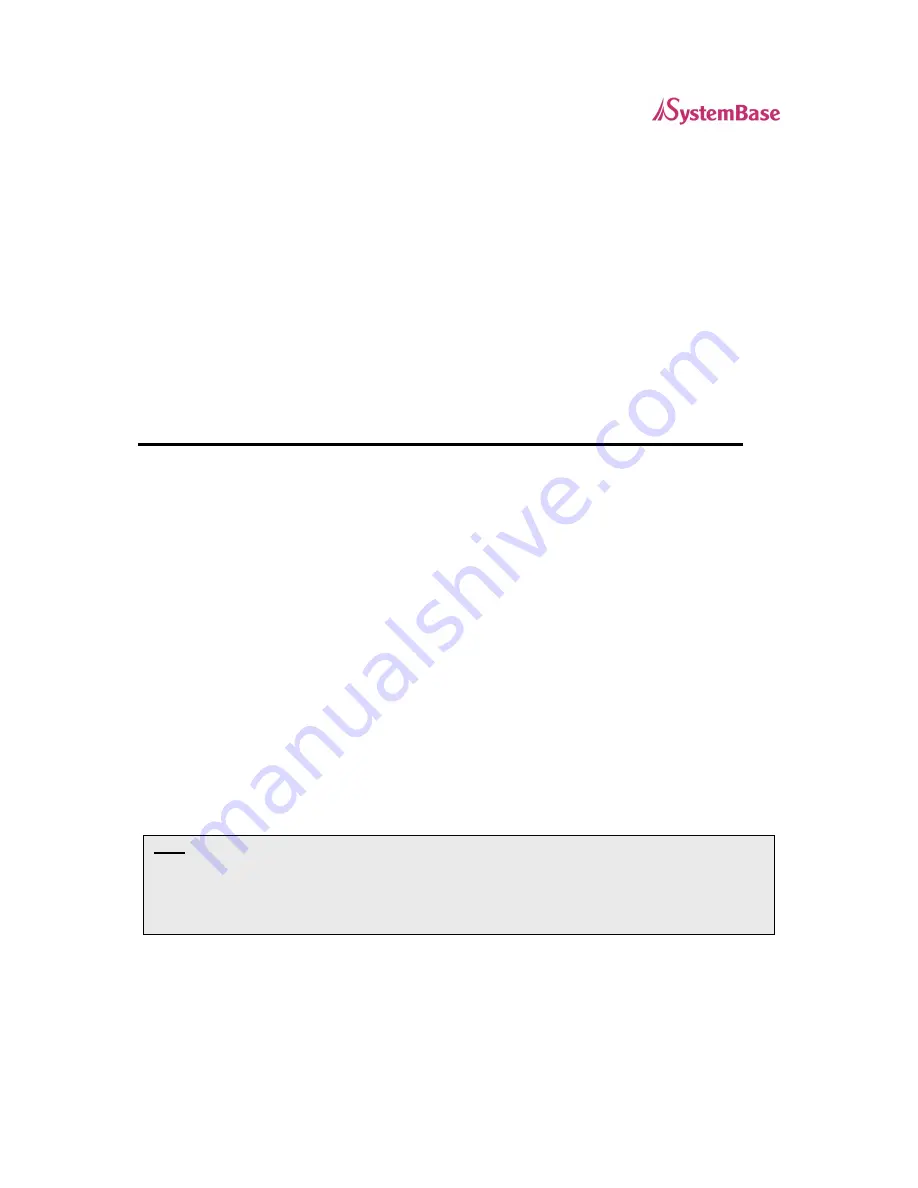
WiComm User’s Guide
Page 10
Command Console
a command-line-oriented console.
contains some advanced features not available through ExtendView or the Web Browser
Interface.
the default password is ACCESS.
can be accessed via TELNET or via a direct connection to the Serial Server’s serial port.
type HELP for a list of console commands.
Configuring the Serial Server via an Ethernet Connection
For Microsoft Windows operating systems, the ExtendView Utility is the recommended method of configuring one or
more Serial Servers on your network. Once the Serial Server obtains an IP address (occurs automatically when the
unit is powered ON and connected to a DHCP network), the ExtendView Utility’s auto-discovery feature will search
for and locate all Serial Severs on the network and then display the IP address for each discovered Serial Server.
Using the ExtendView Utility to Configure the Serial Sever
(Windows operating systems):
1. Start the ExtendView Utility by clicking on Start, Programs, and then ExtendView.
2. When the Welcome screen appears, click on Next, choose any name for your View Name, select
Automatically create a view with default settings (or configure the view to your preferences), and
then click on Finish.
3. Right-click on the Serial Server that you want to configure from the displayed list, and then left-click
on Configuration. The default Serial Server name is SBxxxxxx (where xxxxxx is the last six digits of
the MAC address from the label located on the back of the Serial Server).
4. If you are using TCP/IP (recommended for Windows) and you do not have a DHCP server (see note
below), you will need to manually assign a valid IP Address (if you are not sure what IP address is
valid, ask your network administrator), and then click on OK.
5. Configure the 802.11b/g wireless settings (for wireless models only). To operate on an 802.11b/g
network, the Serial Server configuration must be set to the same configuration as your wireless
network to allow the Serial Server to communicate over your wireless network. All nodes of a
wireless network need to have the same settings to allow communication between the devices.
wireless mode (ad-hoc or infrastructure)
SSID channel
data rate
wireless security settings (WEP keys, 802.1x settings, etc.)
NOTE: If you are using DHCP on your network, the Serial Server should have acquired valid IP settings at this point
and no further configuration is necessary. However, for most installations, a static IP address is preferred. If your
DHCP server does not allow the Serial Server to keep its assigned IP address permanently, then you must manually
assign an IP address. In this case, use a static IP address outside the range reserved for DHCP (see your DHCP
server documentation for details). To assign a static IP address, right-click on the Serial Server in the menu, and
then select Configuration. On the TCP/IP tab, under IP Address Resolution, select Set Permanent, and assign a valid
static IP address for your network. Click on OK to save the new settings.



















