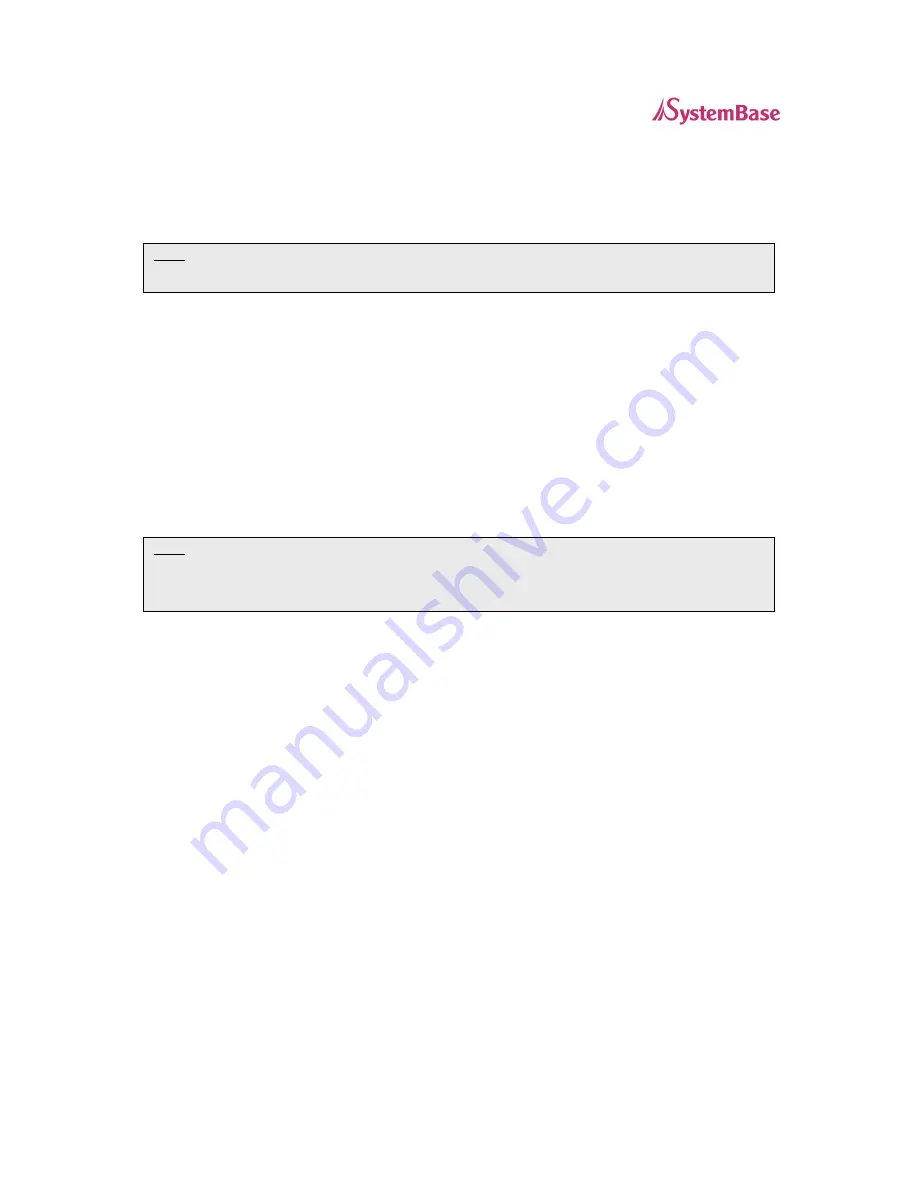
WiComm User’s Guide
Page 14
Verifying the Serial Server’s Connection to a Serial Device
1. Verify that both the Serial Server and the connected serial device are powered on and ready, and that
a serial cable is properly connected between the Serial Server and serial device (i.e., transmit signal
output from the Serial Server going to the receive signal input on the serial device, ground leads
connected together, etc.).
2. Verify that the Serial Server’s port settings (i.e., baud rate, flow control, character bit size, parity, etc.)
exactly match the settings of the connected serial device’s port.
3. If the serial device connected to the Serial Server is able to display or print ASCII characters (such as
a terminal emulator or serial printer), then communication between the devices can be verified by
pressing the Test button on the Serial Server for about one second (but less than five seconds),
which will initiate the output of configuration data from the Serial Server to the connected serial device.
If communication has been successfully established between the two devices, the serial device
should be able to display or print the Serial Server’s configuration data.
If no data is displayed or printed, verify that both devices are powered ON, are properly
connected using a suitable serial cable, and are using compatible serial port parameters. The
two most common serial communication problems are due to the either the cabling and/or
mismatched serial port parameters.
NOTE: Before attempting to use the Serial Server, you must verify the connection between the Serial Server and the
connected serial device. If this connection is not working, you will not be able to send and/or receive data from the
connected serial device.
NOTE: If the Serial Server is connected to a serial device that cannot display or print ASCII characters, then it is
recommended that another serial device capable of displaying or printing ASCII characters be temporarily
connected to the Serial Server in order to verify the serial connection. After successful communication is verified
using the temporary serial device, reconnect the original serial device, making sure that the original serial device is
configured with serial port parameters that match the tested connection.



















