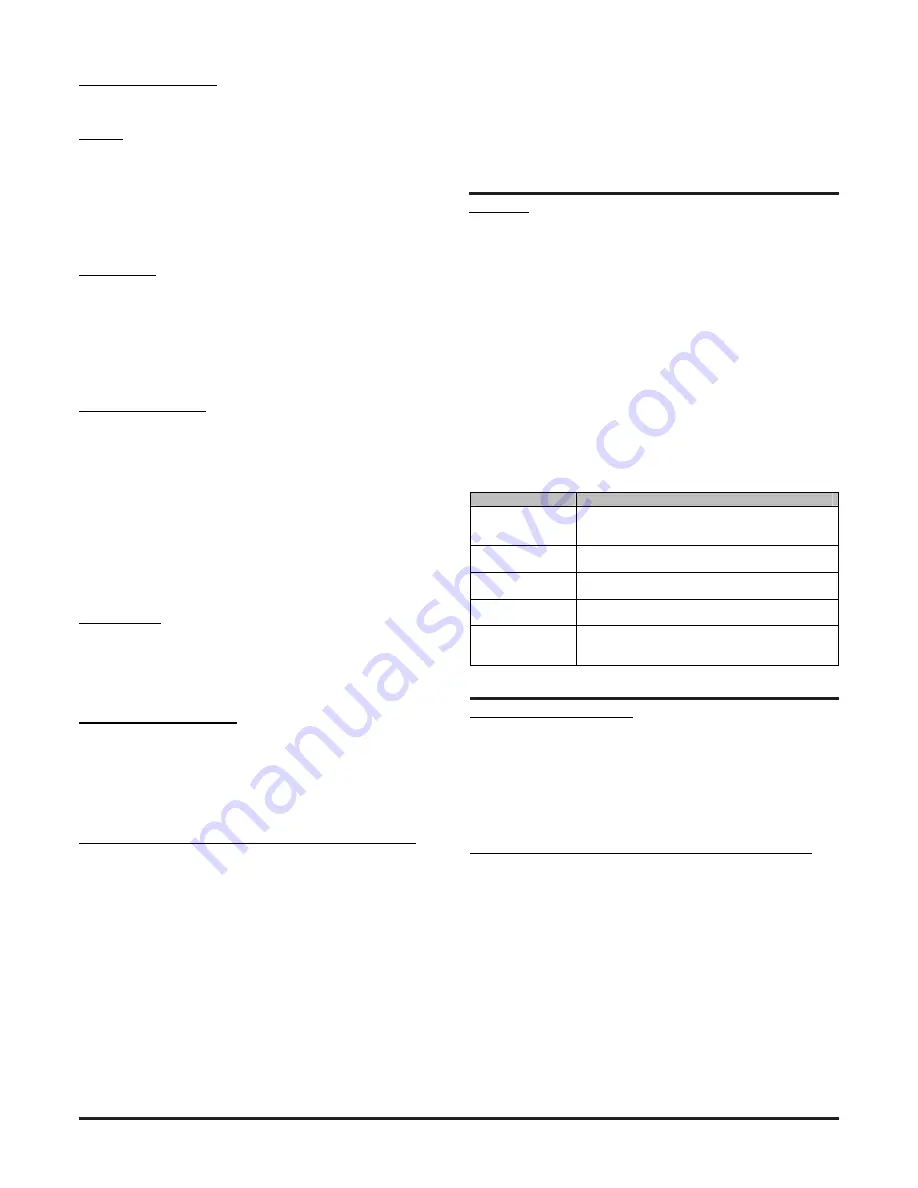
D200-100-00
2
I56-3888-005
USING PIPEIQ™ TO CONTROL OR MONITOR FAAST LT
FAAST LT USB Connection
PC connectivity is provided by an on board USB
B
socket located
in the middle of the FAAST LT unit behind the hinged front cover .
The USB interface allows access to a range of additional options,
via the PipeIQ™ application software (supplied) .
Note: To connect, access or change any FAAST LT configuration
parameters, the device must be in
Maintenance
mode (See
Password Procedure
to enter
Maintenance
mode) .
Connecting a PC to a FAAST LT Device for the First Time
Minimum System Requirements
Microsoft Windows 7, 8 or 10 (for 10, PipeIQ™ version 2.5.1 or
higher required), XP - SP3 (not recommended).
1 GB of RAM .
Graphics hardware with 128 MB of memory and support for
OpenGL 2.0 or later.
5 GB of free hard disc space
The USB driver will be installed automatically during the PipeIQ™
installation procedure . This should
NOT
be declined during the
installation process .
Note: It is strongly recommended that some form of training
is taken before using PipeIQ™ (contact your distributor for
information on this)
. The information provided in this manual is
only a short overview .
Power-On/Initialisation
A FAAST LT device always powers on in the
Initialisation
state where
internal checks are completed before entering the
Normal
state .
Normal
In the
Normal
state the FAAST LT operates as a smoke detector .
The main button actions are not active, apart from the combination
Reset + Disable
which shows the fan speed number, and the
Reset
button itself providing access to the
Password Procedure
to
go to the
Maintenance
state .
Note:
For the loop based FAAST LT device, the module address
will only respond to a panel poll when in
Normal
mode .
Maintenance
When the correct password is entered, a FAAST LT device will
enter the
Maintenance
state (See
Password Procedure
for more
information) . The front panel buttons are enabled for maintenance
functions and the FAAST LT unit can be linked to a PC . (See
Remote Maintenance
state) .
A FAAST LT device will automatically time-out of the
Maintenance
state after a preset period of inactivity (Default is 5 minutes) .
Remote Maintenance
The USB connection can only be used when the FAAST LT
device is in the
Remote Maintenance
mode . To enter the
Remote
Maintenance
mode, first put the device into
Maintenance
mode,
open the hinged front cover and connect to a PC with a USB cable
(within 5 minutes) . In
Remote Maintenance
mode it is possible to
control, monitor and re-programme the FAAST LT device via the PC
using PipeIQ™ (Version 2.3 and above).
The
Remote Maintenance
mode does not have a time-out. The
FAAST LT device will return to
Maintenance
mode when the USB
cable is unplugged and the door is firmly shut. (Note: if the door is
not shut within 5 minutes of removing the USB cable, the unit will
enter
Service
mode .) .
Service Mode
When the FAAST LT device is in
Normal
, the
Service Mode
state is
entered automatically when the front cover is opened . The FAAST
LT unit switches off the power to the unit . Once the service action
is complete, and the front cover is closed, the FAAST LT device
restarts automatically .
Power Out Of Range State
If the PSU voltage is out-of-range, the FAAST LT unit will stop
working, switching off the power to the unit and signalling a power
fault and a general fault .
The FAAST LT device remains in this state until it is re-powered or
restarts automatically when the supply voltage returns to within the
correct range .
PASSWORD PROCEDURE (To enter Maintenance Mode)
Press and hold
RESET
; left hand flow indicator will turn yellow
then green .
Release
RESET
and FAULT indicator will switch on green . The left
hand flow indicator will blink green indicating the device is ready
for the first digit.
Press
DISABLE
to increment the LEDs 1…9; press
TEST
(tick
button) to select a digit .
The flashing airflow segment will turn solid green and the next
segment will begin to flash indicating set the next digit. When the
4th digit is selected, all 4 airflow segments are turned off. If the
password is accepted the FAULT indicator will remain green and
the unit enters
Maintenance
mode . If the password is incorrect
the FAULT indicator flashes yellow and the unit remains in
Normal
mode .
The Default password in 3111
.
If no button is pressed for 10s during the password sequence, the
unit returns to
Normal
mode . If there is no activity in
Maintenance
mode for 5 minutes (default), the fault indicator blinks green for 15s
and then the unit returns to the
Normal
state .
When the USB cable is plugged into the unit, it switches to
Remote
Maintenance
mode; the maintenance time-out is disabled.
AN INTRODUCTION TO PIPEIQ™
Overview
The PipeIQ™ software program is a convenient and powerful
Windows
®
based application that can be used to set-up and
monitor the performance of FAAST LT Aspiration devices via a
graphical user interface on a PC .
PipeIQ™ also provides facilities to develop and verify the
performance of pipe network solutions, configure the design
parameters to suit local fire codes and standards and generate
pipe layout diagrams, BoMs, parameter tables and event log
reports .
With a detailed Help Menu to guide the user through the different
screens and options, PipeIQ™ is a comprehensive package to
support the use of the FAAST LT detector in aspirating applications .
The PipeIQ™ User Interface
The graphical user interface for PipeIQ™ includes a title bar, menu
bar, toolbar, left pane, right pane, and status bar as described in
the following table:
Option
Action
Menu bar
Contains six menus that perform various
tasks such as new, open, close, save,
change the view, etc
Toolbar
Contains buttons to create, open or save
projects
Left pane
Displays all the project elements in a tree
structure
Right pane
Displays detailed information of the item
selected in the left pane
Status Bar
Displays the type of operation (on tabs at the
bottom of the Left Pane)
Tabs: Configuration; Pipe Design; Monitoring

















