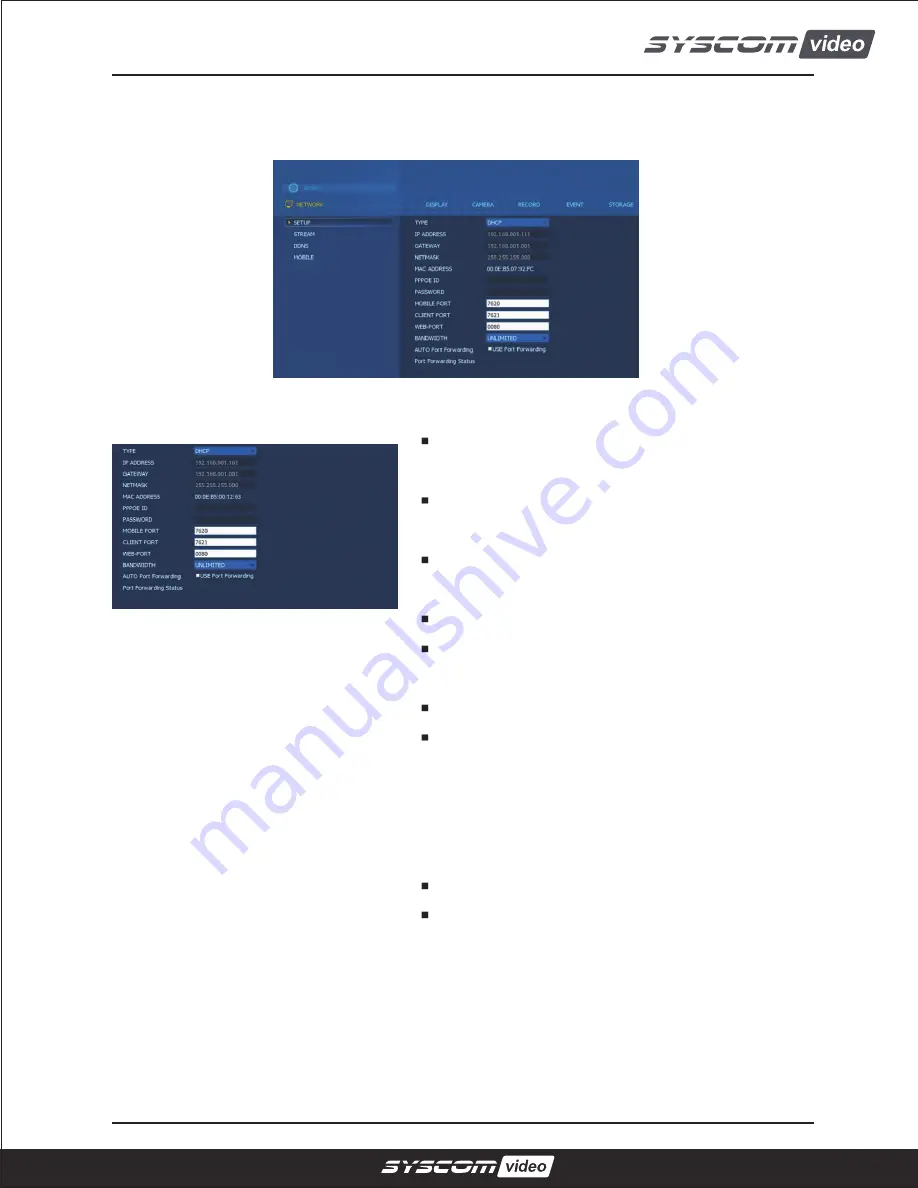
- 36 -
5.2.6. NETWORK
5.2.6.1. SETUP
TYPE:
Select network type among STATIC, DHCP and
ADSL(PPPOE)
DHCP:
DVR automatically gets IP address, gateway
and subnet mask.
STATIC:
Check your network environment and input
IP address, gateway and subnet mask manually.
ADSL:
Input PPPOE ID and PASSWORD.
MOBILE PORT:
Port that is used for jpeg transfer
Smart phone application uses this port.
CLIENT PORT:
Port that CMS uses.
WEB-PORT:
Port that web viewer uses.
All the ports numbers can be input from 0001~9999.
Each port must not have identical port numbers.
BANDWIDTH:
Control up to unlimited bandwidth
AUTO port forwarding:
Check port forwarding for
network connection from outer network.
Router itself should support UPNP function
Содержание HD SDI DVR
Страница 1: ...HD SDI DVR USER S MANUAL RoHS ...
Страница 2: ......
Страница 4: ... 3 ...
Страница 8: ... 7 1 Product Overview ...
Страница 13: ... 12 2 Installing Product HD SDI 4ch DVR SYSTEM CONFIGURATION ...
Страница 20: ... 19 4 Operation ...
















































