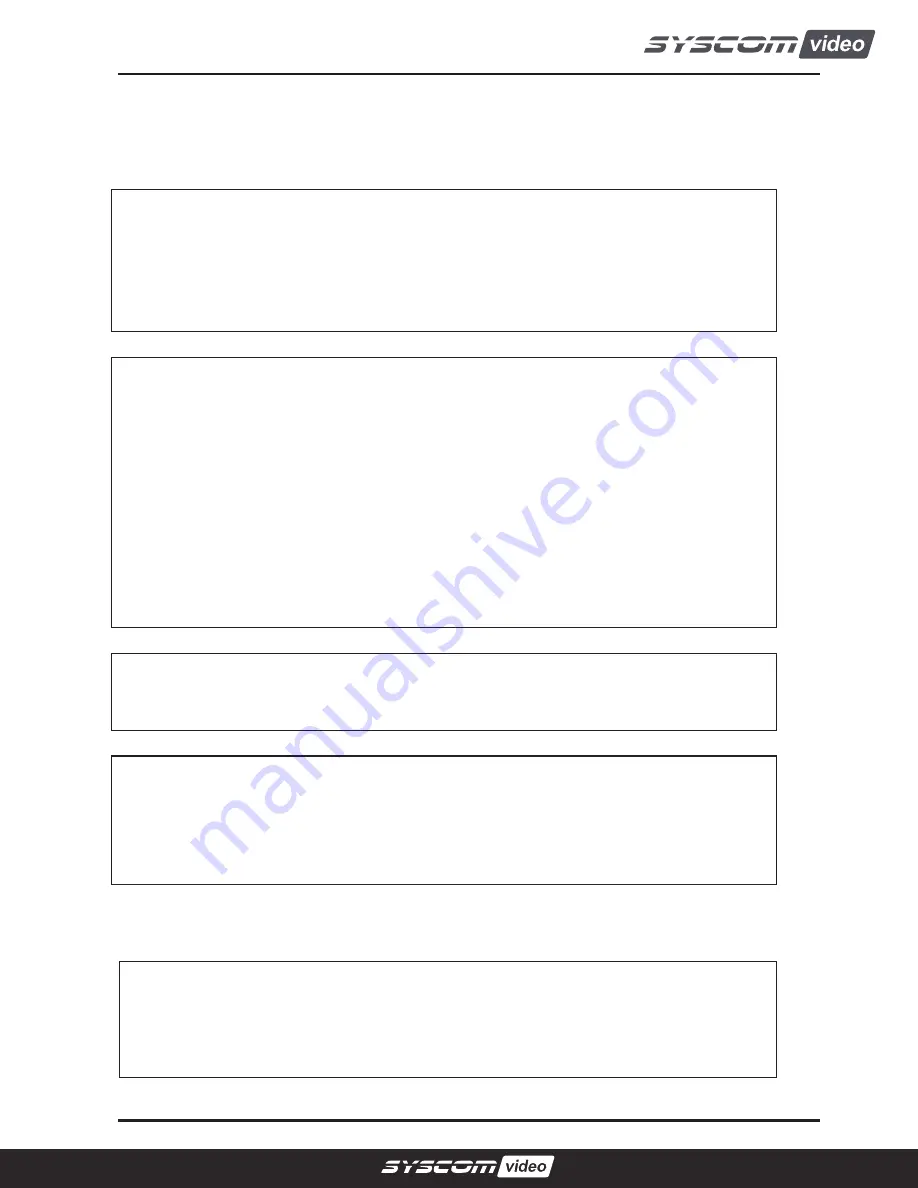
- 2 -
FCC COMPLIANCE STATEMENT
CE COMPLIANCE STATEMENT
FCC INFORMATION :
This equipment has been tested and found to comply with the
limits for a Class A digital device, pursuant to Part 15 of the FCC Rules. These limits
are designed to provide reasonable protection against harmful interference when the
equipment is operated in a commercial environment. This equipment generates,
uses, and can radiate radio frequency energy and, if not installed and used in
accordance with the instruction manual, may cause harmful interference to radio
communications. Operation of this equipment in a residential area is likely to cause
harmful interference in which case the user will be required to correct the
interference at his own expense
.
CAUTION :
Changes or modifications not expressly approved by the party
responsible for compliance could void t
he user’s authority to operate the equipment.
This Class A digital apparatus complies with Canadian ICES-003.
Cet appareil numérique de la classe A est conforme à la norme NMB-003 du
Canada.
This device complies with Part 15 of the FCC Rules. Operation is subject to the
following two conditions: (1) this device may not cause harmful interference, and (2)
this device must accept any interference received, including interference that may
cause undesired operation.
WARNING:
This is a Class A product. In a domestic environment this product may
cause radio interference in which case the user may be required to take adequate
measures
.
Содержание HD SDI DVR
Страница 1: ...HD SDI DVR USER S MANUAL RoHS ...
Страница 2: ......
Страница 4: ... 3 ...
Страница 8: ... 7 1 Product Overview ...
Страница 13: ... 12 2 Installing Product HD SDI 4ch DVR SYSTEM CONFIGURATION ...
Страница 20: ... 19 4 Operation ...


















