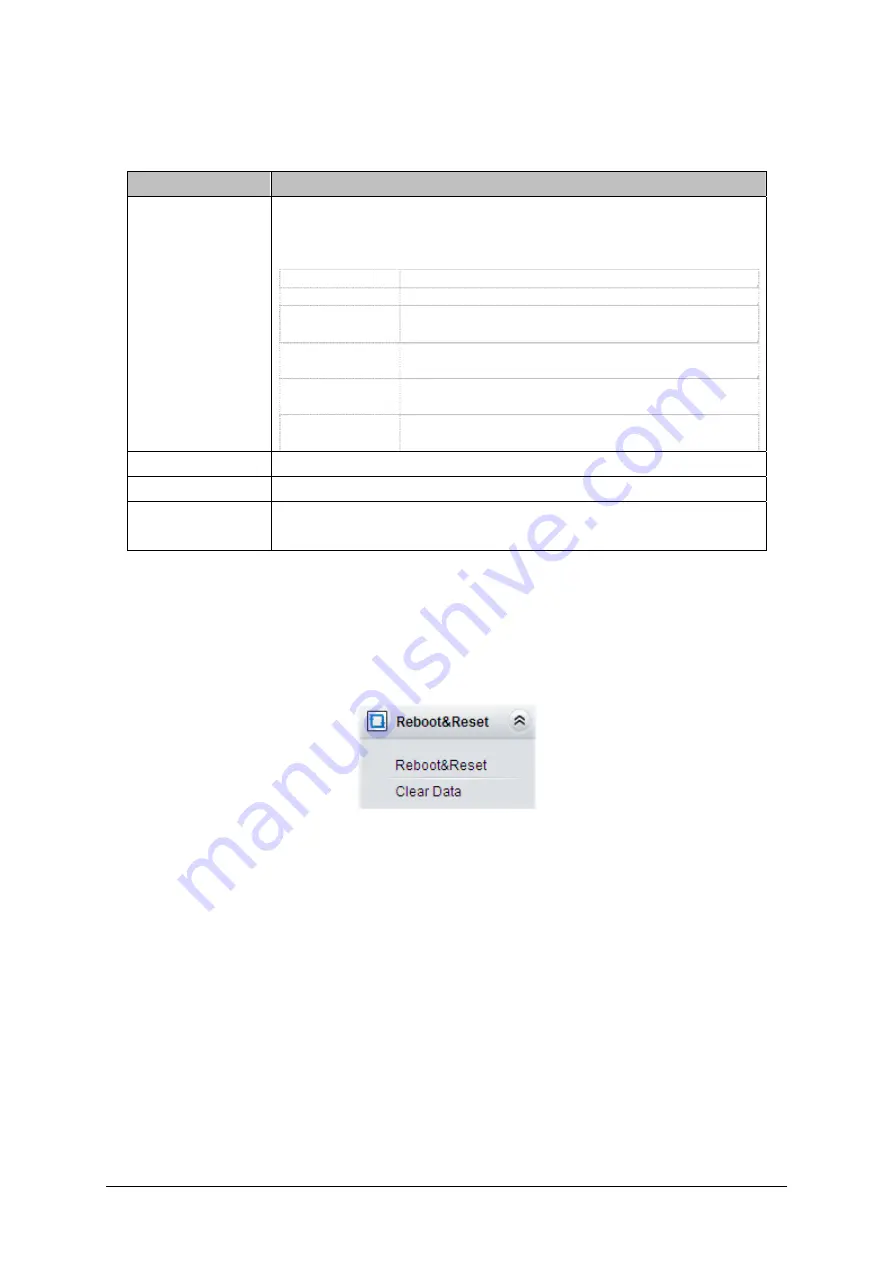
See Figure 3-56 for the
Master/Slave Settings
Interface. Both master and slave device users
have the right to enter this interface and configure the working mode and the number of the
current device. The table below explains the configuration items in Figure 3-56.
Item
Description
Working Mode
Sets the current device to be a master or a slave. The slave is managed by the
master, and the master is managed by the administrator. Five modes are now
available:
Mode Description
Independent
Works as an independent device.
Master
Works as a master in the centralized management where the
recording device is the host computer,
Slave
Works as a slave in the centralized management where the recording
device is the host computer,
Slave (PC)
Works as a slave in the centralized management where the PC is the
host computer,
Slave (PC VPN)
Works as a slave in the centralized management where the PC
(connected via VPN) is the host computer,
Device No.
Number of the current device.
Device IP
IP address of the current device. This configuration item cannot be modified.
The IP address of the device which works as a master in the centralized
management for the current recording server.
Master IP
After configuration, click
Save
to save the above settings into the database; click
Reset
to restore
the configurations.
3.12 Reboot&Reset
Reboot&Reset includes
Reboot RecSvr, Reboot System
and
Clear Data
. See below for detailed
introductions.
Figure 3-57 Reboot&Reset Interface
Reboot RecSvr means to restart the recording server (RecSvr) at the WEB end. This feature is
important especially for parameter configuration. Any parameter modification can go into effect
only after the reboot of RecSvr.
Reboot System means to restart the whole recording server.
See Figure 3-58 below for the Clear Data interface. Only administrators can see this feature on
the menu. The data to be cleared contains recording files, log files, backup files, as well as station,
customer, number, user information, recording content and operating logs; the data not to be
cleared contains recording parameters, system settings, etc. To execute this operation, you are
required to enter and confirm your password before clicking the button
OK
. As this operation
cannot be cancelled, please do it with caution.
ATP2410 User Manual (Version 4.0.0.0)
Page 48









































