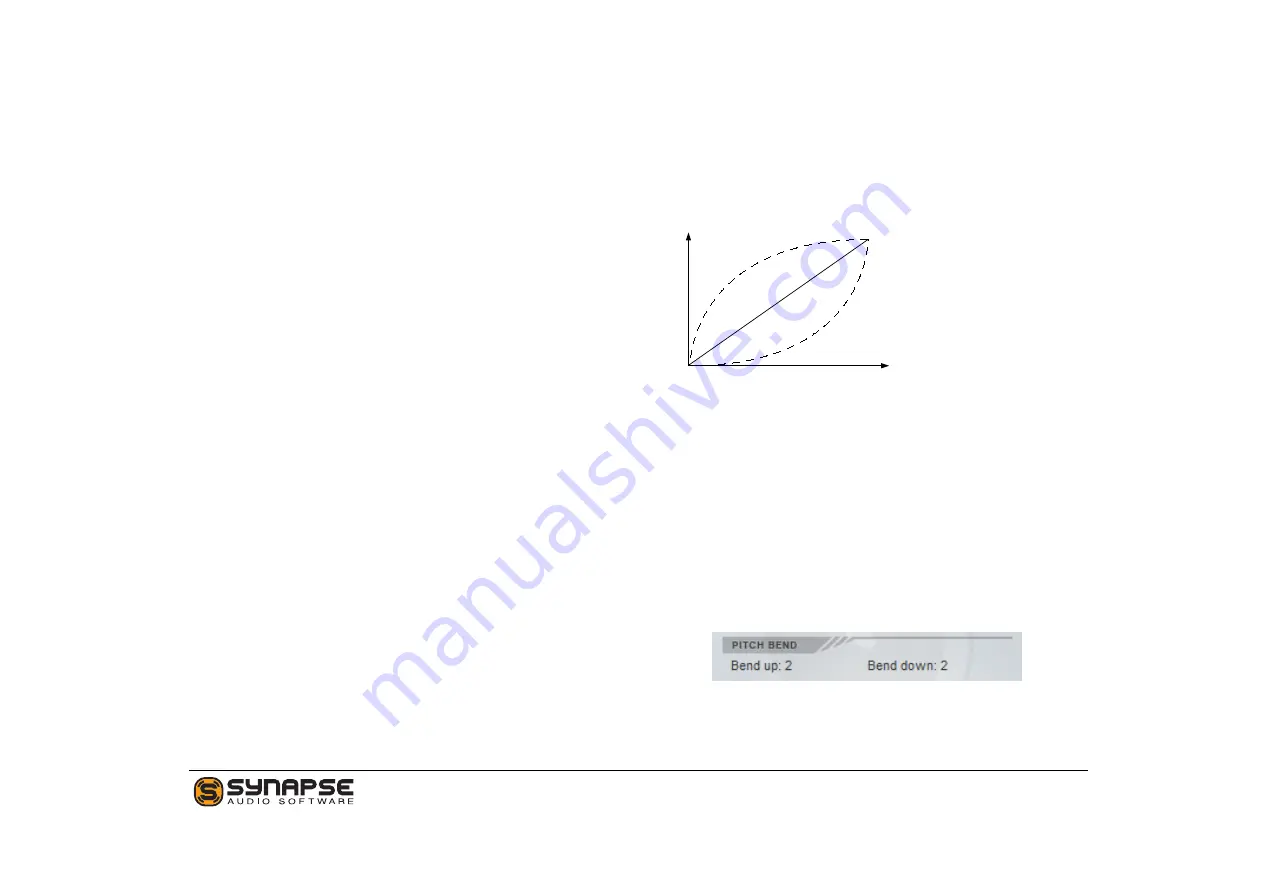
effect on volume. Positive values cause higher ve-
locities to increase volume, negative values invert
the effect — higher velocities decrease volume.
•
Pan
adjusts how much velocity affects the stereo
position. Set to zero, velocity has no effect on
pan. Positive values move the sound to the right
as velocity increases, negative values do the op-
posite.
•
Filter
adjusts how much velocity affects the fil-
ter cutoff. Set to zero, velocity has no effect on
the filter. Positive values cause higher velocities
to increase filter cutoff, negative values invert the
effect.
•
Env Amount
adjusts how much velocity affects
the envelope amount. Set to zero, velocity has
no effect on the filter envelope amount. Positive
values cause higher velocities to increase enve-
lope amount, negative values invert the effect.
Velocity Curve
Using the velocity curve setting, you can change the
effect the MIDI Velocity has on the selected patch. To
change the velocity curve, left-click on the curve, then
drag the mouse up or down in vertical direction.
By default, all MIDI velocity values control the des-
tination in a linear manner (1:1). For example, an
incoming velocity value of 80 has twice the effect com-
pared to a velocity of 40. By setting the curve param-
eter, you can change this 1:1 mapping to a nonlinear
behavior. A value of zero corresponds to the default,
linear scale.
0
Velocity
M
ag
n
itu
d
e
+100
-100
Figure 3.1: MIDI velocity curve.
The curve parameters is useful to fine tune the ve-
locity response towards your personal playing style, as
well as to your MIDI keyboard.
Pitch Bend
The Bend up/down parameters specify by how many
semitones a sound is pitch shifted up or down, when
the pitch bend wheel is turned all the way up or down.
Click on the numbers and drag the mouse up or
down to increase/decrease the pitch bend range.
16
DUNE 2 User’s Manual
Содержание DUNE 2
Страница 1: ...User s Manual...






























