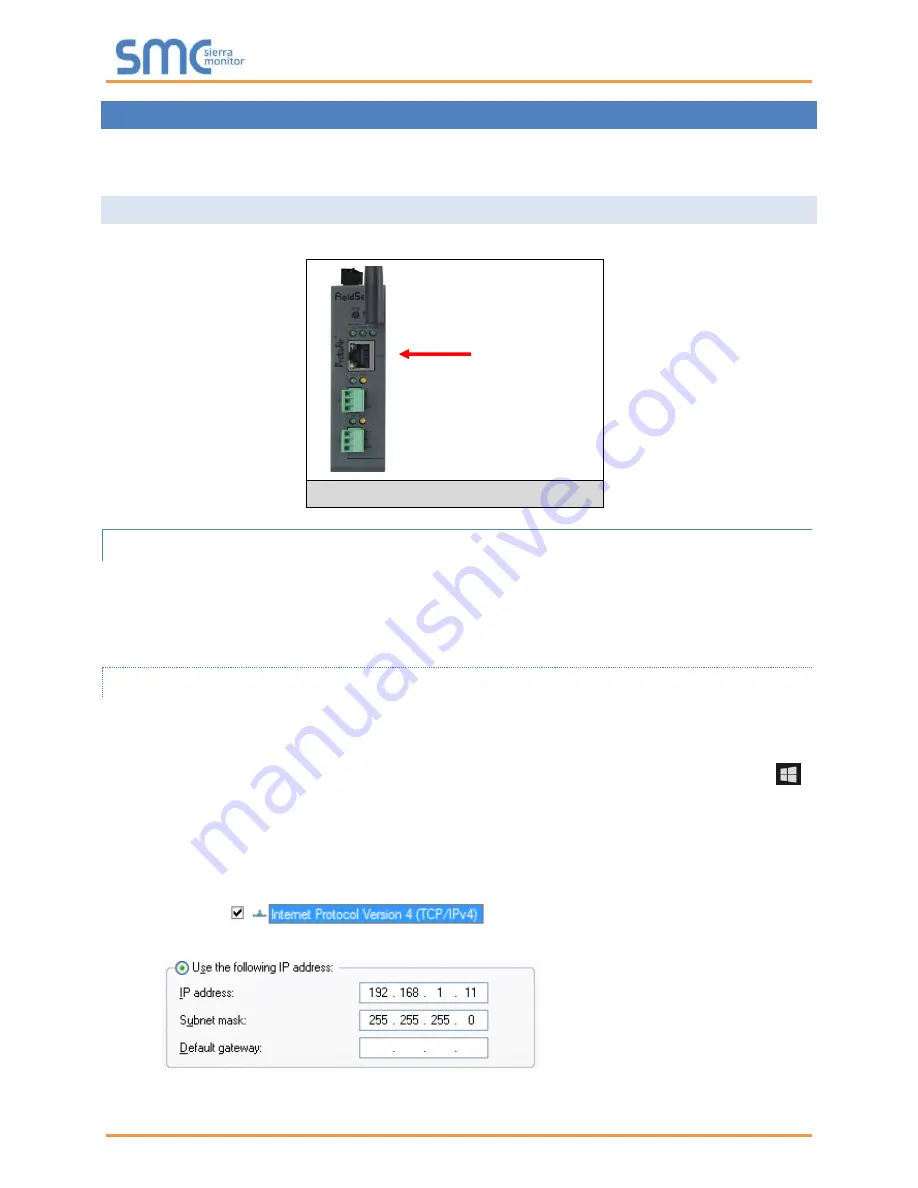
SimplySNAP BMS Gateway/ProtoAir Start-up Guide
Page 14 of 52
5
CONNECT THE PC TO THE PROTOAIR
There are two ways to connect the PC to the ProtoAir, either by
Ethernet cable
(
Section
) or
Wi-Fi
Access Point
(
Section
).
5.1
Connecting to the ProtoAir via Ethernet
First, connect a Cat-5 Ethernet cable (straight through or cross-over) between the local PC and ProtoAir.
5.1.1 Enable Access Through the Local Browser
There are two methods to enable access to the ProtoAir in the local browser, either by changing the
subnet of the connected PC (Section
) or using the FieldServer Toolbox to change the IP
Address of the ProtoAir (Section
).
NOTE: Only perform one method or the other.
5.1.1.1 Changing the Subnet of the Connected PC
The default IP Address for the ProtoAir is
192.168.1.24
, Subnet Mask is
255.255.255.0
. If the PC and
ProtoAir are on different IP networks, assign a static IP Address to the PC on the 192.168.1.xxx network.
For Windows 10:
•
Find the search field in the local computer’s taskbar (usually to the right of the windows icon )
and type in “Control Panel”.
•
Click “Control Panel”, click “Network and Internet” and then click “Network and Sharing Center”.
•
Click “Change adapter settings” on the left side of the window.
•
Right-
click on “Local Area Connection” and select “Properties” from the dropdown menu.
•
Highlight
and then click the Properties button.
•
Select and enter a static IP Address on the same subnet. For example:
•
Click the Okay button to close the Internet Protocol window and the Close button to close the
Ethernet Properties window.
Ethernet Port
Figure 7: Ethernet Port Location





























