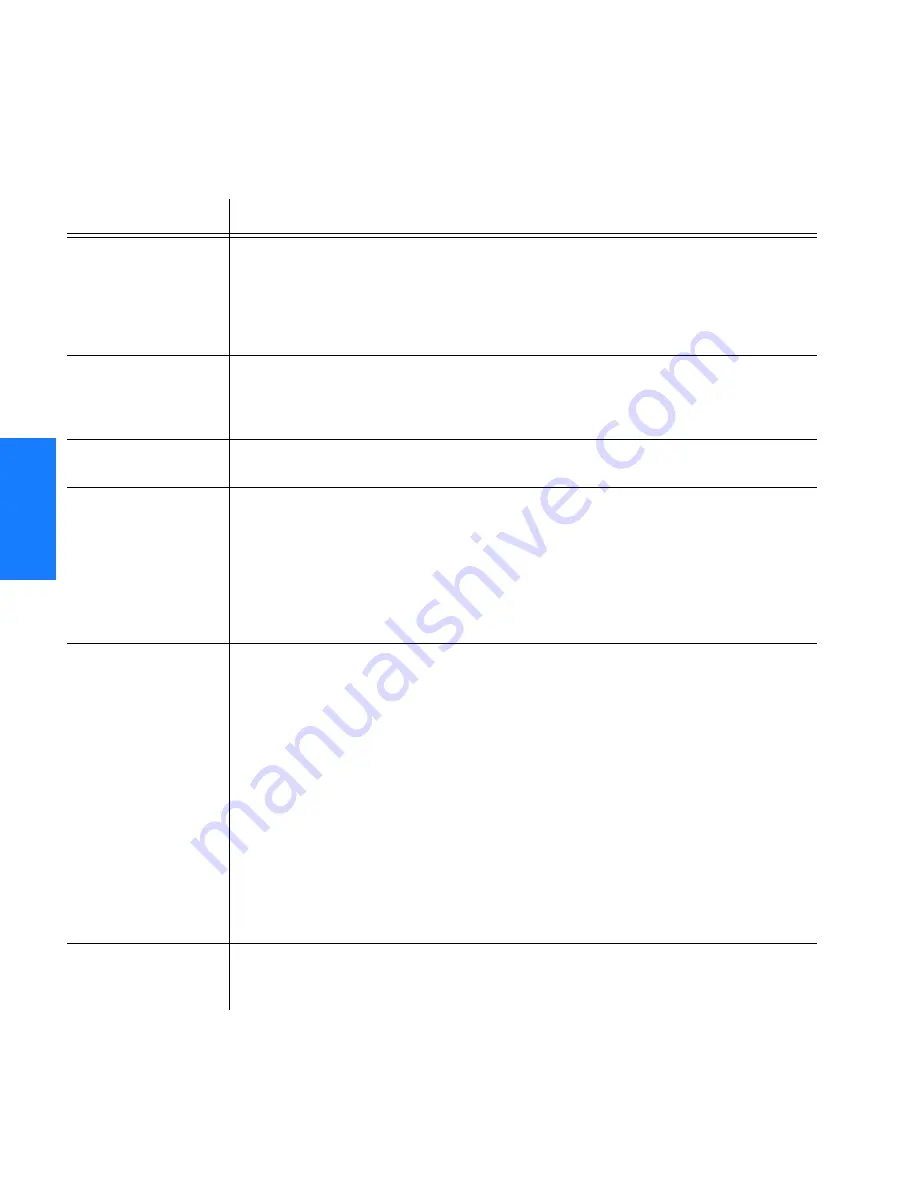
52
GoWide 9.2 G.shdsl Bridge/Router – User Manual
Bridge Mode Configuration
097-91023-01 Issue 1: February 2002
S
S
S
S
S
S
S
S
S
S
S
S
S
S
S
S
S
S
S
S
S
S
S
S
S
S
S
S
S
S
S
S
S
S
S
S
S
S
S
S
3
Troubleshooting
7KLVVHFWLRQSURYLGHVLQIRUPDWLRQIRUWURXEOHVKRRWLQJWKHEULGJHPRGHFRQILJXUDWLRQ
SURFHVV
Problem
Corrective Action
Power LED is off
•
Ensure that the power cable is securely plugged into the unit. Also ensure that the other
end of the power cable is plugged into a power outlet that is supplied with
90-250V AC.
•
Ensure that the ON/OFF switch is in the ON position.
•
Try a different power outlet.
Sync LED is flashing
•
Ensure that the DSL line is plugged into the DSL port of the GoWide 9.2.
•
Verify that the Service Provider has activated the DSL line.
•
Ensure that the DSL line length is within the distance specifications.
Sync LED is off
•
Go to the SHDSL Line Status screen using the Web browser and click the
Connect
button.
Alarm LED is on
•
Ensure that the DSL line is plugged into the DSL port of the GoWide 9.2.
•
Verify that the Service Provider has activated the DSL line.
•
Ensure that the DSL line length is within the distance specifications.
•
Ensure that the Line 1, Line 2, Line 3, and Line 4 status in the SHDSL Line Status screen
displays a
Connected
result. The
Disconnect
button should be displayed, but if the
Connect
button is displayed, click the button once to make a connection.
Cannot access the
GoWide 9.2’s Web
page
•
Ensure that the PC is plugged into one of the GoWide 9.2’s Ethernet ports.
•
If the PC is connected directly to the GoWide 9.2, ensure that a straight-through
Ethernet cable is being used (similar to the yellow ones provided with the unit). A solid
green LED on the right side of the Ethernet port in use indicates that a link has been
detected with the PC.
•
Since the GoWide 9.2’s default IP address is 10.0.0.1, the PC must be part of the same
subnet and have an IP address between the range of 10.0.0.2 to 10.0.0.254. The PC
subnet mask should be 255.255.255.0.
•
Verify that the PC Internet options are set correctly to access the GoWide 9.2. Start by
opening an Internet Explorer window and go to the
Tools
-->
Internet Options
page.
Go to the
Connections
tab and click the
LAN Settings
button. In LAN Settings, make
sure that the boxes for
Automatically detect settings
and
Use a proxy server
are not
selected. If these boxes are selected, cancel the selections and click the LAN Settings
OK
button. Click the Internet Options
OK
button to exit.
Lost password
•
Reset the GoWide 9.2 to the original factory defaults by pressing the reset button for 5
seconds. The password will default to the factory setting of password, thus enabling
unit access and configuration.
Содержание GoWide 9.2
Страница 1: ...GoWide 9 2 G shdsl Bridge Router User Manual 097 91023 01 Issue 1 February 2002 ...
Страница 9: ...Chapter 1 Product Description This chapter provides a description of the GoWide 9 2 Chapter ...
Страница 19: ...Chapter 2 Installation This chapter provides installation information for the GoWide 9 2 ...
Страница 23: ...3 Chapter Bridge Mode Configuration This chapter provides information on the bridge mode configuration ...
Страница 53: ...Chapter 4 Router Mode Configuration This chapter provides information on the router mode configuration ...
Страница 87: ...Chapter 5 Gateway Mode Configuration This chapter provides information on the gateway mode configuration ...
Страница 117: ...Chapter 6 Support and Warranty Information This chapter provides support and warranty information on the GoWide 4 6 ...
Страница 121: ...App A TCP IP Protocol Installation This appendix provides information on TCP IP protocol installation Chapter ...
Страница 125: ...App B Interface Pin Assignments This appendix provides information on GoWide 9 2 interface pin assignments ...
Страница 127: ...App C Update GoWide 9 2 Firmware This appendix provides information on upgrading the GoWide 9 2 firmware ...
Страница 129: ...App D G shdsl Configuration This appendix provides information on specific instances of G shdsl configuration ...
Страница 133: ...Service Parameters and Worksheet ...






























