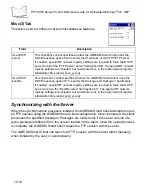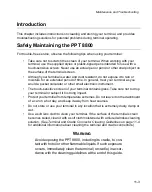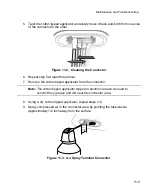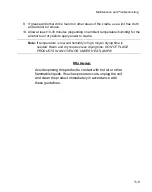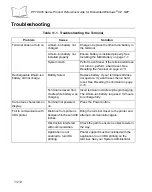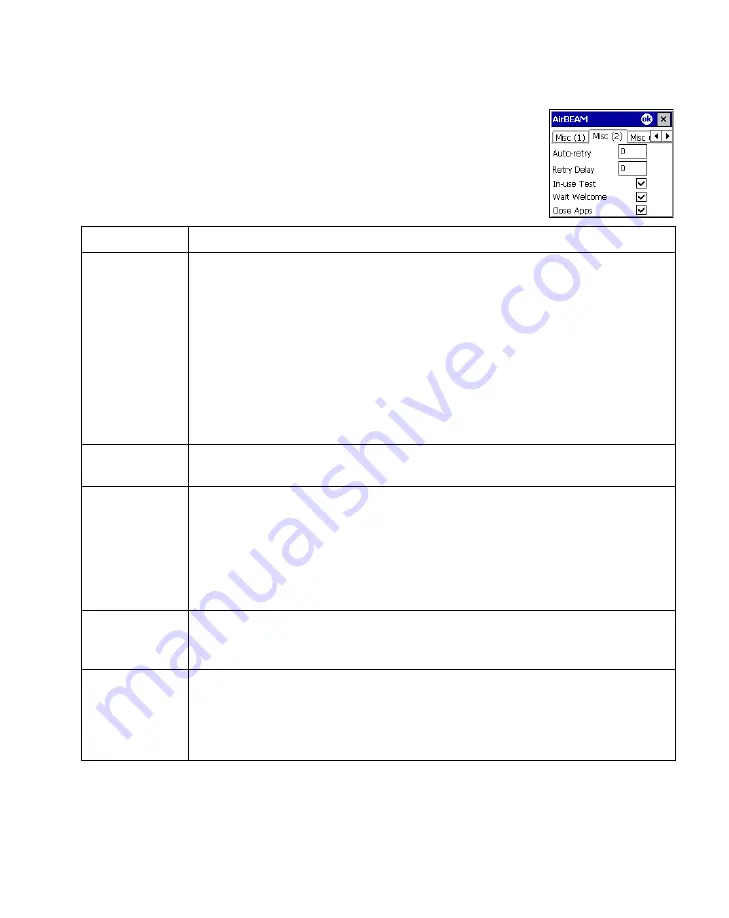
10-9
AirBEAM Smart
Misc(2) Tab
This tab is used to configure various miscellaneous features.
Field
Description
Auto-retry
This field is used to specify whether the AirBEAM Smart Client automatically
retries if there is a failure during the synchronization process.
If this feature is enabled, the AirBEAM Smart Client displays a popup dialog
indicating the attempt of a retry. The popup dialog is displayed for the number of
seconds specified in the
Retry Delay
field.
The valid values for this field are:
-1
: the AirBEAM Smart Client automatically retries indefinitely.
0
: the AirBEAM Smart Client does not automatically retry.
-0
: the AirBEAM Smart Client automatically retries up to the number of times
specified.
Retry Delay
This field specifies the amount of time, in seconds, that the AirBEAM Smart Client
will delay before automatically retrying after a synchronization failure.
In-use Test
This checkbox specifies whether the AirBEAM Smart Client tests to determine if
a file is in-use before downloading. If the
In-use Test
feature is enabled, the
AirBEAM Smart Client downloads a temporary copy of any files that are in-use. If
any temporary in-use files are downloaded the AirBEAM Smart Client
automatically resets the client to complete the copy of the in-use files. If the
In-
use Test
feature is disabled, the synchronization process fails (-813) if any
download files are in-use.
Wait Welcome
This checkbox specifies whether the AirBEAM Smart Client waits for the
WELCOME windows to be completed before automatically launching the
synchronization process after a reset.
Close Apps
This checkbox specifies whether the AirBEAM Smart Client automatically
attempts to close non-system applications prior to resetting the mobile unit. If
enabled the AirBEAM Smart Client sends a WM_CLOSE message to all non-
system applications before resetting the mobile unit. This feature offers
applications the opportunity to prepare (i.e. close open files) for the pending reset.
Содержание PPT 8800
Страница 1: ...PPT 8800 Series Product Reference Guide for Embedded Windows CE NET ...
Страница 2: ......
Страница 6: ...iv ...
Страница 50: ...1 30 PPT 8800 Series Product Reference Guide for Embedded Windows CE NET ...
Страница 52: ...2 2 PPT 8800 Series Product Reference Guide for Embedded Windows CE NET ...
Страница 79: ...3 13 Settings Figure 3 6 Device Management Information Tab ...
Страница 113: ...3 47 Settings 3 Select the Config tab Figure 3 40 Symbol Settings Config Tab ...
Страница 117: ...3 51 Settings 3 Tap the Copyrights tab Figure 3 44 System Properties Copyrights Tab ...
Страница 122: ...4 2 PPT 8800 Series Product Reference Guide for Embedded Windows CE NET ...
Страница 160: ...5 2 PPT 8800 Series Product Reference Guide for Embedded Windows CE NET ...
Страница 178: ...6 2 PPT 8800 Series Product Reference Guide for Embedded Windows CE NET ...
Страница 219: ...7 23 Bluetooth Figure 7 31 Details View Note In Details view scroll right to see the current Bonded status ...
Страница 246: ...7 50 PPT 8800 Series Product Reference Guide for Embedded Windows CE NET ...
Страница 248: ...8 2 PPT 8800 Series Product Reference Guide for Embedded Windows CE NET ...
Страница 252: ...9 2 PPT 8800 Series Product Reference Guide for Embedded Windows CE NET Adding a Program from the Internet 9 28 ...
Страница 280: ...10 2 PPT 8800 Series Product Reference Guide for Embedded Windows CE NET ...
Страница 292: ...11 2 PPT 8800 Series Product Reference Guide for Embedded Windows CE NET ...
Страница 318: ...B 10 PPT 8800 Series Product Reference Guide for Embedded Windows CE NET ...
Страница 326: ......
Страница 327: ......