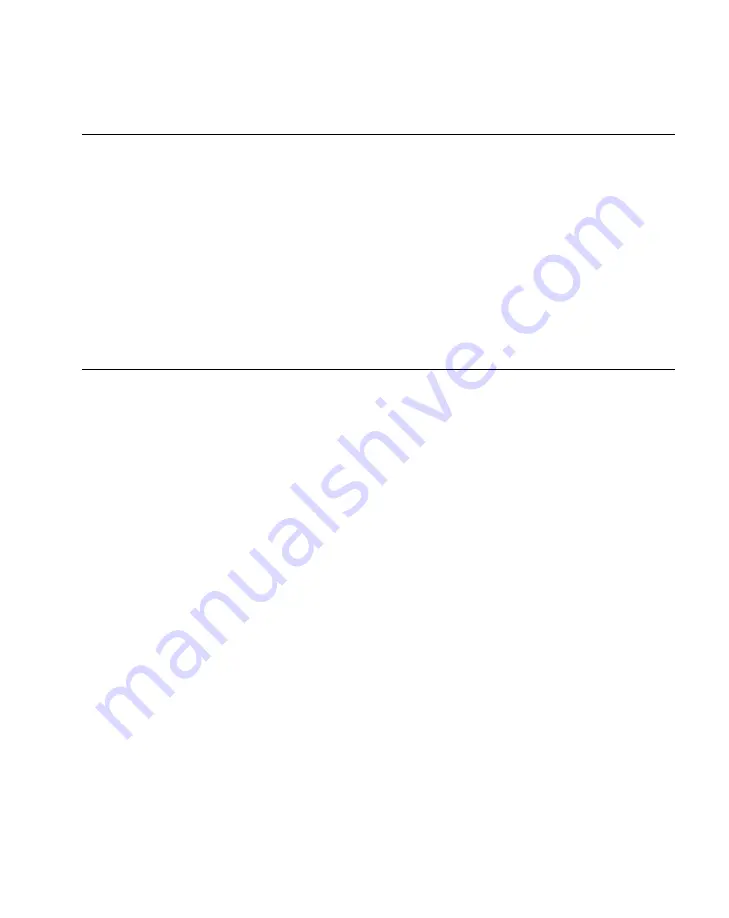
4-3
Communications
Introduction
Your PPT 8800 Series terminal is capable of communicating with a number of hosts,
including development PCs, serial devices, printers, etc. The available accessories serve
as essential data communication devices, enabling you to synchronize the information on
your terminal with the information on your host device using ActvieSync. With the
appropriate accessory and software, the terminal can establish a number of connection
types, such as a serial connection and a modem connection.
This chapter provides information on installing the appropriate communication software
and setting up the appropriate accessory to enable communication between the terminal
and the host device.
Installing Communication Software
To successfully communicate with the various host devices the following must be installed
on your host computer:
•
Microsoft ActiveSync
•
eConnect.
Installing ActiveSync
Using ActiveSync, you can synchronize the information on your terminal with the
information on your host computer. Changes you make on your terminal or host computer
appear in both places after you synchronize.
With ActiveSync software you can:
•
Work with terminal-compatible host applications on your host computer.
ActiveSync replicates data from your terminal so you can view, enter and modify
any data stored on your terminal with the host application.
•
Synchronize files between your terminal and host computer. Your files are
automatically converted to the correct format.
•
Back up the data stored on your terminal. Synchronization is a one-step procedure
that ensures your data is always safe and up-to-date.
•
Copy (rather than synchronize) files between your terminal and host computer.
•
Control when synchronization occurs by selecting a synchronization mode, e.g.,
you may synchronize continually while the terminal is connected to the host
computer, or only when you select the synchronize command.
Содержание PPT 8800
Страница 1: ...PPT 8800 Series Product Reference Guide for Embedded Windows CE NET ...
Страница 2: ......
Страница 6: ...iv ...
Страница 50: ...1 30 PPT 8800 Series Product Reference Guide for Embedded Windows CE NET ...
Страница 52: ...2 2 PPT 8800 Series Product Reference Guide for Embedded Windows CE NET ...
Страница 79: ...3 13 Settings Figure 3 6 Device Management Information Tab ...
Страница 113: ...3 47 Settings 3 Select the Config tab Figure 3 40 Symbol Settings Config Tab ...
Страница 117: ...3 51 Settings 3 Tap the Copyrights tab Figure 3 44 System Properties Copyrights Tab ...
Страница 122: ...4 2 PPT 8800 Series Product Reference Guide for Embedded Windows CE NET ...
Страница 160: ...5 2 PPT 8800 Series Product Reference Guide for Embedded Windows CE NET ...
Страница 178: ...6 2 PPT 8800 Series Product Reference Guide for Embedded Windows CE NET ...
Страница 219: ...7 23 Bluetooth Figure 7 31 Details View Note In Details view scroll right to see the current Bonded status ...
Страница 246: ...7 50 PPT 8800 Series Product Reference Guide for Embedded Windows CE NET ...
Страница 248: ...8 2 PPT 8800 Series Product Reference Guide for Embedded Windows CE NET ...
Страница 252: ...9 2 PPT 8800 Series Product Reference Guide for Embedded Windows CE NET Adding a Program from the Internet 9 28 ...
Страница 280: ...10 2 PPT 8800 Series Product Reference Guide for Embedded Windows CE NET ...
Страница 292: ...11 2 PPT 8800 Series Product Reference Guide for Embedded Windows CE NET ...
Страница 318: ...B 10 PPT 8800 Series Product Reference Guide for Embedded Windows CE NET ...
Страница 326: ......
Страница 327: ......
















































