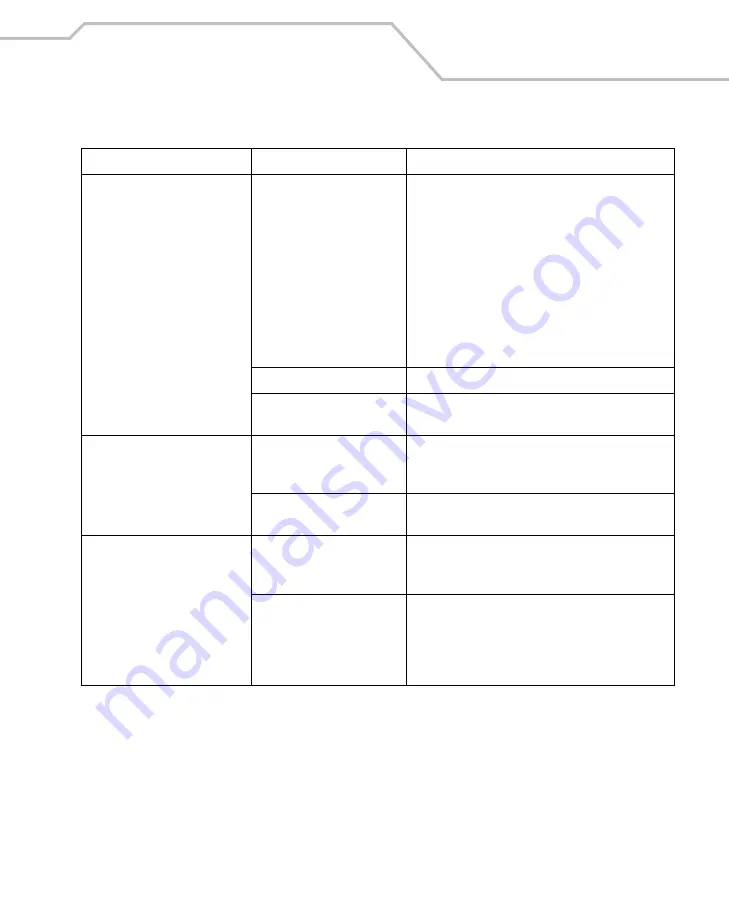
Maintenance & Troubleshooting
15-5
Mobile computer turns itself off. Mobile computer is inactive.
The mobile computer turns off after a period of
inactivity. If the mobile computer is running on battery
power, this period can be set from 1 to 5 minutes, in
one-minute intervals. If the mobile computer is
running on external power, this period can be set to 1,
2, 5, 10, 15 and 30 minutes.
Check the
Power
window by selecting
Start
-
Settings
- System tab
and tap the
Power
icon. Select the
Advanced
tab and change the setting if you need a
longer delay before the automatic shutoff feature
activates.
Battery is depleted.
Replace the battery.
Battery is not inserted
properly.
Insert the battery properly (see
Removing the Main Battery on page 1-9
Tapping the window buttons or
icons does not activate the
corresponding feature.
LCD screen not aligned
correctly.
Re-calibrate the screen. See
.
The system is hung.
Warm boot the system. To perform a warm boot (see
Resetting the Mobile Computer on page 2-92
).
A message appears stating that
the mobile computer memory is
full.
Too many files stored on the
mobile computer.
Delete unused memos and records. You can save
these records on the host computer.
Too many applications
installed on the mobile
computer.
If you have installed additional applications on the
mobile computer, remove them to recover memory.
Select
Start
-
Settings - System tab
and tap the
Remove Programs
icon. Select the unused program
and tap
Remove.
Table 15-1. Troubleshooting the Mobile Computer (Continued)
Problem
Cause
Solution
Содержание MC9000-K/S
Страница 1: ...MC9000 K S Product Reference Guide with Windows Mobile 2003 Software for Pocket PCs ...
Страница 2: ......
Страница 26: ...MC9000 K S with Windows Mobile 2003 Software for Pocket PCs PRG xx ...
Страница 60: ...MC9000 K S with Windows Mobile 2003 Software for Pocket PCs PRG 1 26 ...
Страница 154: ...MC9000 K S with Windows Mobile 2003 Software for Pocket PCs PRG 2 94 ...
Страница 158: ...MC9000 K S with Windows Mobile 2003 Software for Pocket PCs PRG 3 4 ...
Страница 216: ...MC9000 K S with Windows Mobile 2003 Software for Pocket PCs PRG 3 62 ...
Страница 218: ...MC9000 K S with Windows Mobile 2003 Software for Pocket PCs PRG 4 2 ...
Страница 314: ...MC9000 K S with Windows Mobile 2003 Software for Pocket PCs PRG 6 28 ...
Страница 342: ...MC9000 K S with Windows Mobile 2003 Software for Pocket PCs PRG 7 28 ...
Страница 355: ...Bluetooth 8 13 3 A confirmation dialog appears Tap Yes Figure 8 13 Delete Device Confirmation Dialog Box ...
Страница 386: ...MC9000 K S with Windows Mobile 2003 Software for Pocket PCs PRG 8 44 ...
Страница 388: ...MC9000 K S with Windows Mobile 2003 Software for Pocket PCs PRG 9 2 ...
Страница 397: ...Rapid Deployment Client Contents Introduction 10 3 Rapid Deployment Window 10 3 Scanning RD Bar Codes 10 4 ...
Страница 398: ...MC9000 G with Windows Mobile 2003 Software for Pocket PCs PRG 10 2 ...
Страница 444: ...MC9000 K S with Windows Mobile 2003 Software for Pocket PCs PRG 11 42 ...
Страница 448: ...MC9000 K S with Windows Mobile 2003 Software for Pocket PCs PRG 12 4 ...
Страница 512: ...MC9000 K S with Windows Mobile 2003 Software for Pocket PCs PRG 12 68 ...
Страница 514: ...MC9000 K S with Windows Mobile 2003 Software for Pocket PCs PRG 13 2 ...
Страница 552: ...MC9000 K S with Windows Mobile 2003 Software for Pocket PCs PRGe 14 34 ...
Страница 554: ...MC9000 K S with Windows Mobile 2003 Software for Pocket PCs PRG 15 2 ...
Страница 571: ...Block Recognizer Contents Introduction A 3 ...
Страница 572: ...MC9000 K S with Windows Mobile 2003 Software for Pocket PCs PRG A 2 ...
Страница 612: ...MC9000 K S with Windows Mobile 2003 Software for Pocket PCs PRG B 38 ...
Страница 614: ...MC9000 K S with Windows Mobile 2003 Software for Pocket PCs PRG C 2 ...
Страница 626: ...MC9000 K S with Windows Mobile 2003 Software for Pocket PCs PRG D 2 ...
Страница 714: ...MC9000 K S with Windows Mobile 2003 Software for Pocket PCs PRG D 90 ...
Страница 748: ......
Страница 749: ......






























