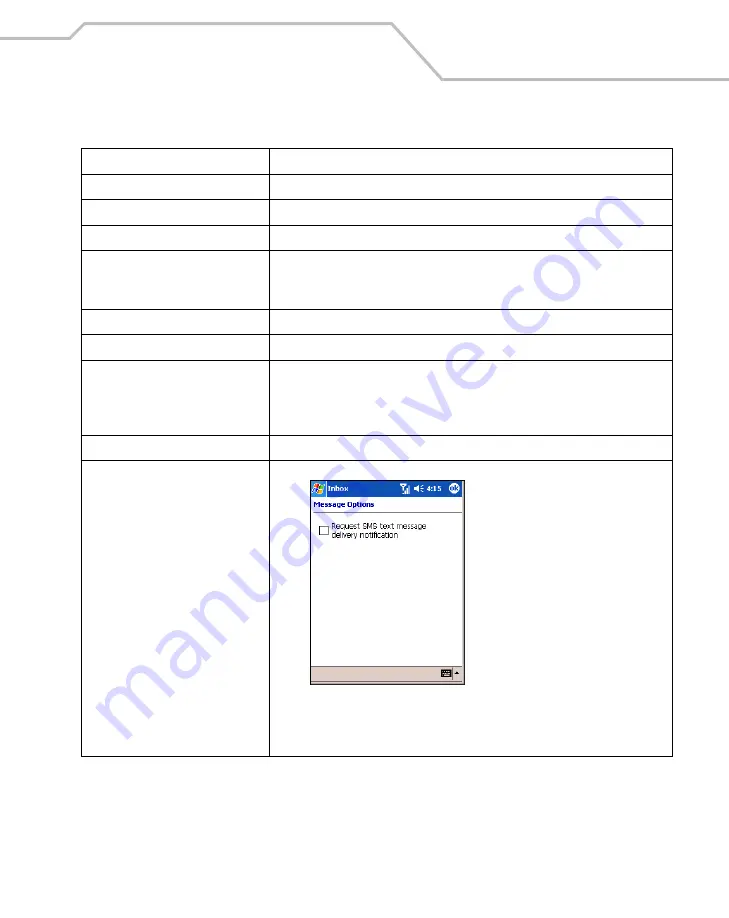
Operating
2-91
Paste
Tap to paste the selected text elsewhere.
Clear
Tap to clear the selected text.
Select All
Tap to select all of the text in the cursor area.
Edit My Text Messages...
Tap to edit or add
My Text
messages.
My Text
messages are stored phrases that
appear when the
My Text
menu is tapped. Add frequently used messages to
My
Text
for easy access when sending short messages.
Add Attachment...
Tap to add an attachment to the short message.
Spell Check
Tap to check the spelling of the message before it’s sent.
Save in Drafts
Tap to save the message in the SMS/Drafts folder of the Inbox. To access saved
messages, tap
Start
-
Inbox
. Then tap the
Inbox
drop-down arrow to show the
folders. Tap
Drafts
to display all saved messages and select the saved message to
view. Saved messages can be sent at any time by tapping
Send
.
Cancel Message
Tap to cancel a message.
Options...
Tap to display the
Message Options
window.
Figure 2-79. Message Options
Select the
Request SMS text message delivery notification
check box and tap
ok
to be notified when a text message is delivered to a recipient.
Table 2-11. SMS Edit Menu Options (Continued)
Menu Option
Description
Содержание MC9000-K/S
Страница 1: ...MC9000 K S Product Reference Guide with Windows Mobile 2003 Software for Pocket PCs ...
Страница 2: ......
Страница 26: ...MC9000 K S with Windows Mobile 2003 Software for Pocket PCs PRG xx ...
Страница 60: ...MC9000 K S with Windows Mobile 2003 Software for Pocket PCs PRG 1 26 ...
Страница 154: ...MC9000 K S with Windows Mobile 2003 Software for Pocket PCs PRG 2 94 ...
Страница 158: ...MC9000 K S with Windows Mobile 2003 Software for Pocket PCs PRG 3 4 ...
Страница 216: ...MC9000 K S with Windows Mobile 2003 Software for Pocket PCs PRG 3 62 ...
Страница 218: ...MC9000 K S with Windows Mobile 2003 Software for Pocket PCs PRG 4 2 ...
Страница 314: ...MC9000 K S with Windows Mobile 2003 Software for Pocket PCs PRG 6 28 ...
Страница 342: ...MC9000 K S with Windows Mobile 2003 Software for Pocket PCs PRG 7 28 ...
Страница 355: ...Bluetooth 8 13 3 A confirmation dialog appears Tap Yes Figure 8 13 Delete Device Confirmation Dialog Box ...
Страница 386: ...MC9000 K S with Windows Mobile 2003 Software for Pocket PCs PRG 8 44 ...
Страница 388: ...MC9000 K S with Windows Mobile 2003 Software for Pocket PCs PRG 9 2 ...
Страница 397: ...Rapid Deployment Client Contents Introduction 10 3 Rapid Deployment Window 10 3 Scanning RD Bar Codes 10 4 ...
Страница 398: ...MC9000 G with Windows Mobile 2003 Software for Pocket PCs PRG 10 2 ...
Страница 444: ...MC9000 K S with Windows Mobile 2003 Software for Pocket PCs PRG 11 42 ...
Страница 448: ...MC9000 K S with Windows Mobile 2003 Software for Pocket PCs PRG 12 4 ...
Страница 512: ...MC9000 K S with Windows Mobile 2003 Software for Pocket PCs PRG 12 68 ...
Страница 514: ...MC9000 K S with Windows Mobile 2003 Software for Pocket PCs PRG 13 2 ...
Страница 552: ...MC9000 K S with Windows Mobile 2003 Software for Pocket PCs PRGe 14 34 ...
Страница 554: ...MC9000 K S with Windows Mobile 2003 Software for Pocket PCs PRG 15 2 ...
Страница 571: ...Block Recognizer Contents Introduction A 3 ...
Страница 572: ...MC9000 K S with Windows Mobile 2003 Software for Pocket PCs PRG A 2 ...
Страница 612: ...MC9000 K S with Windows Mobile 2003 Software for Pocket PCs PRG B 38 ...
Страница 614: ...MC9000 K S with Windows Mobile 2003 Software for Pocket PCs PRG C 2 ...
Страница 626: ...MC9000 K S with Windows Mobile 2003 Software for Pocket PCs PRG D 2 ...
Страница 714: ...MC9000 K S with Windows Mobile 2003 Software for Pocket PCs PRG D 90 ...
Страница 748: ......
Страница 749: ......


































