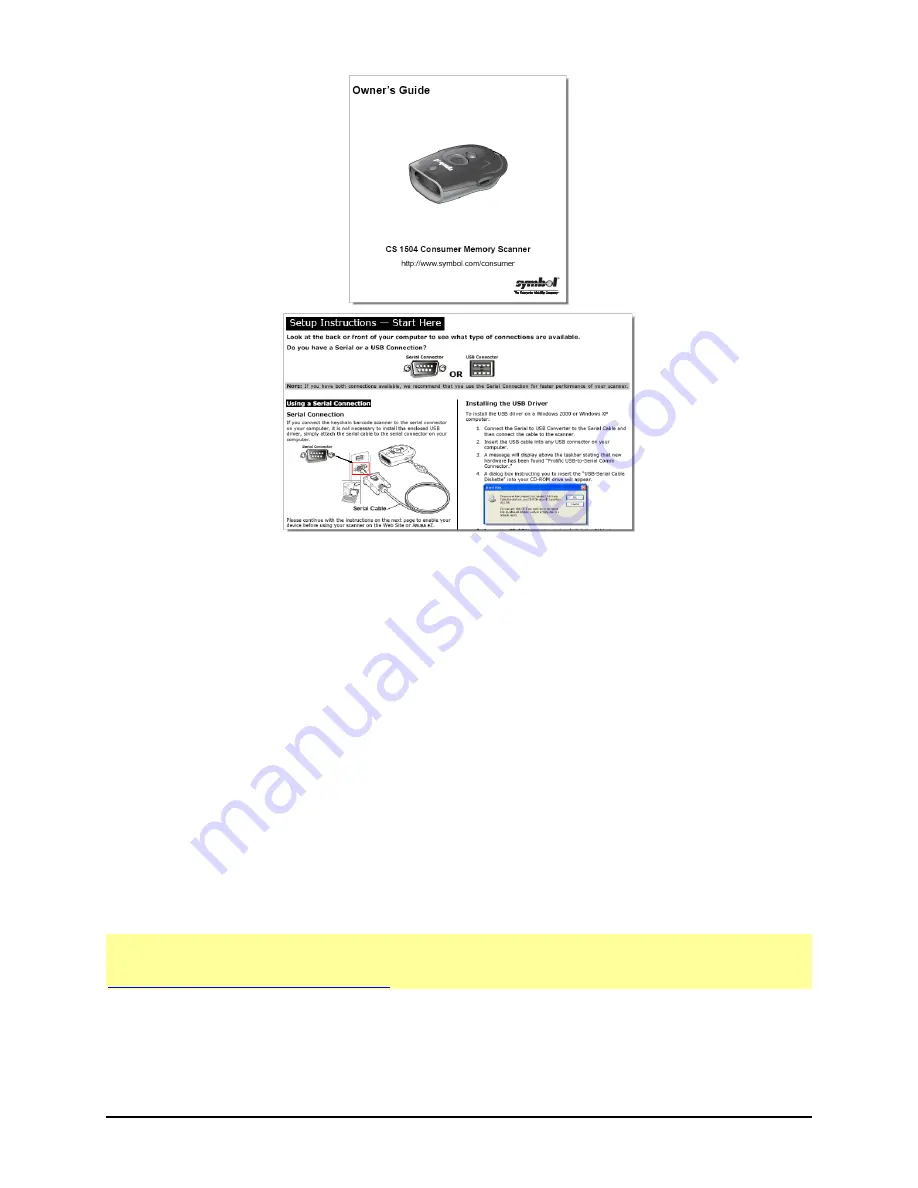
Page 6
Keychain Barcode Scanner User Guide
What You Need to Get Started
To scan item codes with the Keychain Barcode Scanner, you need:
Keychain Barcode Scanner
USB Driver Installation CD needed to install USB Driver (if necessary)
USB or Serial Cable (Serial Connection recommended for faster upload)
IBM or IBM-compatible Computer with a mouse
Pentium II (or better) processor with a memory of at least 32MB
CD-ROM to install the Scanner USB Driver
Windows 98 or Me (Serial Connection only)
Windows 2000, Windows XP, or newer (Serial and USB Connection)
Hard Disk with at least 75MB of free space
Internet Connection for Web Site Access (Dial-up, DSL, or Broadband)
Internet Explorer 4.0 or higher for Web Site Access
Adobe Acrobat 6.0 or higher (for Printing Barcode Reports)
N
OTE
:
To use the Keychain Barcode Scanner, you must use Microsoft Internet Explorer
Version 6.0 or higher. Netscape Navigator, Safari, Opera nor Mozilla Firefox cannot be used.
Download Microsoft Internet Explorer
.
Owner’s Guide
Setup Instructions
Содержание Keychain Barcode Scanner
Страница 1: ...Keychain Barcode Scanner User Guide June 2010...
Страница 2: ...2010...
Страница 16: ......
















