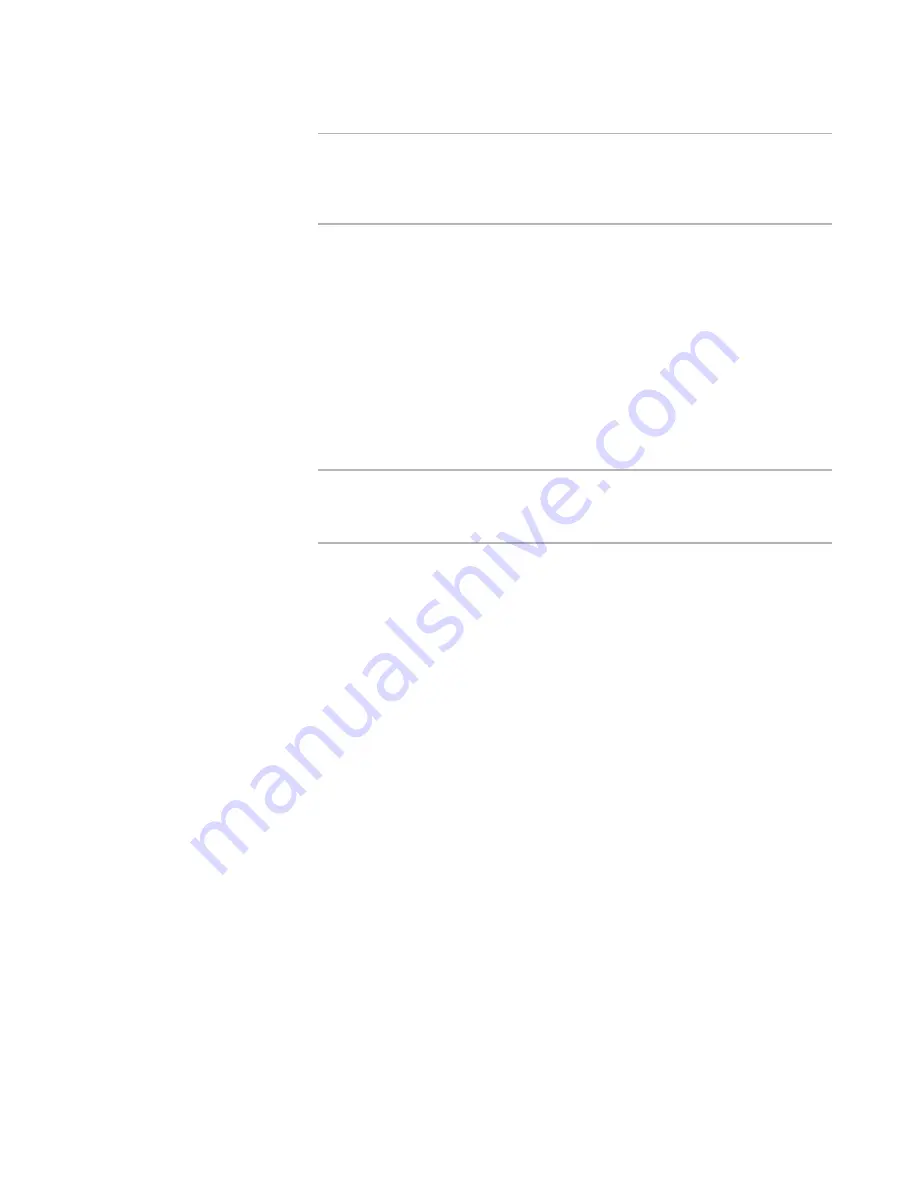
WiseScript Editor Reference
97
Note
If you set the variable to a string containing one or more lowercase letters, the
corresponding options are unavailable in the radio button control when it
appears on the dialog box. Example: For a radio button with four options and a
variable of “ABcd,” last two options unavailable.
Sub-Components
If the check box control is being used to specify the components to be installed,
and if the components have sub-components, enter the names of sub-
component variables separated by commas.
Control Name
Enter the name by which you will refer to this control in the dialog box script.
Leave this blank if you will not manipulate this control with a script.
X-Position / Y-Position
Specify the exact location of the control on the dialog box. You can also use the
alignment commands to precisely arrange controls on the dialog box.
See
Aligning and Spacing Dialog Box Controls
on page 113.
Note
A dialog unit is based on the size of the dialog font, usually 8-point MS Sans
Serif. A horizontal dialog unit is 1/4 the average width of the font and a vertical
dialog unit is 1/8 the average height of the font.
Width / Height
Specify the exact dimensions of the control in dialog units. You can also resize
controls by dragging their handles, though this is not as precise.
Components
If this is marked, the sizes of the components that correspond to the variable
specified are displayed to the right of the check boxes. Normally, you mark this
check box only if you are selecting components and you have specified the
COMPONENTS variable.
Retain Disabled
If you set the check box variable so that some of its options are disabled, those
options become enabled if the end user proceeds to the next dialog box and
uses the Back button. Mark this check box to cause any lowercase letters in the
variable to stay in the variable, which makes disabled options retain their
disabled state even when the end user navigates between dialog boxes. If this
check box is cleared, the variable takes the value of the option that was
selected, and the lowercase information is lost.
4. Click OK.
See also:
About Dialog Box Controls
on page 94
About Dialog Boxes
on page 92
Adding Combo Box Controls
A combo box can take three forms: a list box, a drop-down list, and a drop-down list
that can accept text entry. In the text entry drop-down list, end users can enter text or
Содержание ALTIRIS INVENTORY 7.0 SP2 - FOR NETWORK DEVICES V1.0
Страница 1: ...WiseScript Editor Reference ...
Страница 31: ...WiseScript Editor Reference 31 ...
Страница 91: ...WiseScript Editor Reference 91 ...
Страница 148: ...WiseScript Editor Reference 148 ...
















































