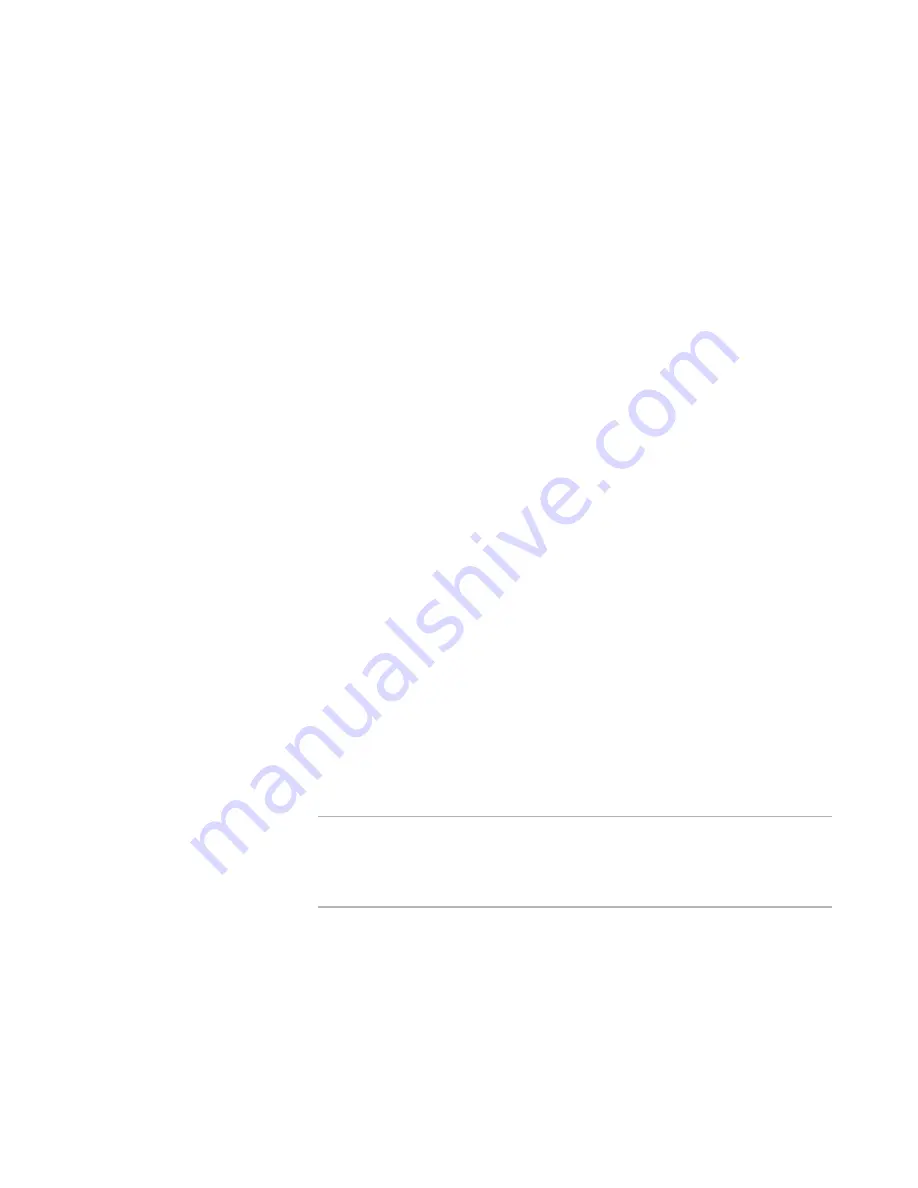
WiseScript Editor Reference
109
The sample script Event Handler.wse uses scripting to handle push button controls. For
details on sample scripts, see ScriptHelp.htm in the Samples subdirectory of this
product’s installation directory.
See also:
About Dialog Box Controls
on page 94
About Dialog Boxes
on page 92
Adding Radio Button Controls
A group of radio buttons is considered a single control. The end user can select only one
button from the group. Alignment and spacing between the individual buttons is
maintained by the Custom Dialog Editor.
1. Open the dialog box in the Custom Dialog Editor.
See
Editing Dialog Boxes
on page 93.
2. Select Add menu > Radio Button.
The Radio Button Control Settings dialog box appears.
3. Complete the dialog box:
Radio Button Text
Enter the text options for the radio buttons, one on each line. If the end user
selects the first radio button, the letter A will be put into the variable that stores
the return value. If the end user selects the second radio button, the letter B is
returned, and so on.
Retain Disabled
If you set the radio button variable so that some of its options are disabled,
those options become enabled if the end user proceeds to the next dialog box
and uses the Back button. Mark this check box to cause any lowercase letters in
the variable to stay in the variable, which makes disabled options retain their
disabled state even when the end user navigates between dialog boxes. If this
check box is cleared, the variable takes the value of the option that was
selected, and the lowercase information is lost.
Variable
Specify the name of the script variable that stores the return value of this dialog
box control.
Note
If you set the variable to a string containing one or more lowercase letters, the
corresponding options are disabled in the radio button control when it appears
on the dialog box. Example: A radio button with four options and a variable of
“ABcd” would have the last two options disabled.
Control Name
Enter the name by which you will refer to this control in the dialog box script.
Leave this blank if you will not manipulate this control with a script.
X-Position / Y-Position
Specify the exact location of the control on the dialog box. You can also use the
alignment commands to precisely arrange controls on the dialog box.
See
Aligning and Spacing Dialog Box Controls
on page 113.
Содержание ALTIRIS INVENTORY 7.0 SP2 - FOR NETWORK DEVICES V1.0
Страница 1: ...WiseScript Editor Reference ...
Страница 31: ...WiseScript Editor Reference 31 ...
Страница 91: ...WiseScript Editor Reference 91 ...
Страница 148: ...WiseScript Editor Reference 148 ...






























