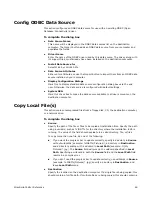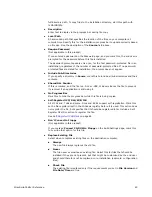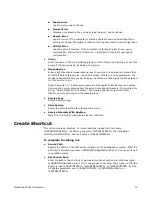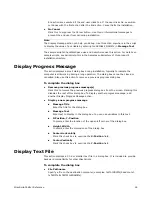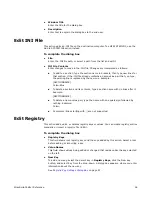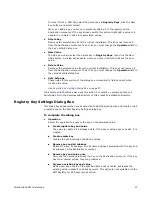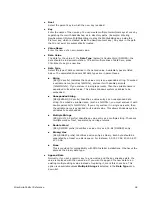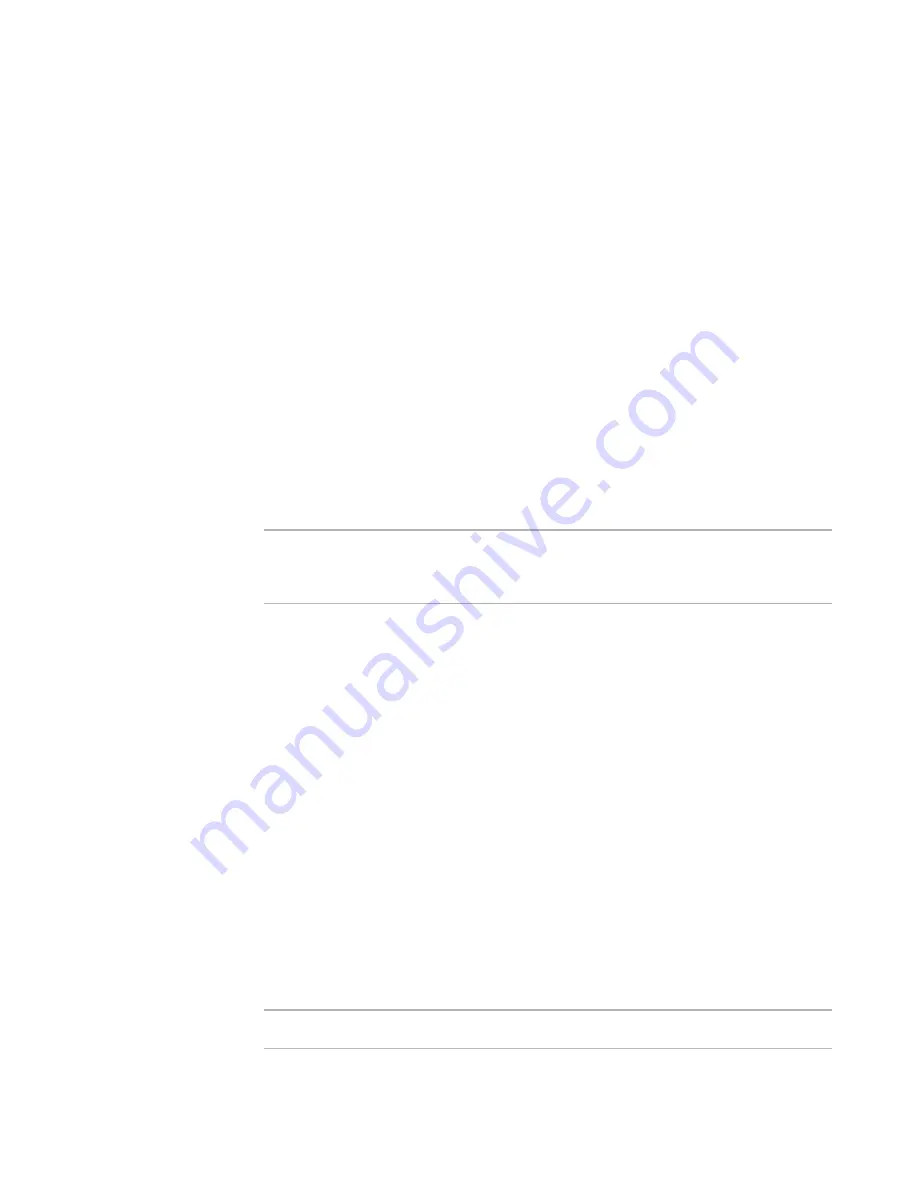
WiseScript Editor Reference
62
z
Command Line
Enter any command-line options to apply to the .EXE when it runs, as if you were
typing them in the Run dialog box.
z
Default Directory
Specify the directory that should be current when the .EXE file is executed. The
installation performs the equivalent of a Change Directory command (cd) before
running the .EXE. Click Browse and select a directory from your installation. You can
select from directories that you created using the Create Directory action.
See
Create Directory
on page 50.
z
Variables Added
List any variables created in the .EXE that are not present in the calling script.
z
Window Size
You can force the .EXE file to run in a maximized or a minimized window, or you can
let it run in its default window. Select Hidden to run the .EXE silently, which means
it runs minimized and its task is not shown on the task bar.
z
Wait for Program to Exit
Mark this to stop the installation while this program runs. The installation does not
resume until the program exits. Be sure to mark this if the .EXE returns a value to
the script. If the installation does not wait for the .EXE to exit, add the command-
line option -sms.
Note
This action uses the Windows ShellExecute call, which means that you can open
documents as well as applications. When the script opens a document, the associated
application starts.
The sample scripts FTPCopy.wse and Newdisk.wse use this action. For details on sample
scripts, see ScriptHelp.htm in the Samples subdirectory of this product’s installation
directory.
Execute VBScript
This action lets you execute VBScripts from within a WiseScript. This greatly expands
the functionality of WiseScripts because you can use all the scripting capabilities of
VBScript (example: arrays and subfunctions). Adding VBScripts can also save you time
because you can use scripts that others have created.
For each VBScript action in a script, a new tab appears at the bottom of the Installation
Script pane. When you click this tab, the VBScript window appears. In this window, you
can create and edit the VBScript. The window is similar to a WiseScript window, but has
functionality that is appropriate only for a VBScript.
See
Editing a VBScript
on page 63.
The WiseScript and VBScript interact so you can set a variable in either script and then
use that variable in the other script. The VBScript window also has an action to facilitate
the calling of COM objects.
See
VBScript Actions
on page 64.
Warning
You should be familiar with VBScript to use this feature.
Содержание ALTIRIS INVENTORY 7.0 SP2 - FOR NETWORK DEVICES V1.0
Страница 1: ...WiseScript Editor Reference ...
Страница 31: ...WiseScript Editor Reference 31 ...
Страница 91: ...WiseScript Editor Reference 91 ...
Страница 148: ...WiseScript Editor Reference 148 ...