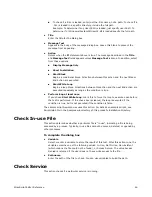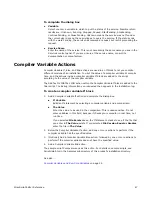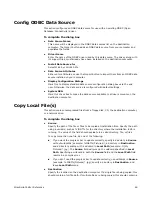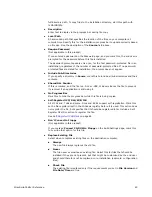WiseScript Editor Reference
35
Add Text to INSTALL.LOG
This action adds commands to the installation log (Install.log).
Use the Open/Close Install.log action to create the installation log.
See
Open/Close Install.log
on page 76.
As the installation runs on the destination computer, each action it performs is logged in
the installation log (installation of files, additions or changes to registry, and so on).
Failures are listed also, with the reason for failure. The uninstall reverses each action
recorded in the Install.log, starting at the bottom of the log and going up. Typically, you
add commands to the Install.log to customize the uninstall process for an application.
Because the log is written continuously during installation, the location of the text in the
log depends on where in the script you place the Add Text to Install.log script line.
To complete the dialog box
z
Log Text
Enter the text to be added to the log file. You can enter variables surrounded by %.
To see the format of lines, open existing log files.
Examples
By default, uninstall does not remove files that were installed to Windows,
Windows\System, or Windows\System32. To remove these files, place an Add Text to
Install.log script line directly before the Install File(s) script lines that install files to one
of these directories. Type the following as the Log Text (exactly as shown because it is
case-sensitive):
Non-System File:
You can add a line to the Install.log that pauses the uninstall, executes an application
until it finishes, then resumes the uninstall. To do this, type the following as Log Text,
substituting your own path to the .EXE (case-sensitive):
Execute path: %MAINDIR%\Remove.exe
If you want the uninstall to remove not only files that were installed, but also files that
were added later, you can remove all the files and sub-directories within a specified
directory. Use this option with caution because end users might have stored their own
files in the directory. You can use Windows standard wildcard notation (example: *.* for
all files). Type the following as Log Text, substituting your own directory path (case-
sensitive):
File Tree: %MAINDIR%\Data\Temp\*.*
If you want the uninstall to remove not only the registry keys that were installed, but
also keys that were added later, you can remove an entire registry key, including all its
sub-keys and values. Type the following as Log Text, substituting your own registry
tree (case-sensitive):
RegDB TREE: SOFTWARE\Wise
RegDB Root: 2
where RegDB Root is one of the following:
0 - HKEY_CLASSES_ROOT
1 - HKEY_CURRENT_USER
2 - HKEY_LOCAL_MACHINE
3 - HKEY_USERS
Содержание ALTIRIS INVENTORY 7.0 SP2 - FOR NETWORK DEVICES V1.0
Страница 1: ...WiseScript Editor Reference ...
Страница 31: ...WiseScript Editor Reference 31 ...
Страница 91: ...WiseScript Editor Reference 91 ...
Страница 148: ...WiseScript Editor Reference 148 ...