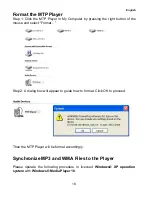English
5
Buttons Operation
Operation
EARPHONES
JACK
Insert the earphones into the earphones jack
USB PORT
Connect the USB cable to the USB port of the computer for
uploading the songs
MIC
Microphone for voice recording
NEXT/
FAST FORWARD
z
In PLAYING mode, press the button and release it
immediately to jump to next song
z
Under Menu or Sub-menu page, press the button and
release it immediately to jump to next menu items
z
In PLAYING mode, press the button and hold it to fast
forward
MODE/
CONFIRM/
z
In STOP mode, press the button to enter the Main Menu
page for changing the modes
z
Under Menu or Sub-menu page, press the button to
confirm to the selection of menu items
PREVIOUS/
FAST BACKWARD
z
In PLAYING mode, press the button and release it
immediately to jump to previous song
z
Under Menu or Sub-menu page, press the button and
release it immediately to jump to previous menu items
z
In PLAYING mode, press the button and hold it to fast
backward the song
ON/
OFF/
PLAY/
PAUSE/
z
In IDLE mode, press and hold the button to turn on the
player
z
In STOP mode, press and hold the button to turn off the
player
z
In STOP mode, press the button to play the songs
z
In PLAYING mode, press the button to pause the
playing song
REC
A-B Repeat
HOLD
z
In STOP mode, press the button to enter VOICE mode,
then press the button again to start voice recording
z
In PLAYING mode, press the button to set Mark A, then
press the button again to set Mark B, the music will be
playback from Mark A to Mark B. You can press the
button again to disable this function
z
In PLAYING/STOP mode, press the button and hold it to
lock and unlock the button
Press and hold the button to increase the volume
VOLUME -
Press and hold the button to decrease the volume
DISPLAY
Display the operating status, lyric with backlight