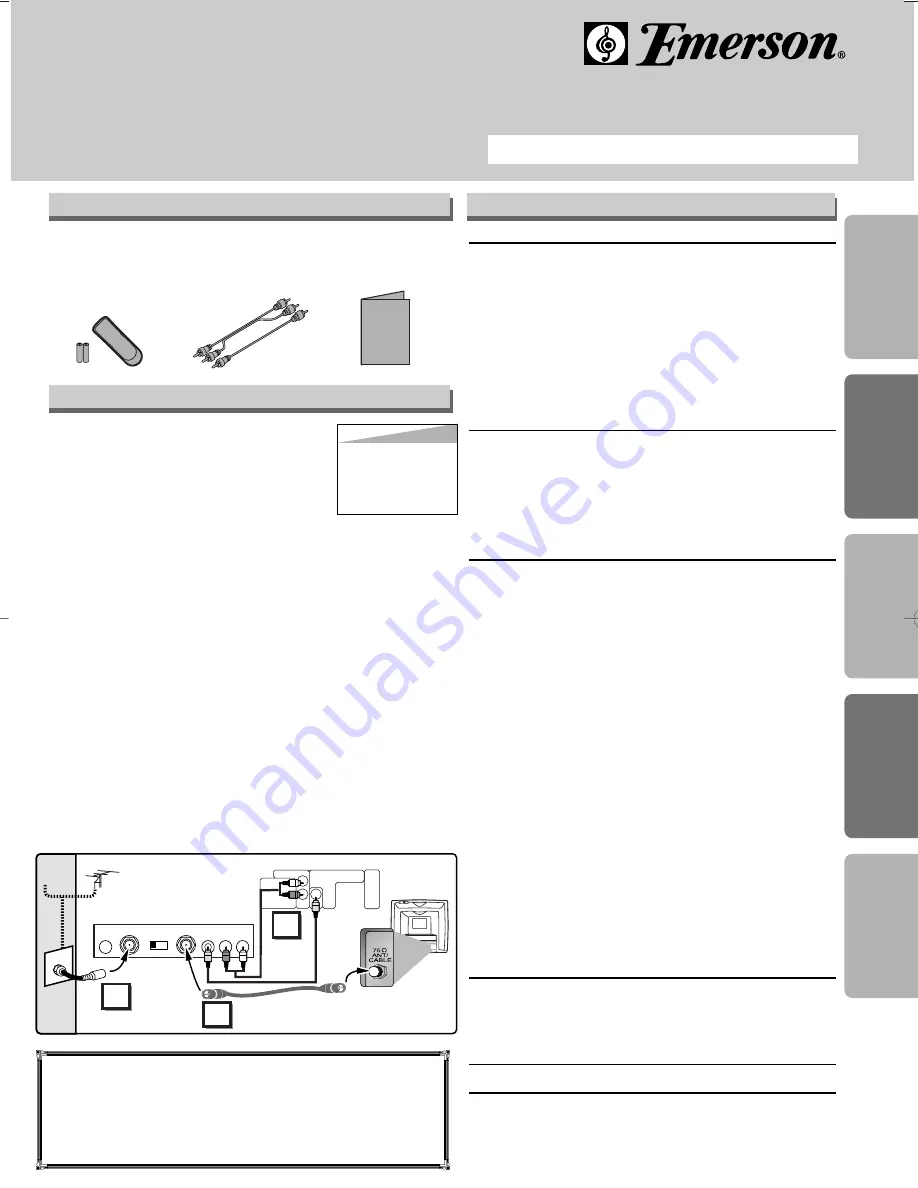
• Remote control
(NB000UD/
NB050UD) with
two AA batteries
• Audio/Video
cables
(WPZ0102TM015/
WPZ0102LTE01)
• Owner’s Manual
(0VMN03999)
Owner’s Manual
Please read before using this equipment.
DVD/CD Player
EWD7004
INSTRUCCIONES EN ESPAÑOL INCLUIDAS.
Precautions
Functions
Setup
Inf
ormation
Español
Supplied Accessory
Owner's Manual
If you need additional operating assistance after
reading this owner’s manual or to order replacement
accessories, please call
TOLL FREE : 1-800-256-2487
or visit our web site at http://www.funai-corp.com
Precautions
Laser Safety . . . . . . . . . . . . . . . . . . . . . . . . . . . . . . . . . 2
■
Important Safeguards . . . . . . . . . . . . . . . . . . . . . . . . . 3
Installation Location . . . . . . . . . . . . . . . . . . . . . . . . . . . . 4
Avoid the Hazards of Electrical Shock and Fire . . . . . . . 4
Moisture Condensation Warning . . . . . . . . . . . . . . . . . . 4
About Copyright. . . . . . . . . . . . . . . . . . . . . . . . . . . . . . . 4
Symbol Used in This Manual . . . . . . . . . . . . . . . . . . . . . 4
Maintenance . . . . . . . . . . . . . . . . . . . . . . . . . . . . . . . . . 4
■
About the Discs . . . . . . . . . . . . . . . . . . . . . . . . . . . . . . 5
Playable Discs . . . . . . . . . . . . . . . . . . . . . . . . . . . . . . . . 5
Unplayable Discs . . . . . . . . . . . . . . . . . . . . . . . . . . . . . . 5
Setup
■
Connections . . . . . . . . . . . . . . . . . . . . . . . . . . . . . . . . 6
Connection to a TV . . . . . . . . . . . . . . . . . . . . . . . . . . . . 6
Connection to an Audio System . . . . . . . . . . . . . . . . . . . 7
Rear Terminals . . . . . . . . . . . . . . . . . . . . . . . . . . . . . . . 7
■
About the Remote Control . . . . . . . . . . . . . . . . . . . . . 8
Remote Control . . . . . . . . . . . . . . . . . . . . . . . . . . . . . . . 8
Installing the Batteries for the Remote Control . . . . . . . . 8
Functions
■
Playback. . . . . . . . . . . . . . . . . . . . . . . . . . . . . . . . . . . . 9
■
MP3 Playback. . . . . . . . . . . . . . . . . . . . . . . . . . . . . . . 10
■
The On-Screen Display . . . . . . . . . . . . . . . . . . . . . . . 10
■
Search Function . . . . . . . . . . . . . . . . . . . . . . . . . . . . 11
Track Search . . . . . . . . . . . . . . . . . . . . . . . . . . . . . . . . 11
Title / Chapter Search . . . . . . . . . . . . . . . . . . . . . . . . . 11
Time Search . . . . . . . . . . . . . . . . . . . . . . . . . . . . . . . . 11
■
Marker Setup . . . . . . . . . . . . . . . . . . . . . . . . . . . . . . . 11
■
Repeat / Random / Programmed Playback . . . . . . . . 12
Repeat Playback . . . . . . . . . . . . . . . . . . . . . . . . . . . . . 12
Repeat A-B Playback. . . . . . . . . . . . . . . . . . . . . . . . . . 12
Random Playback . . . . . . . . . . . . . . . . . . . . . . . . . . . . 12
Programmed Playback . . . . . . . . . . . . . . . . . . . . . . . . . 12
■
Special Settings. . . . . . . . . . . . . . . . . . . . . . . . . . . . . 13
Subtitle Language . . . . . . . . . . . . . . . . . . . . . . . . . . . . 13
Audio Language . . . . . . . . . . . . . . . . . . . . . . . . . . . . . 13
Camera Angles . . . . . . . . . . . . . . . . . . . . . . . . . . . . . . 13
Black Level Setting . . . . . . . . . . . . . . . . . . . . . . . . . . . 13
Stereo Sound mode. . . . . . . . . . . . . . . . . . . . . . . . . . . 13
Virtual Surround . . . . . . . . . . . . . . . . . . . . . . . . . . . . . 13
■
DVD Set Up . . . . . . . . . . . . . . . . . . . . . . . . . . . . . . . . 14
LANGUAGE Setting . . . . . . . . . . . . . . . . . . . . . . . . . . . 14
DISPLAY Setting . . . . . . . . . . . . . . . . . . . . . . . . . . . . . 15
AUDIO Setting . . . . . . . . . . . . . . . . . . . . . . . . . . . . . . . 15
PARENTAL Setting . . . . . . . . . . . . . . . . . . . . . . . . . . . 16
To return the All Selections of SET UP
(except for PARENTAL) to the Default Setting. . . . . . . . 16
Information
■
Troubleshooting Guide . . . . . . . . . . . . . . . . . . . . . . . 17
■
Specifications . . . . . . . . . . . . . . . . . . . . . . . . . . . . . . 18
■
Language List . . . . . . . . . . . . . . . . . . . . . . . . . . . . . . 18
■
Limited Warranty . . . . . . . . . . . . . . . . . . . . . . . . . . . . 18
Español . . . . . . . . . . . . . . . . . . . . . . . . . . . . . . . . . . . .19
Quick Use Guide . . . . . . . . . . . . . . . . . . . . . . . . . . . . .20
Table of Contents
EMERSON AND THE G-CLEF LOGO ARE
REGISTERED TRADEMARKS OF
EMERSON RADIO CORP., PARSIPPANY,
NEW JERSEY, U.S.A.
Before Using Your DVD player
If your TV has AUDIO/VIDEO input jacks, see
the section “Connections” on pages 6–7. If not,
it is still possible to connect this DVD player to
your TV by using a STEREO AUDIO/VIDEO
RF Modulator (commercially available.) In this
case, follow the instructions below.
1) Connect the AUDIO/VIDEO output jacks of
this DVD player to the AUDIO/VIDEO input
jacks of your RF Modulator by audio and
video cables.
2) The antenna input jack of your TV may
have been already occupied. If so, discon-
nect the RF cable from your TV, and then
connect the RF cable to your RF Modulator
(usually marked “ANT IN”.)
3) Connect your RF modulator to your TV by
another RF cable.
4) Set your RF modulator’s channel 3/4 switch
to either 3 or 4, whichever the TV channel
is least used in your area. If your RF modu-
lator has a Modulator/Antenna switch, set it
according to your RF modulator’s manual.
5) Turn on your TV and choose the same
channel as you set the RF modulator’s
channel 3/4 switch to.
For more details, follow the instructions
supplied with the RF Modulator.
Hint
Hint
•
The quality of pic-
ture may become
poor if this DVD
player is connected
to an RF Modulator.
AUDIO OUT
DIGITAL AUDIO OUT
Y
C
R
/P
R
COMPONENT
VIDEO OUT
C
B
/P
B
L
R
COAXIAL
VIDEO
OUT
S-VIDEO
OUT
Stereo Audio/Video RF Modulator
(commercially available)
TO TV
CHANNEL
VIDEO
AUDIO
R
L
3
4
ANT IN
AC 120V
(Back of TV)
Audio/Video
Cables
(Supplied)
(Back of DVD player)
RF Cable (Not supplied)
Antenna
Cable
Signal
3
2
1
Antenna in jack
E5900UD(EN).qx33 03.12.22 11:18 AM Page 1


































