Reviews:
No comments
Related manuals for DVC2515

T557
Brand: NAD Pages: 28

T557
Brand: NAD Pages: 2

MWD200FG
Brand: Magnavox Pages: 38

AZ6832/05
Brand: Magnavox Pages: 2

UnitiLite
Brand: NAIM Pages: 22

Accurian portable CD Player
Brand: Radio Shack Pages: 2

G2Link
Brand: G2 Pages: 13

SL-PG380A
Brand: Technics Pages: 2

TP-VS535
Brand: Aiwa Pages: 7

CDA 500
Brand: Stello Pages: 12

MBP5210
Brand: Magnavox Pages: 68

VIP9550
Brand: Hitachi Pages: 15

PF73U - DV - DVD/VCR Combo
Brand: Hitachi Pages: 44

PDV302
Brand: Hitachi Pages: 41
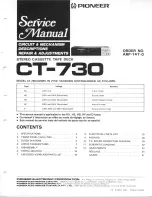
CT-730
Brand: Pioneer Pages: 57

CR-F750
Brand: Pioneer Pages: 17

DVP3681K
Brand: Philips Pages: 21

BDP9000
Brand: Philips Pages: 2

















