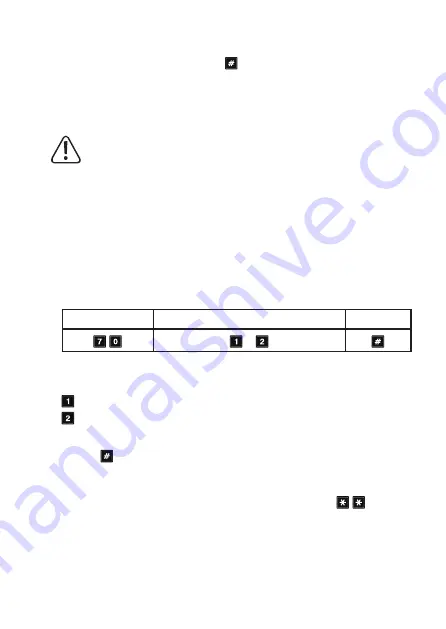
•
Automatic access mode
In this mode, you do not need to press the button after entering a code.
The code lock checks the code automatically after entry (e.g. 5 digits). If the user code is
correct, the code lock activates the output.
This mode can be used to make access quicker when you need to grant access to many
people.
Important!
All codes (master code, user code, superuser code, visitor code) must have the same
number of digits, e.g. 5-digit codes.
The codes will not work if they have different numbers of digits.
If you want to switch from manual to automatic access mode, delete all programming
beforehand, see Chapter 14. c). After switching to automatic mode, change the
master code to the desired length (e.g. 5 digits). You can then complete the other
settings.
Select access mode:
•
The code lock should be in programming mode, see Chapter 14. b).
•
General input for programming:
Programming code
Select access mode:
Confirmation
or
•
Programming code
70
•
Select access mode:
Automatic access mode
Manual access mode (default setting)
• Confirmation
:
Press the
button to confirm your entry.
The code lock emits two beep tones and the centre LED flashes twice orange. Programming
is saved.
• When you have finished programming, exit programming mode with the
button.
102






























