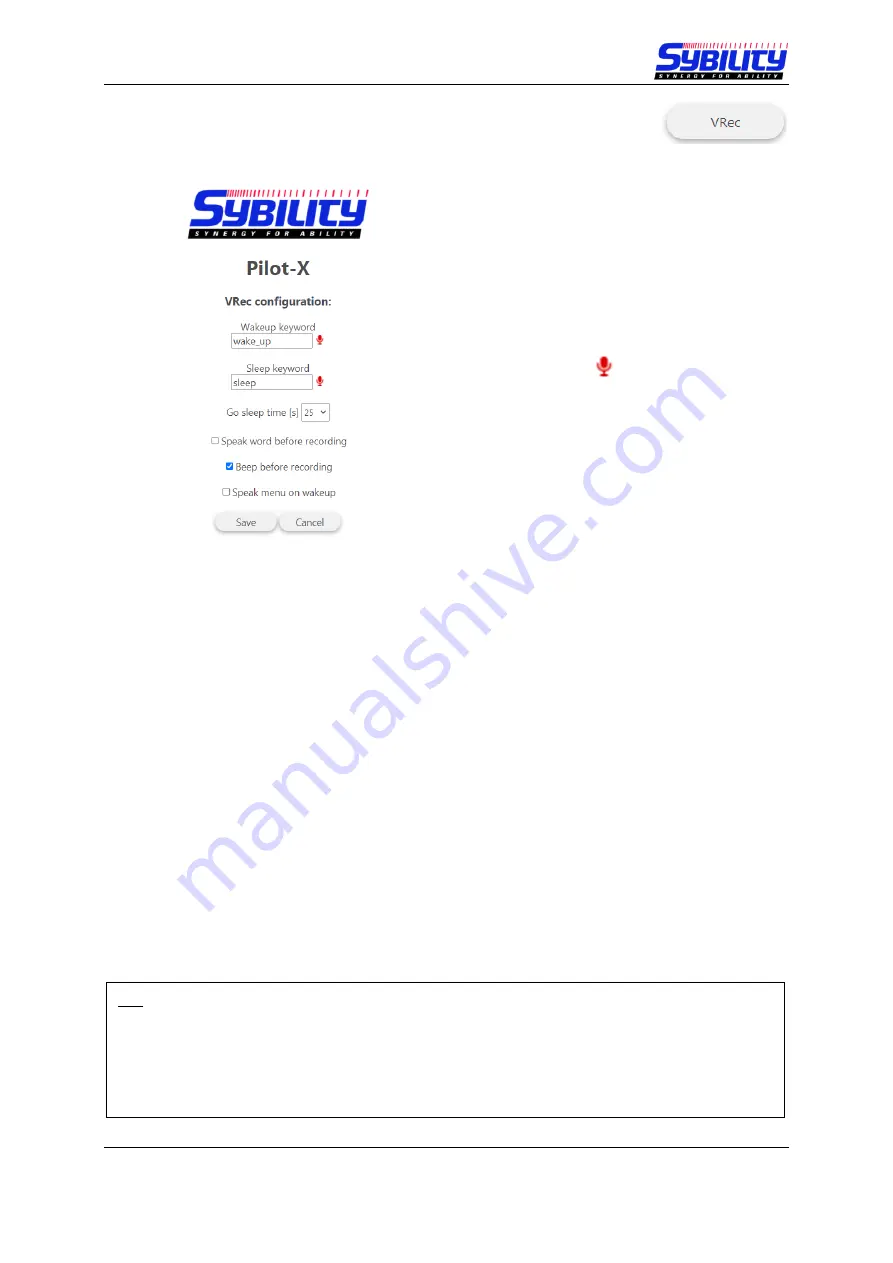
User Manual PILOT X
August 2021
Page 29 of 36
4.2 Voice Recognition Settings
– Vrec
On this page you can change settings related to the voice recognition.
Wakeup keyword *
Here you can define the command which
wakes up the PILOT X.
Sleep keyword *
Here you can define the command which
lets PILOT X change to sleep mode.
With a click on
you can create one voice
recording this command.
Go Sleep time
Select the time in seconds after which the
PILOT X changes to sleep mode
automatically if no command is recognized.
Speak word before recording
If checked PILOT X will prompt the command before recording in single training.
Beep before recording
If checked PILOT X will prompt a beep before recording in single and full training.
Speak menu on wakeup
If checked PILOT X will prompt the current menu after the wake up command.
* If these commands are changed after a voice training was already stored, the recordings (for these
commands) will be deleted and have to be done newly.
** The maximum number of voice trainings for each command is 8. For the first voice training it is
recommended to make 2 recordings for each command. After testing / using the PILOT X you can add
additional recordings with single or full training. If the PILOT X is used in very different acoustic
situations you should add additional recordings in the different surroundings.
Tip:
You can use an answer for example
“yes, hello“ for the “
Wakeup keywo
rd“
. During the voice
training you will then hear “yes hello” but record for example “Hey Pilot X”. In this case you can
say
the command “Hey Pilot X” and will get the answer “yes hello”.






















