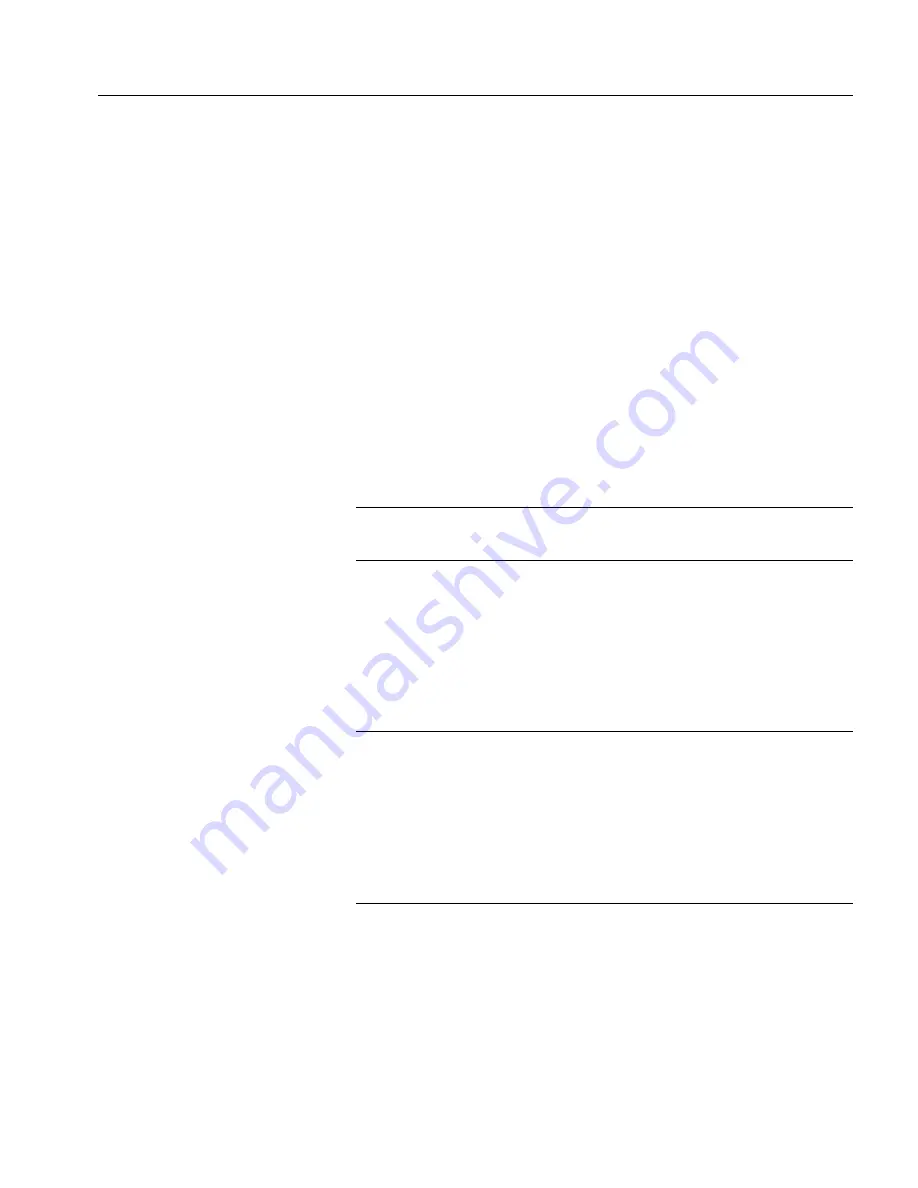
CHAPTER 2 Installing Adapter for SAP R/3
Installation Guide
29
%cd mnt_point
4
To start the installer, enter:
%./setup
The Installer Welcome window appears.
5
Got to step 3 of the main procedure.
3
To initiate the installation process, click Next on the Installer Welcome
window.
The Installer window appears.
4
To specify an installation directory, choose one of the following:
a
To accept the default directory, click Next.
b
To use a different directory, click Browse, select the directory, and
click Next.
Note
For optimum performance, install all Sybase and New Era of
Network products into the same directory.
5
To configure the repository, do one of the following:
a
If your repository is running, the Select Products To Install window
appears. Go to step 7.
b
If you do not have a repository installed or it is installed on a remote
machine, the Repository Information window appears. Go to step 6.
Note
You can verify whether the repository is running by doing one of the
following:
On Windows, go to Task Manager > Processes. If dbsrv7.exe is listed
as running, the repository is active.
On Unix, type
ps -ef | grep dbsrv7
6
In the Repository Information window, do one of the following:
•
To install a new repository, go to step 6a.
•
To use an existing repository, go to step 6b.
Содержание Adapter for SAP R/3
Страница 1: ...Installation Guide Adapter for SAP R 3 Version 3 9...
Страница 24: ...Upgrading Rules 16 Adapter for SAP R 3...
























