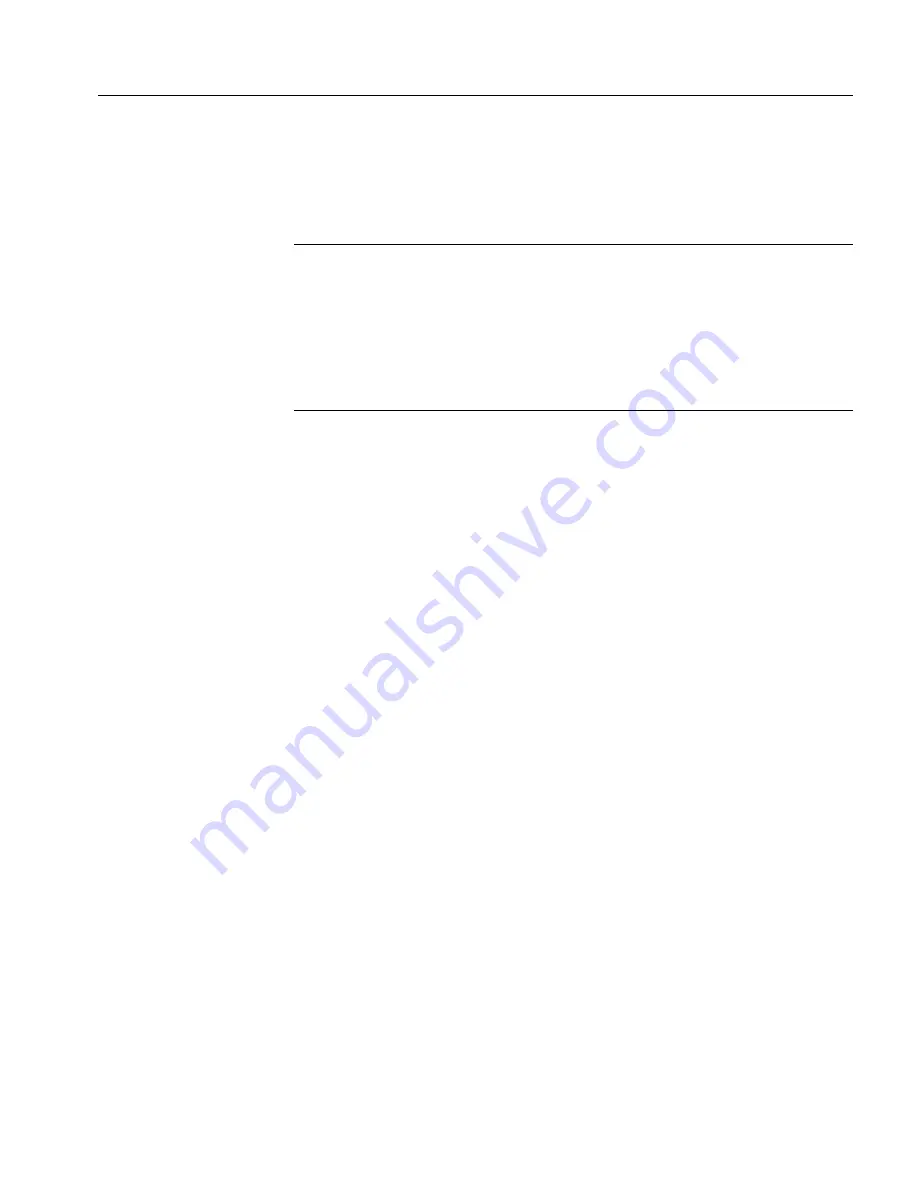
CHAPTER 2 Installing Adapter for SAP R/3
Installation Guide
27
If the installation directory does not exist, you can either create the directory or
the installer will create the installation directory when installation begins. If
you get a memory error while installing, see “Temporary Installation
Directory” on page 26.
Note
Before you begin the installation, the repository must be running unless
you plan to install a new one. If you plan to use an existing repository, you can
verify whether the repository is running by doing one of the following:
On Windows, go to Task Manager > Processes. If dbsrv7.exe is listed as
running, the repository is active.
On Unix, type
ps -ef | grep dbsrv7
❖
To install Adapter for SAP R/3 using the InstallShield Wizard:
These installation instructions assume you are logged onto the server with
administrative rights/user permissions. When installing on UNIX, it is best to
perform the install directly on the target machine in the Common Desktop
Environment (CDE) single window mode. Use the CD-ROM to install Adapter
for SAP R/3.
1
Insert the CD-ROM and go to the step for your operating system:
2
Start the installer.
a
On Windows NT and 2000
1
Verify that you have installed all prerequisite software.
2
Select Start
>
Run from the Windows Start menu.
3
In the Run dialog box, browse to locate the setup file:
<CD-ROM drive>:\setup.exe
4
Click OK.
The Installer Welcome window appears.
5
Got to step 3 of the main procedure.
b
On Solaris:
1
Mount the CD-ROM.
For example:
pfs_mount <CD DEVICE> /mnt_point
2
Set the IP address:
Содержание Adapter for SAP R/3
Страница 1: ...Installation Guide Adapter for SAP R 3 Version 3 9...
Страница 24: ...Upgrading Rules 16 Adapter for SAP R 3...


























