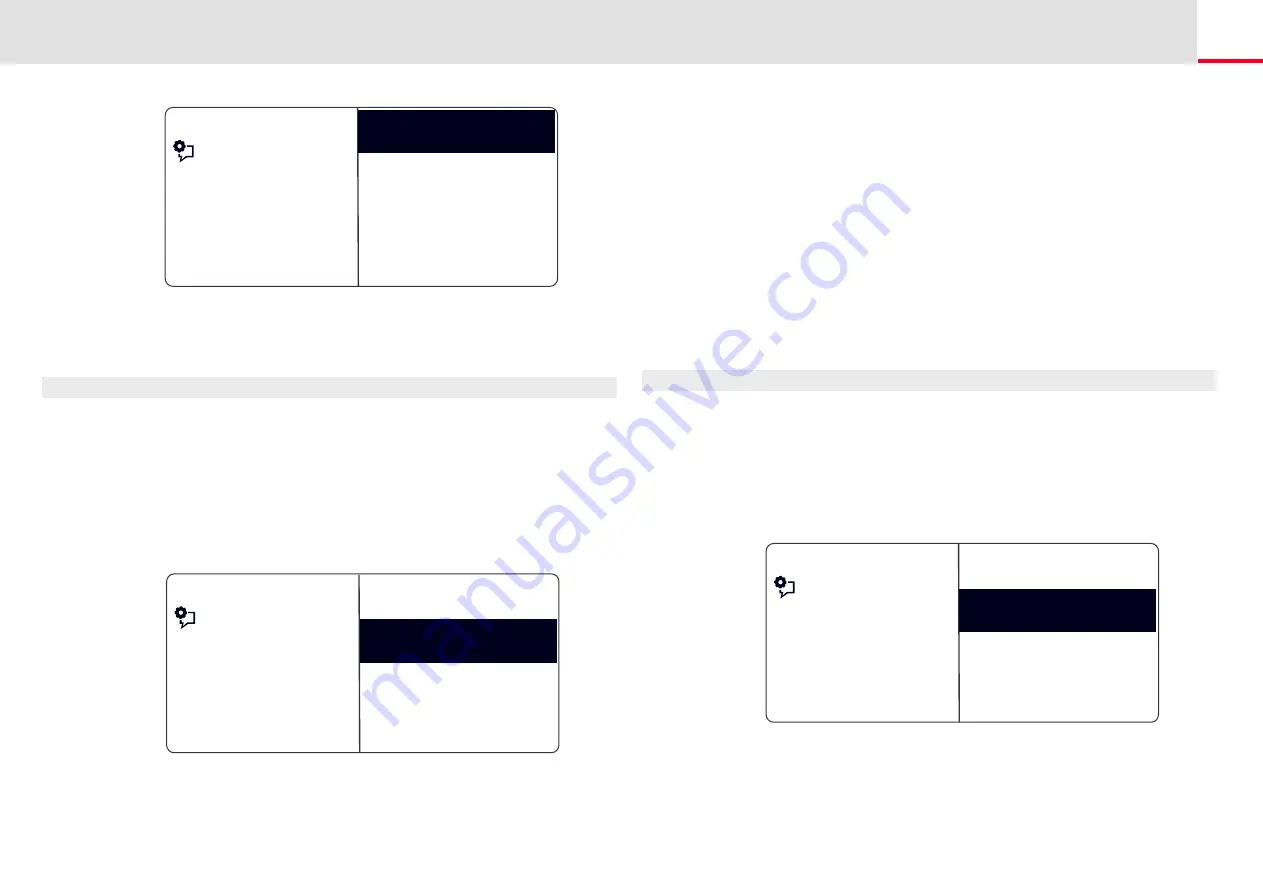
SwyxPhone L64 Configuration
Lists
110
6.
Enter the assigned name, and press OK.
7.
Choose "OK" to save the entry.
The Personal Phonebook will appear with the saved entry.
This is how you edit an entry in the Personal Phonebook
You can modify or delete an entry in the Personal Phonebook.
1.
Select “Main menu" with the arrow buttons, and press the "OK"
button.
2.
Choose "Phonebooks" and press the "OK" button.
3.
Choose "Personal" and press the "OK" button.
4.
Select the entry you want to edit or delete, and press OK.
The selected entry will open:
To edit the entry, select "Edit entry". You can now change the name
of the entry and then the corresponding telephone number.
For further information please refer to chapter 12.3.2,
Feature dialogue
Enter name
_
Feature dialogue
<Name of a subscriber>
Edit entry
Delete entry
Show number
Dialing
Confirm each change with “OK”. To save the changes, select
"Confirm".
To delete, select “Delete entry".
The selected entry will be deleted.
12.3.3 Caller list
directly dial the individual entries from the Caller List, edit them, and
then save them in the Personal Phonebook. 20 entries will be saved in
the Caller List per default setting. The maximum number of possible
entries can be changed via SwyxIt!.
For further information, please refer to the SwyxIt! documentation.
This is how you edit an entry in the Caller List
You can edit an entry in the Caller List, save it in the Phonebook, or
delete it.
1.
Select “Main menu" with the arrow buttons, and press the "OK"
button.
2.
Select "Caller List (XX)" and press the "OK" button.
The following will appear:
3.
Choose the appropriate entry and press the "OK" button.
Feature dialogue
Callers XX/YY
<Date>
<Subscriber>
<Time> <Subscriber>
Clear list
Back
<Time> <Subscriber>






























