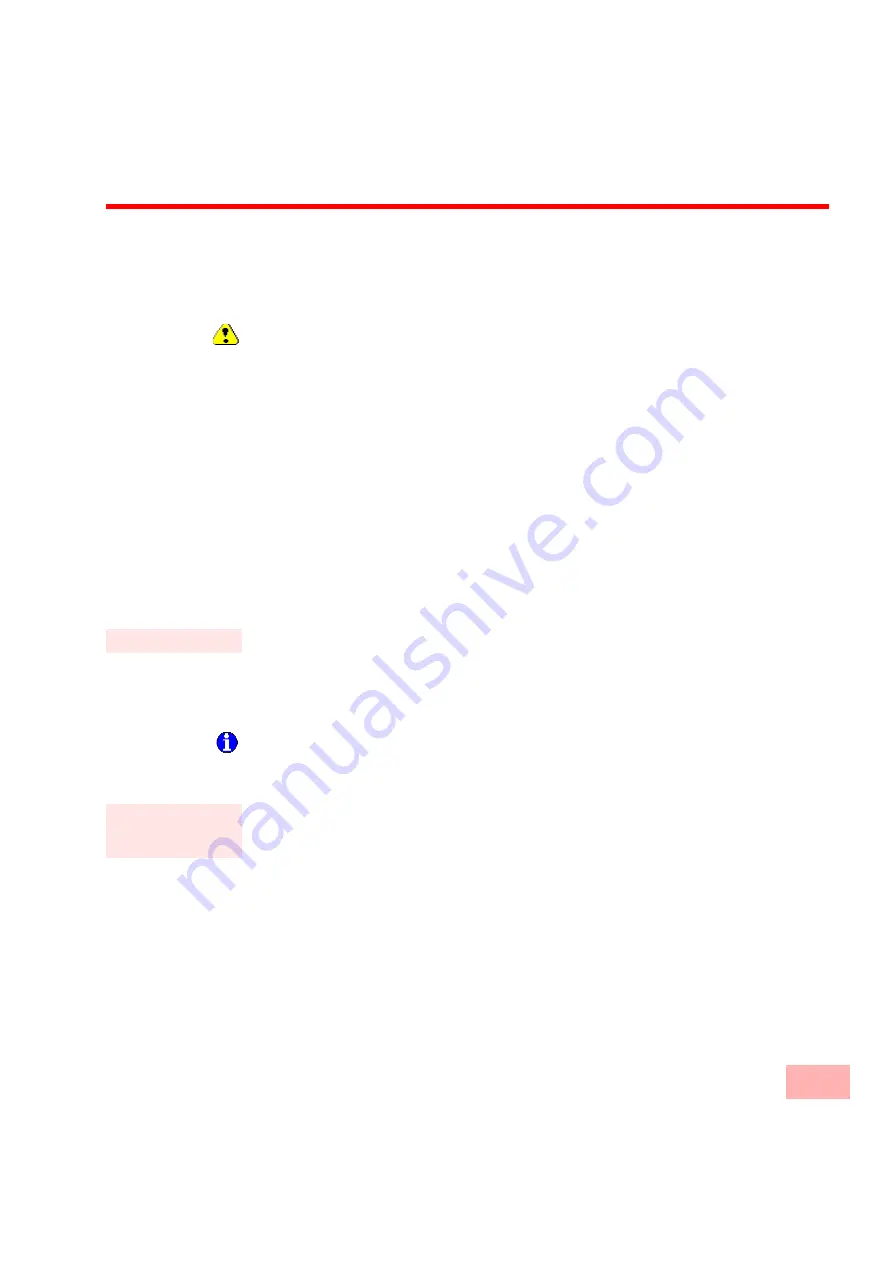
Configuration of SwyxPhone L400
3-1
3
Configuration of SwyxPhone L400
In this chapter the configuration of the function keys of SwyxPhone L400 will be explained.
You can configure the Speed Dials and the function keys directly on SwyxPhone L400 or - more
comfortably - using SwyxIt!, which is logged on with the same user account.
Please note, that the configuration of the Line buttons and the Speed Dials are assigned to the
user account. So they are identical for all devices.
Example:
On your SwyxIt! you have the <Speed Dial1> assigned with the number "0555777888". In
this case the button on your SwyxPhone L400 or on SwyxPhone L420 assigned to the
<Speed Dial 1>, is also assigned to the same number. If you change the assigned number
on your SwyxPhone L400, the number in the user profile of SwyxIt! will be changed too.
3.1
Configuration on SwyxPhone L400 directly
You can define the numbers assigned to the Speed Dials or the Immediate Redirection on your
SwyxPhone L400 directly.
If you want to define your function keys different from the standard settings, please use a
SwyxIt!, which is logged on with the same user account or ask your administrator.
This is how you assign a Speed Dial to a number
1.
Press the Speed Dial you want to configure for two seconds.
The assigned LED begins to blink.
2.
Enter the destination number you want.
3.
Press the Speed Dial once again to save the number.
LED goes out. The number is saved.
The property of the speed Dial "Dial immediately" or "Intercom" remains unchanged. This
setting you only can change usingSwyxIt!.
This is how you configure the Immediate Redirection
1.
Press the Redirection button for two seconds.
The assigned LED begins to blink.
2.
Enter the number to which all calls should be redirected.
3.
Press the Redirection button once again to save the number.
LED goes out. The number is saved.
The Immediate Redirection on SwyxPhone L400 is switched on or off by pressing the
Redirection button. If the Immediate Redirection is activated, the assigned LED glows.
Speed Dial assign
Configure the
Immediate
Redirection
Содержание SwyxPhone L400
Страница 10: ...Illustration of SwyxPhone L400 with a Description of the Buttons 1 4 ...
Страница 18: ...Telephoning with SwyxPhone 2 8 ...
Страница 30: ...Set It Up Log On A 4 ...
Страница 34: ...Index 1 2 ...






























