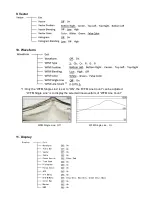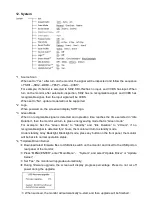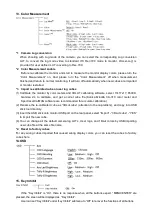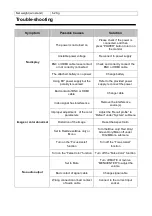12. System
*1 Source Scan
When set to “Yes”, after turn on the monitor, the signal will be inspected and follow the sequence
of “SDI1→SDI2→HDMI→YPbPr→VGA→CVBS”.
For example: if channel is selected to SDI2, SDI-IN2 has no input, and CVBS has input. When
turn on the monitor, after automatic inspection, SDI2 has no recognizable signal, and CVBS has
recognizable signal, then the input signal will be CVBS.
When set to “No”, update model will not be supported.
*2 Logo
When powered on, the screen will display SWIT logo.
*3 Green Mode
When no recognizable signal is detected and opreation time reaches the time selected in “Idle
Duration”, then the monitor will turn to green energy saving mode that is “Green mode”.
For example: Set the “Green Mode” to “Standby” and “Idle Duration” to “2Hours”, if no
recognizable signal is detected for 2 hours, the montor will turn to standby mode.
Under standby, Gray Backlight, Blacklight mode, press any button on the front panel, the monitor
will be back to normal operation status.
*4, *5 Update Driver/ Kernel
①
Download latest firmware files to USB disk, switch on the monitor, and insert to the USB port on
rear panel of the monitor;
②
Press “MENU/ENTER”, enter “Main Menu” - “System”, and select “Update Driver” or “Update
Kernel”;
③
Set “Yes”, the monitor will upgrade automatically;
④
During firmware upgrade, the screen will display progress percentage. Pless do not cur off
power during the upgrade;
⑤
When succeed, the monitor will automatically re-start, and then upgrade will be finished.
Содержание S-1273F
Страница 22: ......