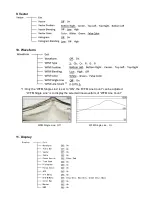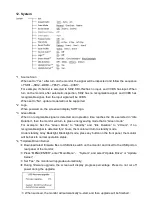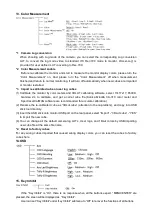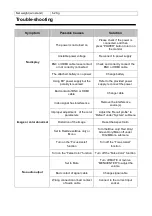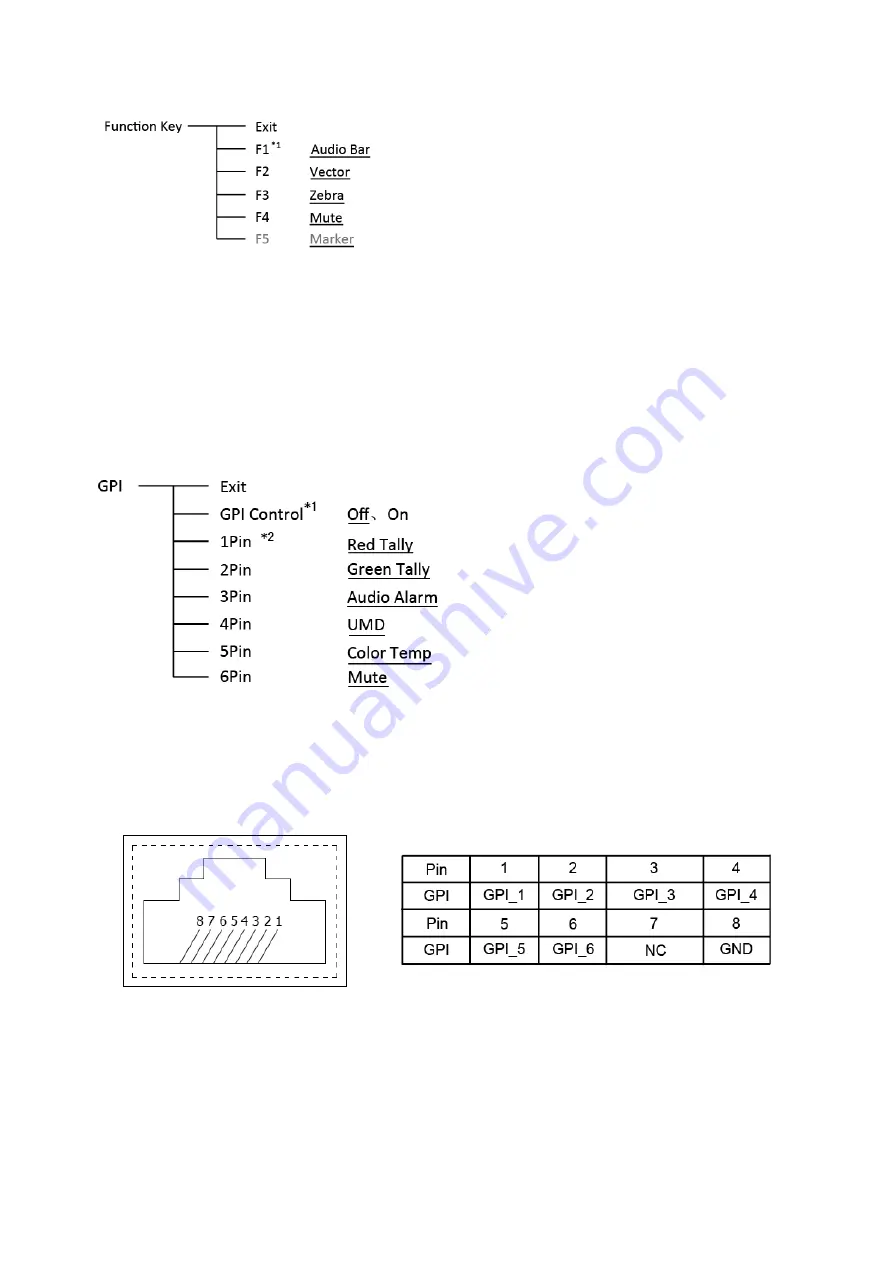
4. Function key
To define the F1
~
F4 function keys.
*1 Function keys F1-F4 can be setted as the down below functions:
Audio Bar, Histogram, False Color, AFD, H/V Delay, R/G/B/Mono, Marker , Color Bar, UMD, Audio
Alarm, Focus Assist , Aspect Ratio, Scan Mode, Zoom Mode, Mute, Freeze Frame, Flip Mode, CVBS,
YPbPr , VGA ,Color Temp, Time Code, Zebra, Vector.
For example: Set F3 to “R/G/B/Mono” under “Function key” submenu. User can press F3 on the
front panel to adjust the parameters of “R/G/B/Mono”, and the “R/G/B/Mono” will change and follow the
sequence: Blue Only →Red Only →Green Only →Mono →Off.
5. GPI
User can set GPI pins to relevant functions to turn on or off this function.
*1 When “GPI control” is set to “On”, the monitor can be operated through external GPI control unit.
*2 The GPI pins can be setted to the down below functions:
Red Tally, Green Tally, Yellow Tally, Aspect Ratio, Scan Mode, Zoom Mode, Mute, Freeze Frame,
Flip Mode, Color Temp, Time code, Zebra, Vector, Audio Bar, Histogram, False Color, AFD, H/V Delay,
R/G/B/Mono, Marker , Color Bar, UMD, Audio Alarm, Focus Assist.
When connecting the GPI pin with ground, the setted function will be turned on, and goes out when
disconnecting.
Example 1: Under “GPI ” submenu, set “GPI control” to “On”, set “2 Pin” to “Red Tally”, when the
pin 2 of the extenal GPI control unit is connected with ground, the Tally light on the front panel will turn
red. When disconnected, the tally light will turn off.
Example 2: Under “GPI ” submenu, set “GPI control” to “On”, set “6 Pin” to “Scan Mode”, when the
pin 6 of the extenal GPI control unit is connected with ground, the Scan mode will change and follow
the sequence: “Normal” →”Overscan”→”Native” .
Содержание S-1273F
Страница 22: ......