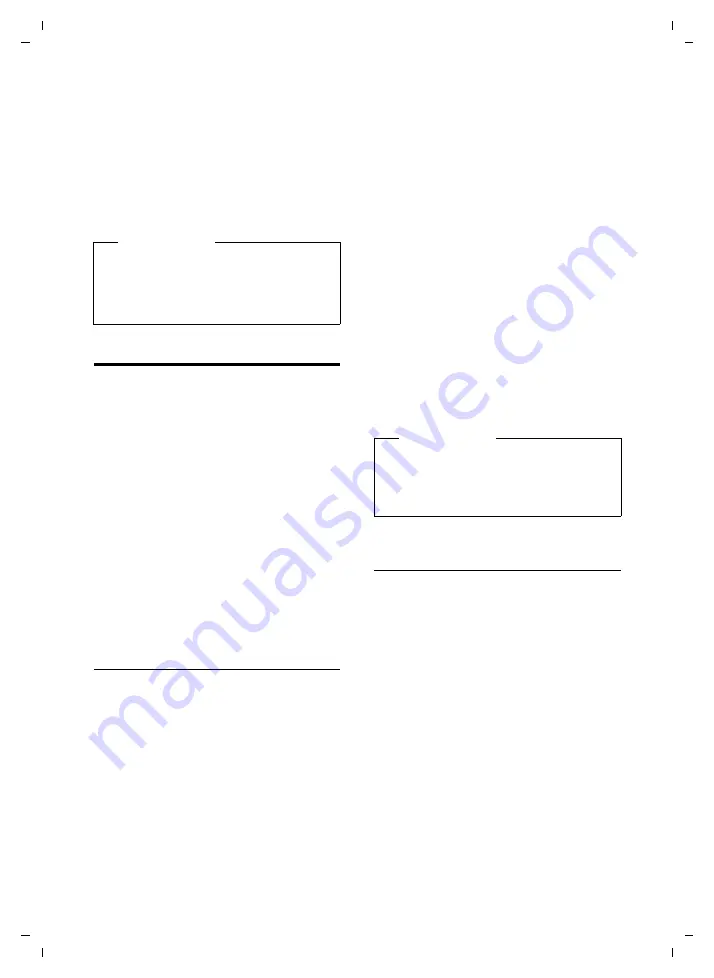
45
Setting up the handset
Aton CL315/CLT315 HS / Swisscom EN / A31008-M2156-F151-1-2X19 / registr_sett.fm / 06.07.2009
Ve
rs
ion 4,
16
.09.
2005
The setting will automatically be saved
after approximately 3 seconds or press the
display key
§Save§
.
If
t
is assigned a different function:
§Options§
Open menu.
Volume
Select and press
§OK§
.
Configure setting (see above).
Changing ringtones
u
Volume:
You can choose between five volumes
(1–5; e.g., volume 3 =
Š
) and the
"crescendo" ringtone (6; volume
increases with each ring =
‡
).
u
Ringtones:
You can select a ringtone from a list of
pre-loaded melodies.
You can select various ringtones, melo-
dies or any sound from the Resource
Directory (
You can set different ringtones for the fol-
lowing functions:
u
Int. Calls
u
Extern. Calls
Setting volume/melodies
In idle status:
v
¢
Ï
¢
Audio Settings
¢
Ringtones(Handset)
¢
Volume / Melodies
r
Setting volume/melodies for
internal calls and anniversa-
ries.
s
Scroll to the next line.
r
Setting volumes/melodies for
external calls.
§Save§
Press the display key to save
the setting.
While the phone is ringing
, you can per-
manently change the volume by pressing
the side keys
ø
(louder) or
÷
(quieter).
Additionally for external calls:
You can specify a time period when you
do not want the telephone to ring,
e.g., during the night.
v
¢
Ï
¢
Audio Settings
¢
Ringtones(Handset)
¢
Time Control
Time Control:
Select
On
or
Off
.
If the Time Control is activated:
Suspend ring. from:
Enter the start of the period in 4-digit
format.
Suspend ring. until:
Enter the end of the period in 4-digit
format.
Activating/deactivating the ringtone
for anonymous calls
You can set your phone not to ring for calls
where Calling Line Identification has been
withheld. The call will only be signalled on
the display.
In idle status:
v
¢
Ï
¢
Audio Settings
¢
Ringtones(Handset)
¢
Anon. Calls Silent
Press
§Change§
to activate or deactivate the
function (
³
= on).
Please note
u
The settings for the earpiece also
apply to a connected headset.
u
You can also set the call volume
using the menu (
Please note
During this period, you will continue to
receive calls from numbers to which
you have assigned a personalised mel-
ody in the Directory (VIP).
•





























