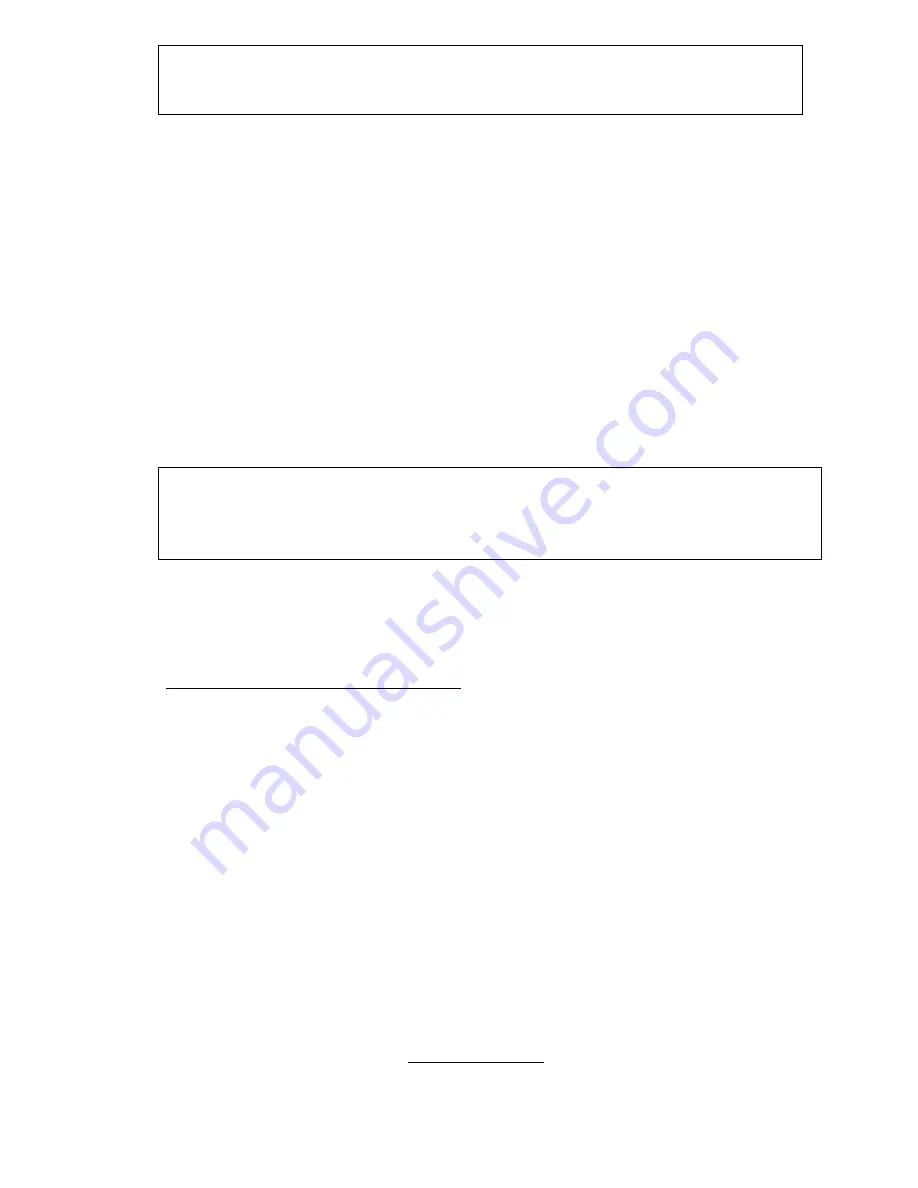
26/02/2013
Bluetooth RT 100 V8 Reader
Externally, nothing distinguishes the Bluetooth version of the V8 reader from the basic
version.
To find the version of a reader, the user must switch on the V8 and then select the
“Bluetooth” menu and activate the function. If the reader is equipped with Bluetooth
transmission, a blue LED will flash. If not, the command will have no effect.
The Bluetooth function consumes energy. It is therefore recommended to activate this
function only for the time necessary for its use.
To stop Bluetooth communication, simply select the “Bluetooth” menu and deactivate the
function or else switch off the reader.
Communication via Bluetooth is limited to around ten metres and depends on the
environment of your PC. To activate Bluetooth on your PC, please consult your computer
user manual. Don’t forget to deactivate the security of Bluetooth on your PC because the
V8 don’t ask a security code.
Data transmission by Bluetooth or via the USB
cable
To be able to transmit the tag numbers read or the numbers recorded in the memory
(maximum 1200), via Bluetooth or using the USB cable, the user needs to have installed the
appropriate driver* on his PC (Pl2303_Prolific_Driver Installer_v1210.exe). This driver can
be
downloaded
free
of
charge
from
our
website
or
from
www.4shared.com/zip/wpeAz3PT/file.html
Once the driver is installed on your PC you will need to have application software to view
and potentially record the data sent by the reader.
You can use Hyperterminal if your operating system is XP, or Datatransfer (Felixcan) or
Realtrace Terminal with XP or Windows 7. Firstly, you will need to enter the
communication parameters and the number of the USB port that your reader will be
connected to. Please consult below the section in the chapter entitled: “How to find out
which USB port the V8 is connected to”.
The data to be entered are:
- bits per second: 9600
- data bits: 8
- stop bits: 1
- parity: none
- flow control: none
*
A driver is a program enabling an operating system, in this case Windows XP or
Windows 7 on a PC, to recognise a hardware peripheral and use it.
Содержание V8BT
Страница 7: ...26 02 2013 Synoptic Menu Bluetooth 1 Bluetooth Enable Memory SCAN Enable Bluetooth Bluetooth ...
Страница 10: ...26 02 2013 Synoptic Menu Memory 1 Enable the Memory Memory M 0 SCAN Enable Language Bluetooth SCAN 5 secondes ...
Страница 17: ...26 02 2013 Select as shown below Then select System Then select Device Click Cliquez Click ...




































