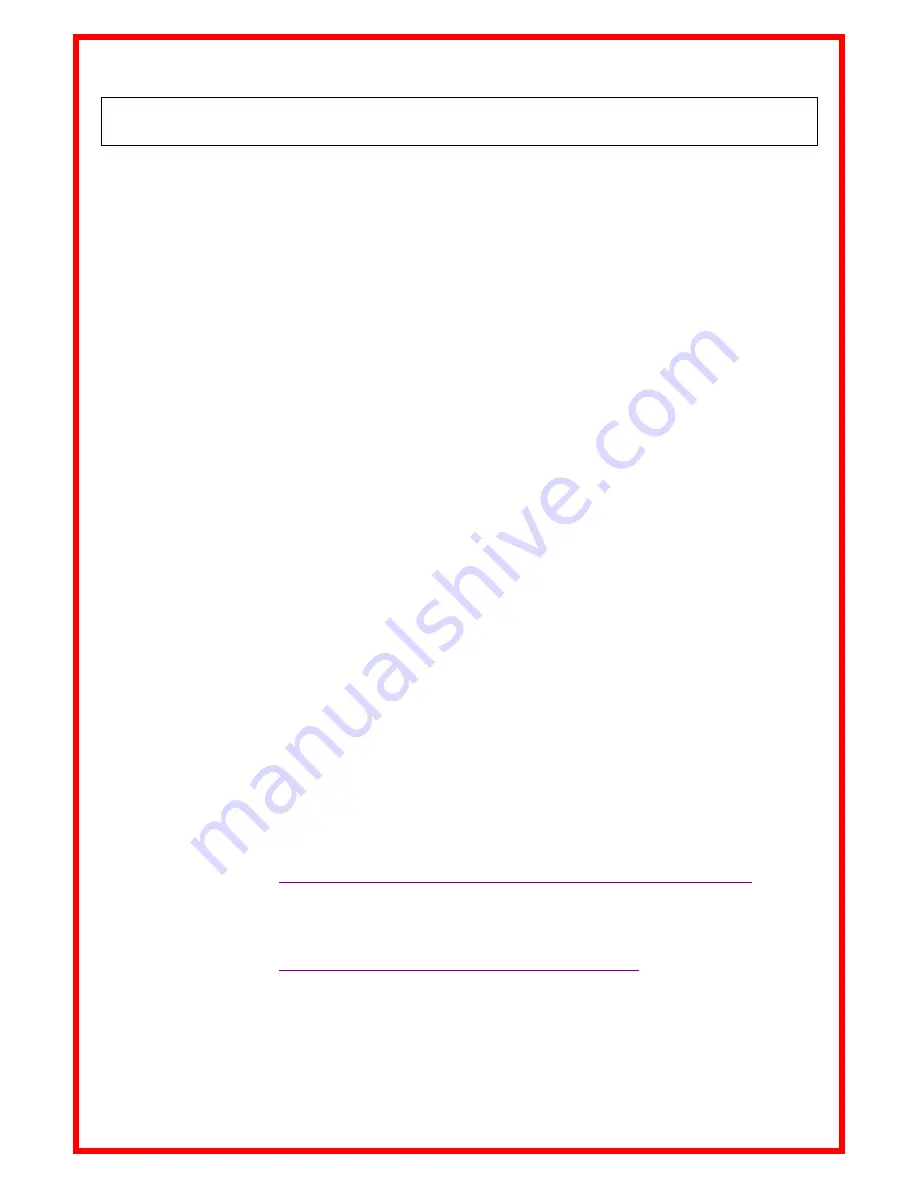
28
Display message on reader startup! Setting the reader power timeout!
Through its hardware design, the V8BT reader was intended to be easier to update, allowing
distributors and users to benefit immediately from upgrades that could better respond to market
demands.
Now you can customize your reader through your PC by connecting to the http:// links that are listed
below, but be careful:
The V8BT customizer that provides for customising the welcome message upon starting the
reader only works from version VM14_v05
V8BTTimeout, which can set the time before automatic shutdown, only works from version
VM14_v6
Please note that you may find the version of the program installed in your V8BT by reading the
"Master Card Version V8BT" card that came with it (only distributors).
1 / Display message on reader startup (V8BT Customizer)
This message could be your company name, customer name, date of sale or other text of your choice
given that you have two 16-character lines.
Upon starting the reader, the V8BT displays the recorded message for 4 seconds
.
2 / Setting the reader power timeout. (V8BT timeout)
The use of a lithium/ion battery has provided a significant increase in the autonomy of the reader
(several thousand uses). Therefore, you can adjust the auto-power-off period as required: 2, 5, 10, or 30
minutes or if you prefer, you can switch off the timeout altogether (not recommended). This setting can
be implemented the same way if Bluetooth is enabled. For your information, the reader without
auto-power-off, and with
Bluetooth enabled
works for over 48 hours
How to benefit from these options.
1/Just load the program option you are interested in on your PC, using the following links:
For the greeting:
http://www.swissplusid.com/downloads
/V8_Customizer.rar
To set the power timeout
http://
www.swissplusid.com
/V8-Timeout.exe
2 / Connect the reader to the PC via USB cable
Содержание RT100V8BT
Страница 8: ...8 Bluetooth Disable Scan Disable Bluetooth Bluetooth Button IN OUT Scan 1 2 3 4 5 ...
Страница 16: ...16 if xor_flag crc_checksum crc_checksum crc_poly return crc_checksum ...
Страница 18: ...18 Then select Device Then Select Device Manager Then select Ports com et LPT Click Cliquez Click ...
Страница 19: ...19 The number of the Com port is shown Number of Port Com connected with the V8BTBT ...
Страница 24: ...24 Menu Realtrace Terminal Language Selection Keyboard Type Communication Port Selection ...
Страница 26: ...26 Connect Simple view only ISO number ...
Страница 27: ...27 Showing all data ...










































