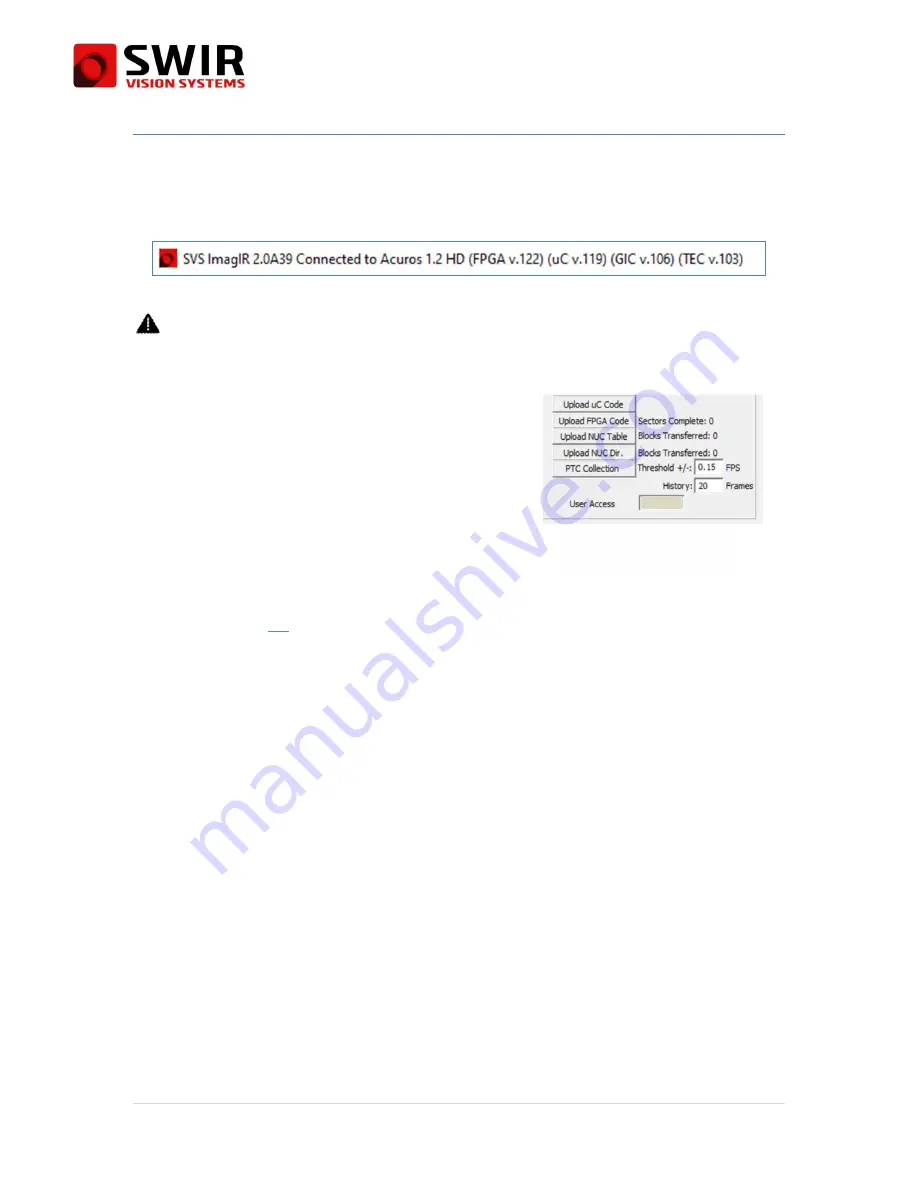
User Manual
Acuros
®
CQD
®
Camera
58 |
P a g e
9.5
Acuros CQD Camera Microcontroller, FPGA, and TEC
Firmware Upload
The installed firmware versions are found in the title bar of the SVS ImagIR GUI.
Figure 48: SVS ImagIR Title Bar showing firmware versions
Upload the Microcontroller Firmware first for proper camera operation.
9.5.1
Equipment
1.
SWIR Vision Systems Camera and associated cables
2.
Host computer
3.
SVS ImagIR Camera software
4.
Source of microcontroller (.hex) and FPGA
firmware (.rpd) files
9.5.2
Setup
1.
Connect power and communication cables between the camera and host machine. See
the Section
6.1
for details.
2.
Transfer the microcontroller (uC), FPGA and TEC firmware files from the original source
to the host computer.
3.
Open SVS Image IR software and press the “connect device” button in the top left of the
software to connect the camera.
4.
Enter the User Access password into the field on the bottom right of the software window.
9.5.3
Microcontroller file upload
1.
Click Upload uC Code.
2.
A Window Explorer dialog box will then open. Select the uC file which will be named
main_121.hex
or similar. Only files in the .hex format will be available from this screen.
Clicking Open will start the upload. Click Cancel to exit.
3.
The file can take a few minutes to upload. The user interface may stop responding or
appear locked-up during the process. Do not close or restart the software.
4.
When the transfer is complete a finished loading dialog box will appear.
5.
The loaded firmware does not take effect until it is loaded into usage. This is achieved as
follows:
a.
Disconnect device through the user interface and close the software.
b.
Power cycle the camera by disconnecting and reconnecting the power cable.
c.
Connect the device and click Load Factory Defaults, then Save Settings.
Figure 49: SVS ImagIR Firmware
Upload and PTC Interface
Содержание Acuros CQD Series
Страница 13: ...User Manual Acuros CQD Camera 13 P a g e Figure 3 Acuros CQD 1920 GigE with F mount...
Страница 14: ...User Manual Acuros CQD Camera 14 P a g e Figure 4 Acuros CQD 1280 USB with C mount...
Страница 15: ...User Manual Acuros CQD Camera 15 P a g e Figure 5 Acuros CQD 1280 GigE with C Mount...
Страница 16: ...User Manual Acuros CQD Camera 16 P a g e Figure 6 Acuros CQD 640 USB with C Mount...
Страница 92: ...User Manual Acuros CQD Camera 92 P a g e...
Страница 101: ...User Manual Acuros CQD Camera 101 P a g e 5 0x00 Unused 6 0x00 Unused...
Страница 108: ...User Manual Acuros CQD Camera 108 P a g e 8 0x00 Unused...
Страница 110: ...User Manual Acuros CQD Camera 110 P a g e 6 0x00 Unused...
Страница 119: ...User Manual Acuros CQD Camera 119 P a g e...






























