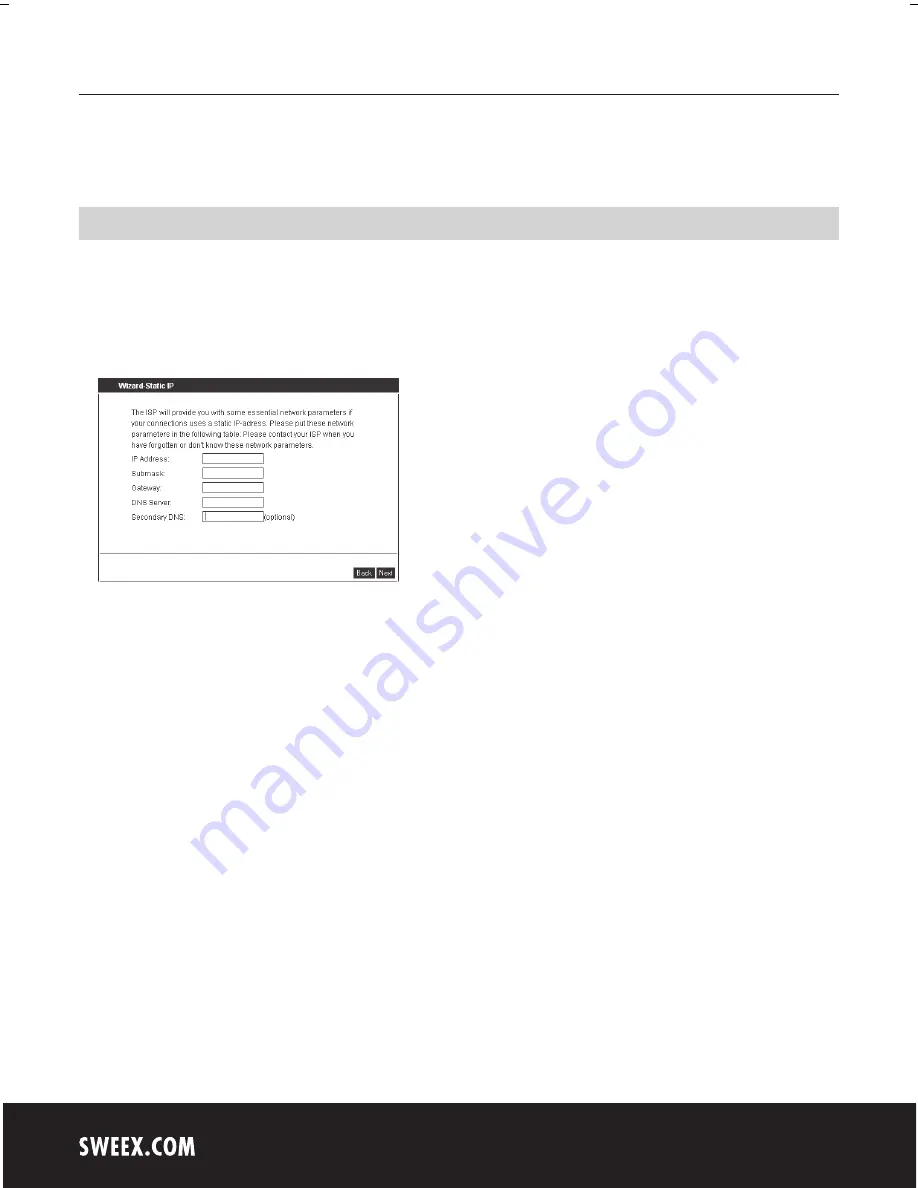
English version
14
5. Reconnect the network cable between the modem and the router via the “WAN” port of the router. The “WAN” light should light up now.
6. Connect the router via 192.168.23.1 and check your Internet connection in the status screen.
Setting 5 Static IP
1. Log in to the Router (see the section “Accessing the Router” above).
2. Left in the column, click on “Internet Provider Setup” or click on “Next”.
3. Select the option “Static IP”. This setting is for providers who use a fixed Static IP address.
4. Under “IP Address”, enter the IP address you received from your provider.
5. Also enter your “Subnet Mask”, “Gateway”, “Primary DNS” and possibly your “Secondary DNS” values.
6. Click on “Next”. Click “Save” to save the settings.
7. In order to check whether the Internet connection has been set up successfully, go to the status screen by clicking “Status” left in the column.
The “WAN IP” section will display your Internet IP address. It can sometimes take up to 1 minute for this IP address to appear. You have now completed the
configuration and are ready to surf the Internet.
If after 1 minute the router continues to show as ”Disconnected”, check your settings again and complete the following steps:
1. Switch off the router and the modem.
2. Disconnect the network cable between the router and the modem at the “WAN” port.
3. Switch on the router and wait until it is fully started up.
4. Switch on the modem and wait until it is fully started up and all the correct lights are lit.
5. Reconnect the network cable between the modem and the router via the “WAN” port of the router. The “WAN” light should light up now.
6. Connect the router via 192.168.23.1 and check your Internet connection in the status screen.

















