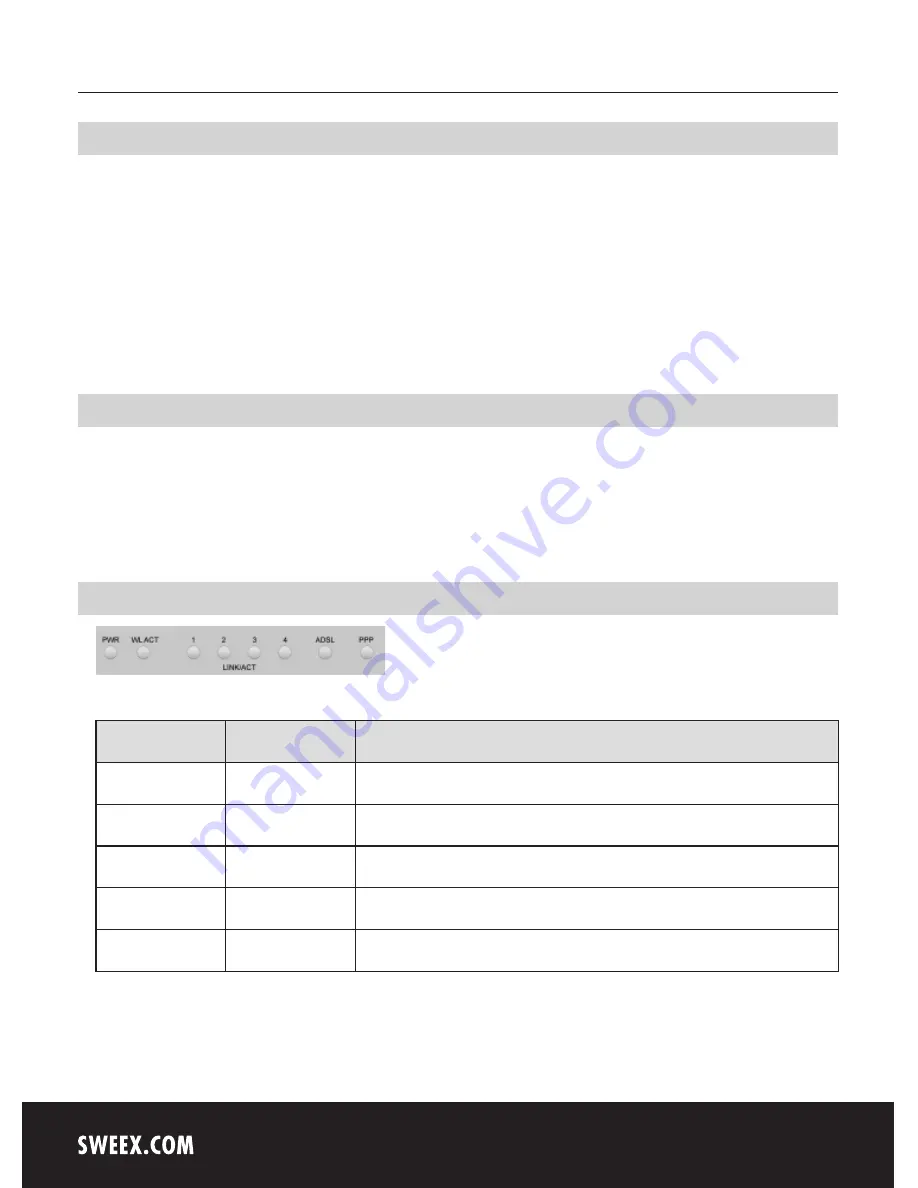
English version
6
English version
Specifications
• Suitable for ADSL via an analogue telephone line (Annex-A)
• Supports: ADSL, ADSL 2 and ADSL 2+
• Supports: IEEE 802.11b and IEEE 802.11g
• Supports: WEP/WPA./WPA2/802.1X data encryption
• Wireless data speed 54Mbps
• 4 x RJ-45 UTP port, 10/100 Mbps IEEE 802.3x standard
• RJ11 ADSL port
• WAN Download speed: 24Mbps, Upload speed 1Mbps
• Built-in Firewall and Port Forwarding
Additional specifications
• Full rate ANSI T1.413 Issue2, ITU-T G.992.1 and ITU-T G.992.2, ITU G.992.3, ITU G.992.5 and READSL2 ADSL2/2+ standards compliant
• Supports Annex M and Annex L
• Supports Encapsulation: PPPoA, PPPoE, Bridged, Routed, Static, DHCP
• Supports VPN pass through
• Web-based configuration and Remote Access configuration
Front or top view of the modem
LED Indicators
Status
Meaning
PWR
Lit
Indicates that the modem is switched on
WL ACT
Lit
Indicates that the wireless modem connection is enabled
WL ACT
Blinking
Indicates activity between the wireless computer(s) and the modem
1-4
Lit
Indicates that a computer is connected to the relevant port
1-4
Blinking
Indicates activity between the relevant computer and the modem



































