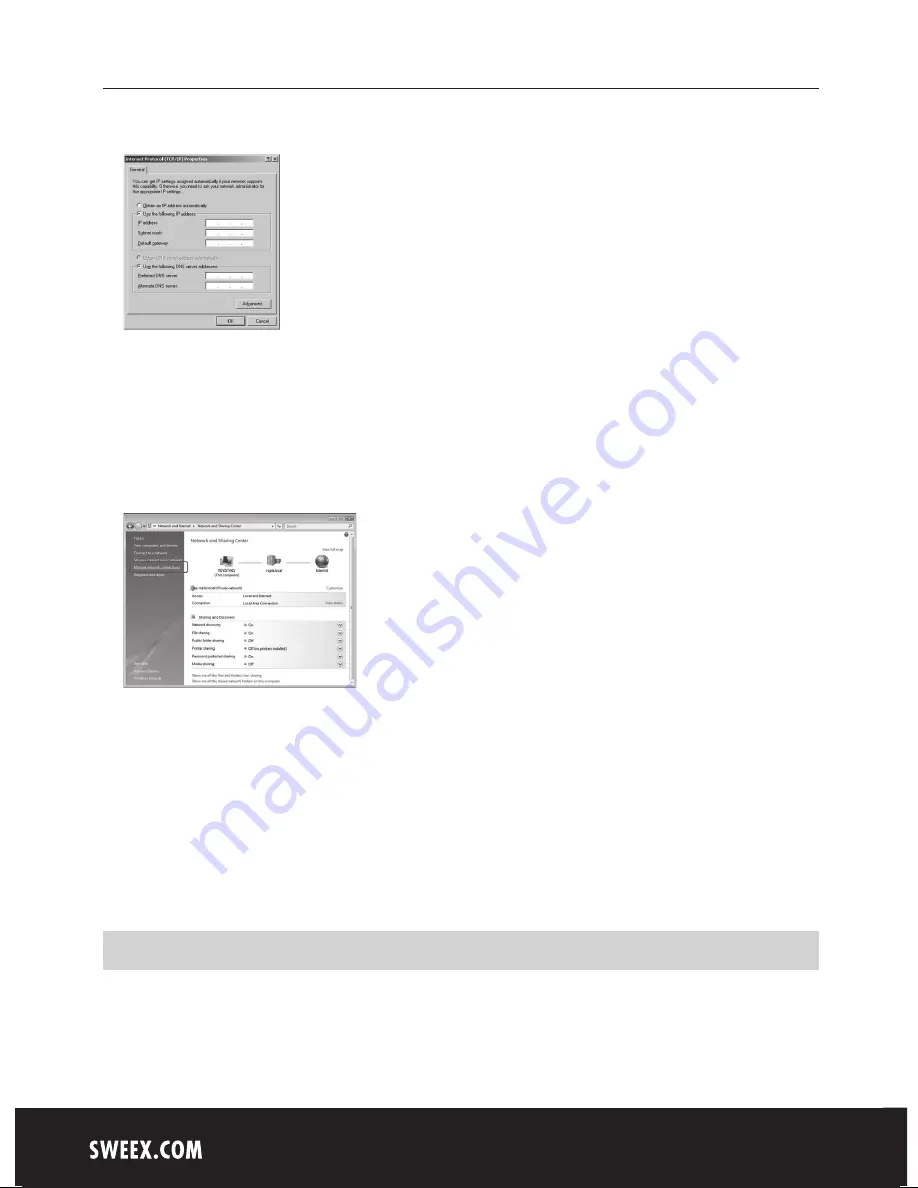
English version
10
Select that you want to obtain an IP-address automatically or enter the IP-address you want to use. Click “OK” to store the
settings.
View the settings on your computer in Windows Vista
At the bottom left of the screen go to “Start - Control panel”. “Control Panel”
Select “View network status and tasks”.
In the left column select “Manage network connections”.
Right click “Wireless Network connection” and choose “Status”.
A window appears that indicates the status of the wireless connection.
Click the “Support” tab to view your IP-address. In most cases you will receive an IP-address from the wireless router or modem
when the connection has been established correctly.
If you can not select “Status”, no connection has been made. In this case choose “Connect / Disconnect”. See chapter
“Connecting the computer to the wireless network“.
Configuring IP-address in Vista
If it is needed to enter the IP-address settings or to change them, go back to the “General” tab and click the “Properties” button.










