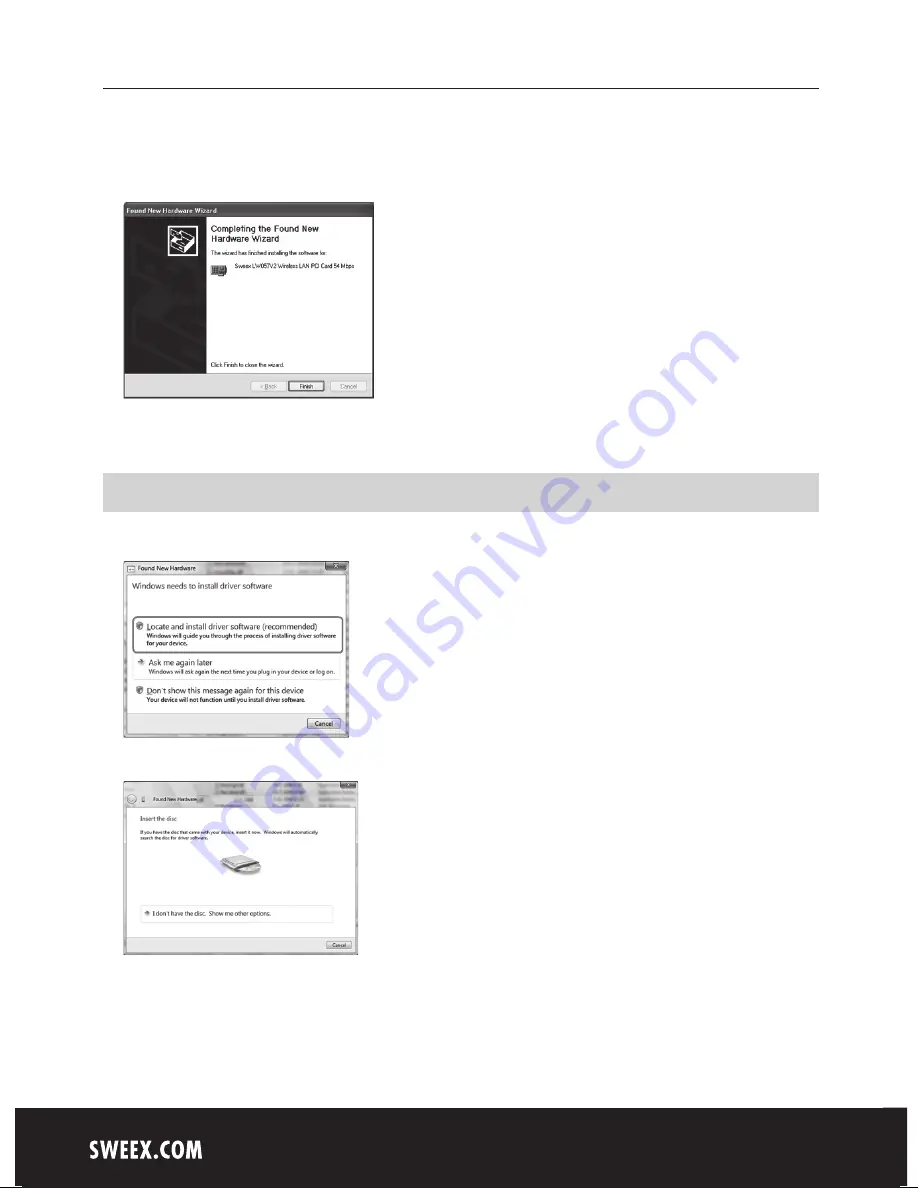
English version
4
It is possible that Windows notifies you that the driver is not certified. This is not a problem for correctly functioning of the Sweex
Wireless LAN PCI Card 54 Mbps. All Sweex products and relevant drivers are tested thoroughly. Choose the option “Continue Anyway”.
Press “Finish” to complete the installation.
Installation Windows Vista
After starting the computer this window will appear.
Click “Locate and install driver software”.
Place the Sweex CD-ROM in the CD-ROM player. When the CD-ROM already was in the player, open the tray and close it again.
Windows will automatically install the drivers.
When windows can not find the drivers, choose “I don’t have a disc. Show me other options.”










