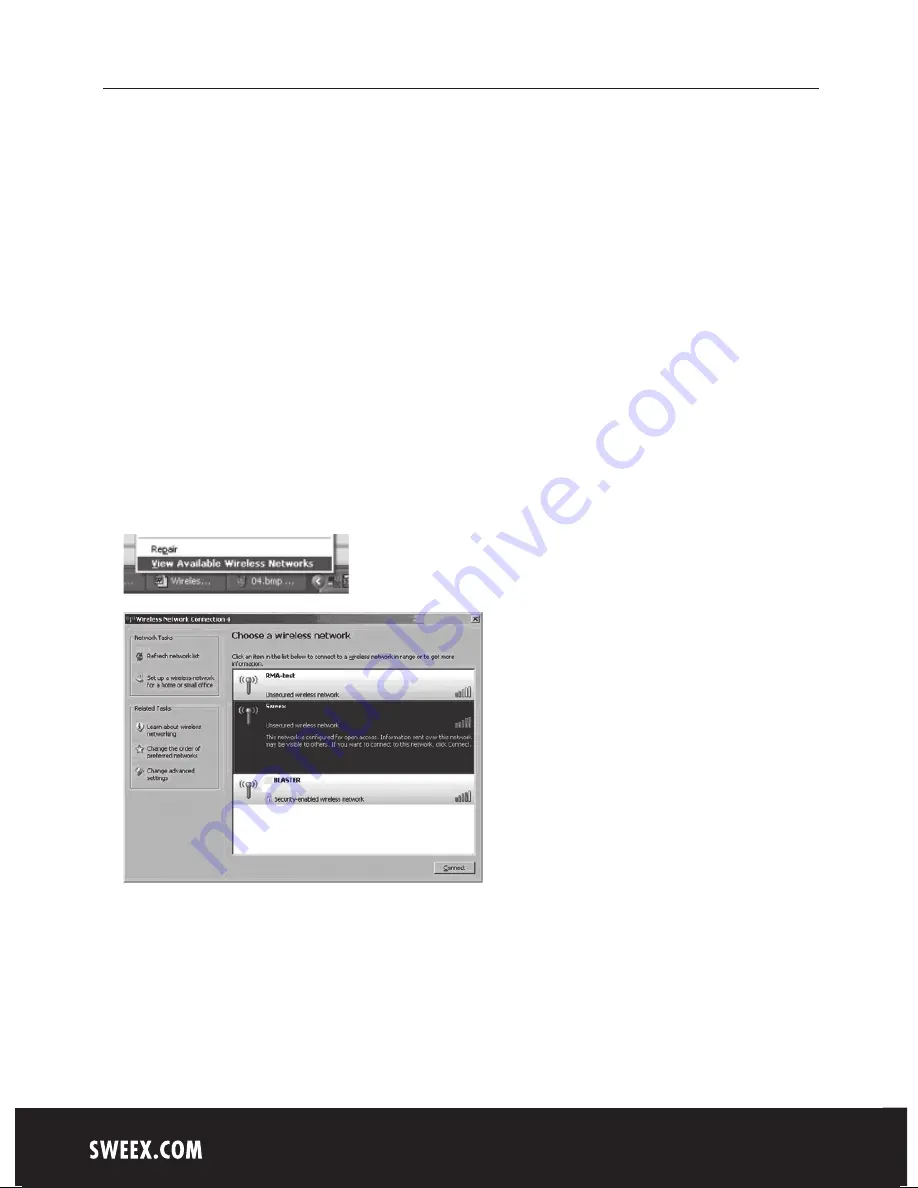
English version
6
Security
A wireless network is comparable with radio signals. However, a wireless network at home does not have such a long range. The
range of a home network often has a range of 20 to 30 meters. This means that neighbours and passers-by can also use your
network. This way they can surf on your internet connection and possibly access your shared folders and files on your network
unpunished. That is why it is recommended to secure your wireless network. This security is configured on the device that
transmits the network. In most cases this is the wireless router, modem or access point. By means of a WEP or WPA security code
you can secure your network. This code is also called the network key. Enter this code on every computer that wants to connect to
the secured network. Only with this key you can be part of the network. If you did not enter the network key yourself in the router
or modem, ask the installer, manufacturer, supplier or provider for this code.
Connecting the computer to the wireless network
After installing the drivers of the Sweex Wireless LAN PCI Card 54 Mbps, you can connect your wireless computer with the wireless
network. We describe this procedure underneath.
Windows XP
At the bottom right of your screen right-click the wireless connection icon and choose “View Available Wireless Networks”.
In this window you can see which wireless networks your computer has detected. In our example the networks “RMA-test”,
“Sweex” and “BLASTER” are found.In your situation the found network will be different than this image.
To let the computer search again for available networks, press “Refresh network list” in the left column. This way you can see the
most current and recent situation.










