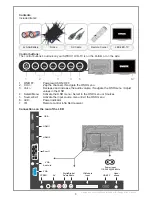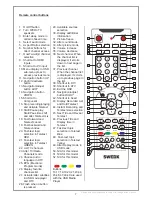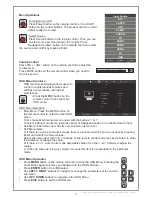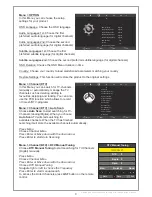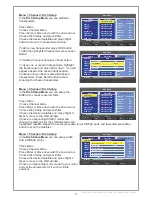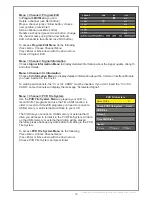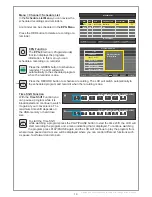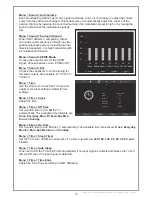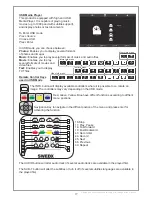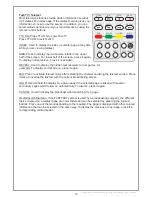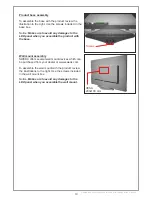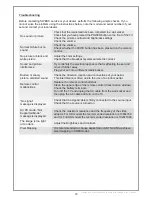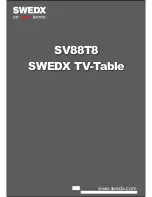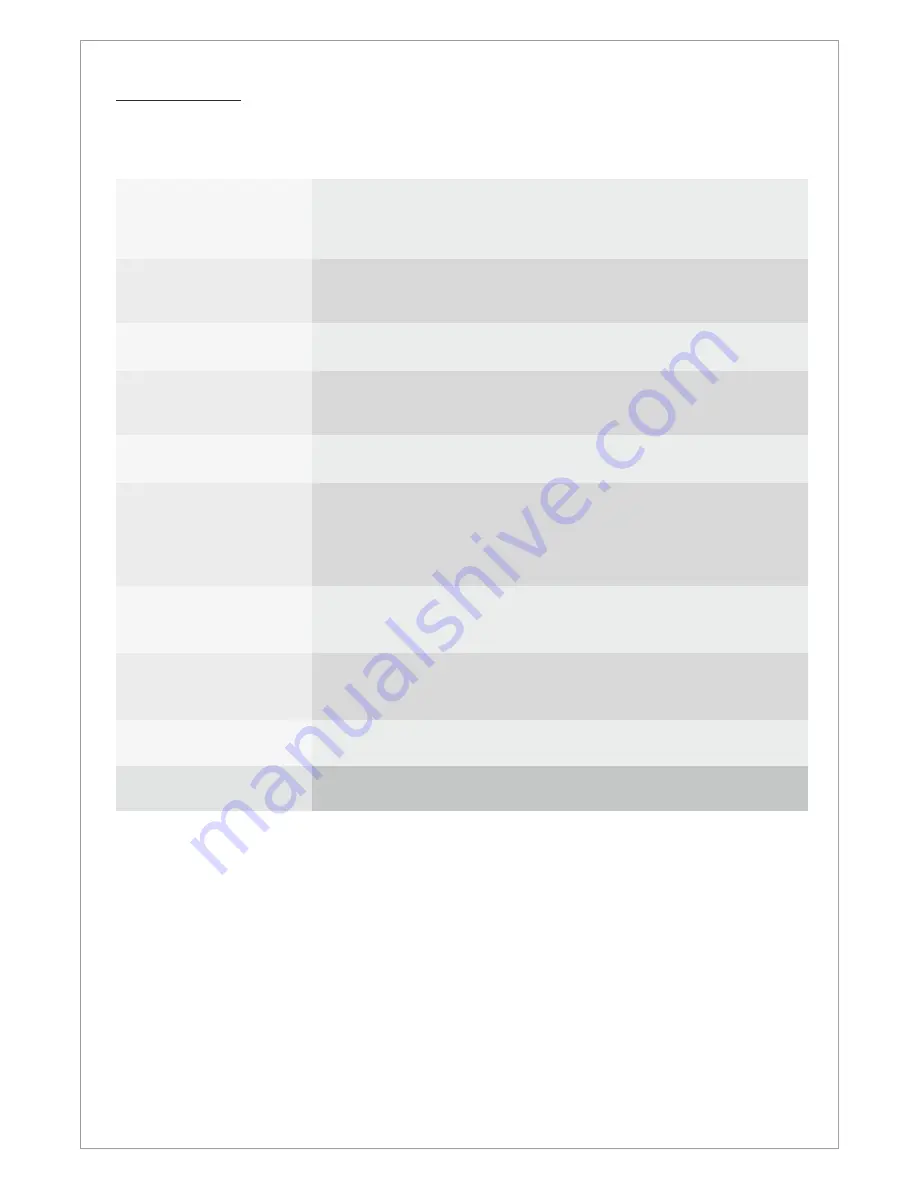
Troubleshooting
Before contacting SWEDX service or your dealer, perform the following simple checks. If you
cannot solve the problem using the instructions below, note the model and serial number of your
set and contact your local dealer.
Check that the mains lead has been connected to a wall socket.
Check that you have pressed the POWER button on the front of the TV.
Check the picture contrast and brightness settings.
Check the volume.
Check the volume.
Check whether the MUTE button has been pressed on the remote
control.
Adjust the color settings.
Check that the broadcast system selected is correct.
Try to identify the electrical appliance that is affecting the set and
move it further away.
Plug your set into a different mains socket.
Check the direction, location and connections of your aerial.
This interference is often due to the use of an indoor aerial.
Replace the remote control batteries.
Clean the upper edge of the remote control (transmission window).
Check the battery terminals.
Turn off the TV and unplug the AC cable from the wall socket and
then plug the AC cable and turn on the TV.
Check that the signal cable is firmly connected to the source input.
Check that the source is turned on.
Check the maximum resolution and the frequency of the video
adapter. For HD models the recommended resolution is 1366x768
and for Full HD models the recommended resolution is 1920x1080.
Adjust the Brightness and Contrast.
No sound or picture
Normal picture but no
sound
No picture or black and
white picture
Sound and picture
interference
Blurred or snowy
picture, distorted sound
Remote control
malfunctions
“No signal”
message is displayed.
On PC mode, “Not
Supported Mode”
message is displayed.
The image is too light
or too dark.
Pixel Mapping
It is recommended to choose aspect ratio JUST SCAN to achieve
pixel mapping in HDMI modes.
Design and specifications are subject to change without notice.
20