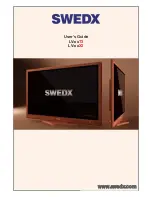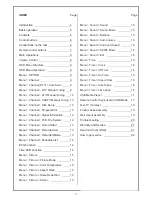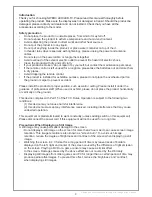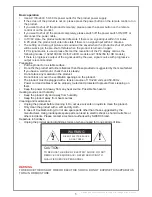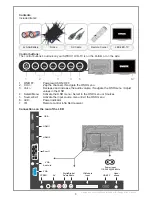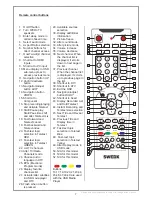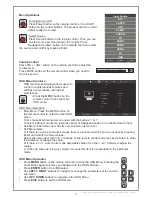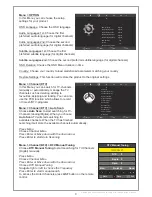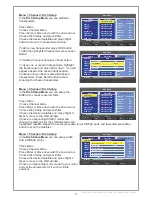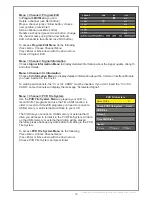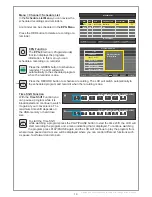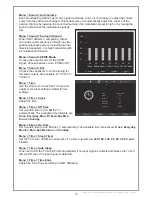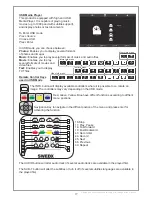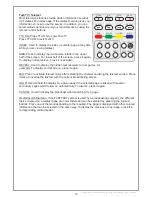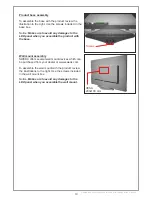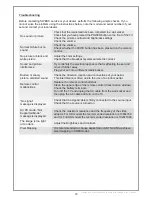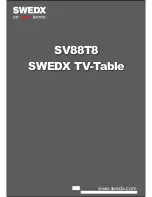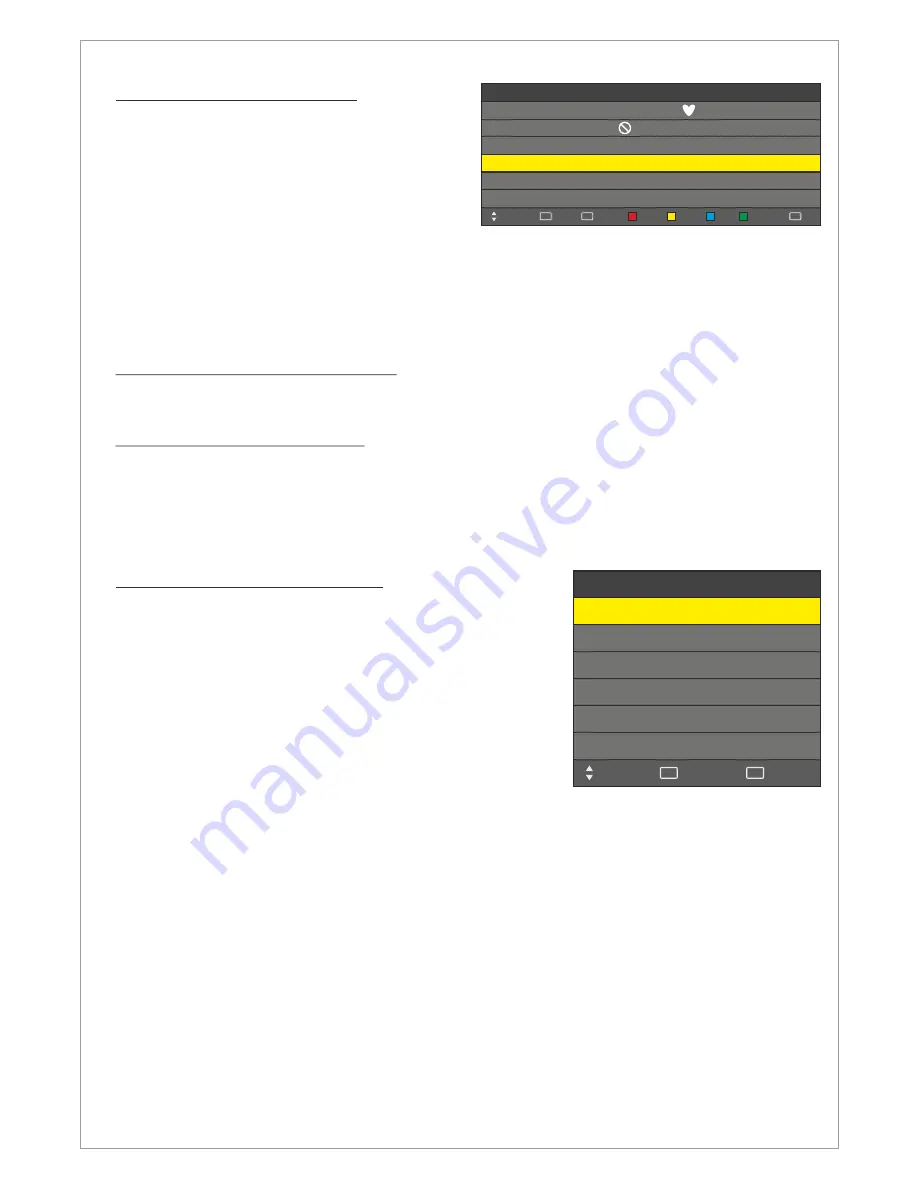
Design and specifications are subject to change without notice.
Menu > Channel > Program Edit
In
Program Edit Menu
you can:
Delete a channel (
use Red button
)
Move a channel (
press Yellow button, choose
new position, press Enter
)
Skip a channel (
use Blue button
)
Rename a channel (
press Green button, change
the channel name using the arrow buttons
)
Add a channel to favorits list (
use FAV button
)
To access
Program Edit Menu
do the following
Press Menu. Choose Channel Menu
Press Enter or Move down with the down arrow
Choose Program Edit
CH.NAME
Delete
FAV
FAV
Move
0 C-05
SKIP
FAV
TYPE
1 C-06
2 C-07
3 C-08
4 C-09
5 C-10
Move
Skip
Rename
Back
MENU
Select
OK
ATV
ATV
ATV
ATV
ATV
ATV
Menu > Channel > Signal Information
Choose
Signal Information Menu
to display detailed information about the signal quality, strength
and other details.
Menu > Channel > CI Information
Choose
CI Information Menu
to display detailed information about the Common Interface Module
you have inserted in the CI-slot.
To watch paid channels, the “CI or CI+ CARD” must be inserted. If you don’t insert the “CI or CI+
CARD,” some channels will display the message “Scrambled Signal”.
Menu > Channel > PVR File System
Use the
PVR File System
Menu
to prepare your LCD to
record DVB-T programs and use the Time Shift function. In
order to record or time shift programs you need to connect a
USB-memory or an Externa Hard Drive to your LCD.
The first time you connect a USB-memory or external hard
drive you will need to format it in the PVR File System. All data
on the USB-memory or external hard drive will be erased,
therefore please backup any data before formatting in the PVR
File System.
To access
PVR File System
Menu
do the following
Press Menu. Choose Channel Menu
Press Enter or Move down with the down arrow
Choose PVR File System and press Enter
PVR File System
Select Disk
Check PVR File System
USB Disk
Time Shift Size
Exit
EXIT
Move
Format
C:
Start
Speed
Select
OK
12