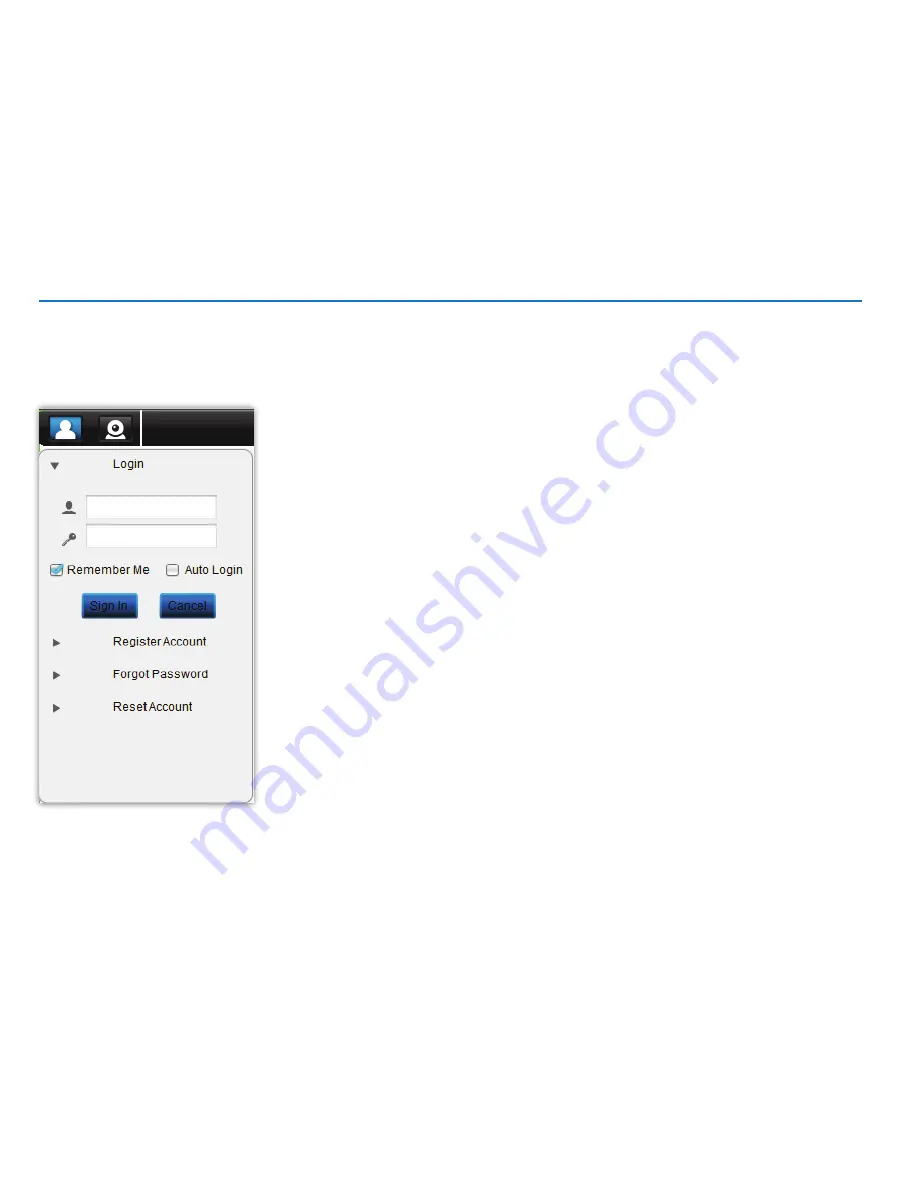
17
Navigating the Login Scr
een
Navigating the Login Screen
The following instructions apply to both the PC and Mac versions of the SwannEye HD Pro software. When you run the software, you will be taken
directly to the Login screen.
User Name/Password:
This is the username and password you’ll either have registered or will register
to connect to your camera. Until a camera is registered to an account, it can’t be accessed remotely.
Remember Me:
When ticked, the software will remember the username and password last used to log in
to it, and will have these fields filled when the software is launched another time.
Auto Login:
Rather than having to log in each time you launch the software, ticking this box will retain
your username/password combination and automatically log you into your account upon opening the
software.
Register Account:
Takes you to the registration window. Click here if you need to register an account (if
this is the first SwannEye camera you’re connecting up, then you’ll need to register an account).
Forgot Password:
We all forget things sometimes. The good news is it’s pretty easy to get your password
back - just click here, enter your username and then click “
Submit
”. We’ll email your password back to
the email address that you used to register the account.
Reset Account:
This option allows you to reset your entire account and will take all the settings for your
camera back to their factory defaults.
Содержание SwannEye HD
Страница 1: ...1 SwannEye HD EN INSTRUCTION MANUAL...






























