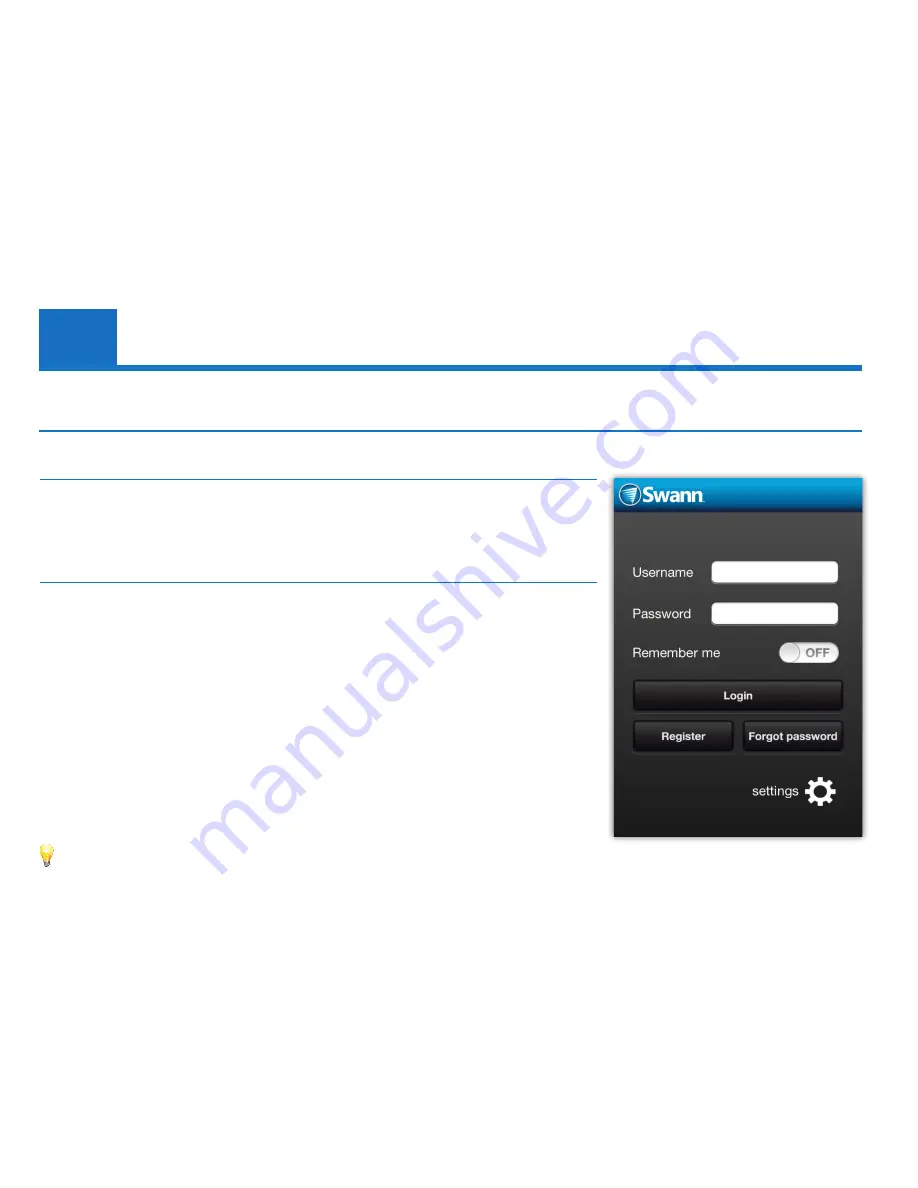
13
Regis
tering the Camer
a
Registering the Camera
Running the app
Locate the SwannEye HD app and tap the icon to run. The app will load and take you directly to
the Login screen. To start viewing your camera, you need register the camera with a SwannEye
account first. Tap the
Register
button to create an account.
Creating an account
If your mobile device has a camera, you can use the QR code that is located on the sticker under
or on the back of the IP camera to register the “
Device No.
” and “
Verification No.
” Tap
QR Code
located at the bottom of the registration screen.
Aim your camera at the sticker located on the camera. Your device may take a moment to focus
and correctly read the QR Code. Once it has, you will be returned to the registration screen and
the “
Device No.
” and “
Verification No.
” fields will be automatically entered.
If your mobile device doesn’t have a camera, you can manually enter the “
Device No.
” and
“
Verification No
.” information.
Enter details for “
Username
”, “
Password
” and “
’, then tap
Done
when you’re finished.
You can use your newly created account to log in.
For details on navigating the SwannEye HD app, see
“Navigating the App Interface” on page
14
.
Using the SwannEye HD Mobile App
3
Read this chapter to learn about using the SwannEye HD mobile app to register your camera with a SwannEye account and familiarize yourself
with the features and functionality of the SwannEye HD mobile app.
You can sign in with the same account details across all SwannEye platforms - software, mobile
and web - whenever and wherever it’s convenient to view the camera!
Содержание SwannEye HD
Страница 1: ...1 SwannEye HD EN INSTRUCTION MANUAL...




























