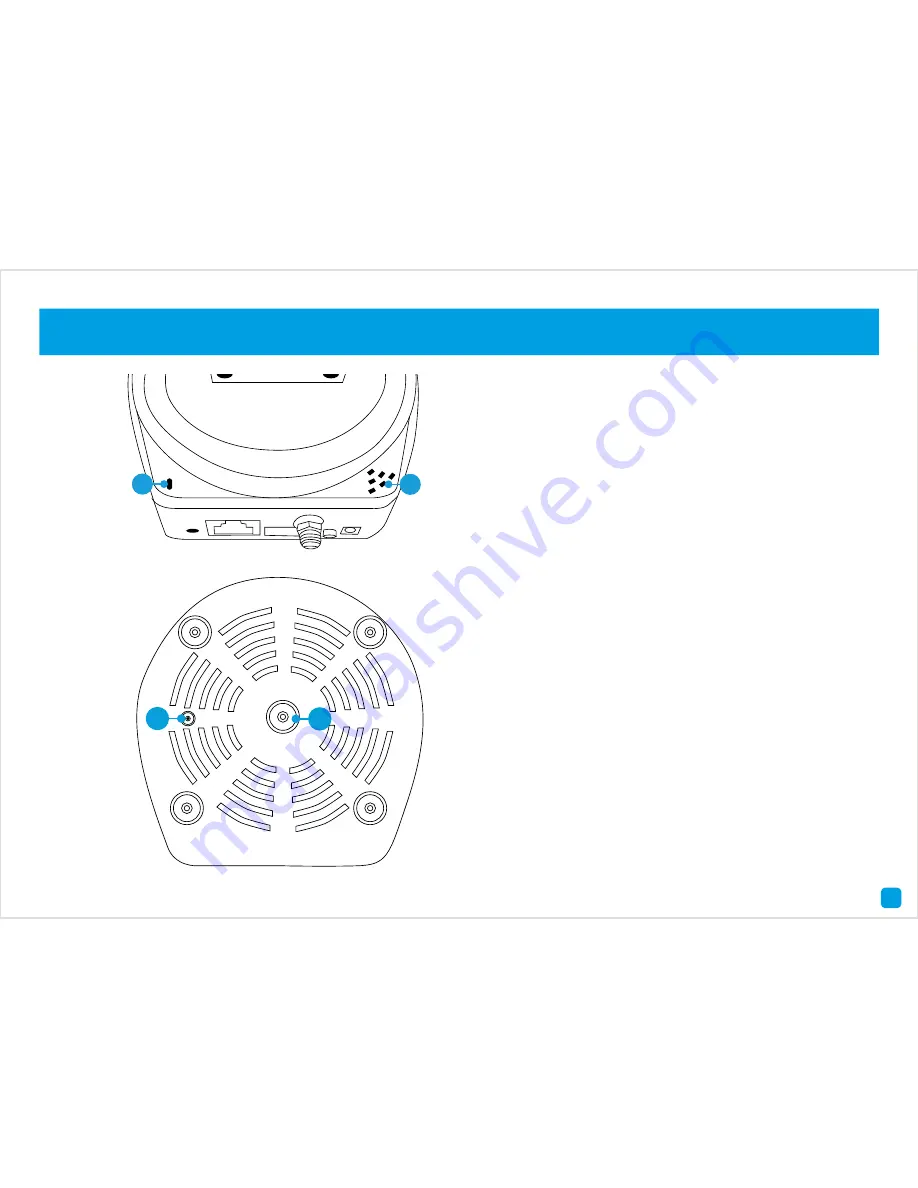
6
A) Microphone
- Allows the camera to hear nearby
sounds and stream them with the video.
B) Speaker
- The various alerts and alarms will be
heard from here.
C) Reset
- When pressed and held for more than
10 seconds when the power is disconnected and
reconnected, all settings will revert to the factory
defaults.
D) Bracket Mount
- The provided mounting bracket
connects here.
Getting to know your Camera
A
B
C
D
Содержание SwannCloud
Страница 1: ...1 SwannCloud EN INSTRUCTION MANUAL...







































