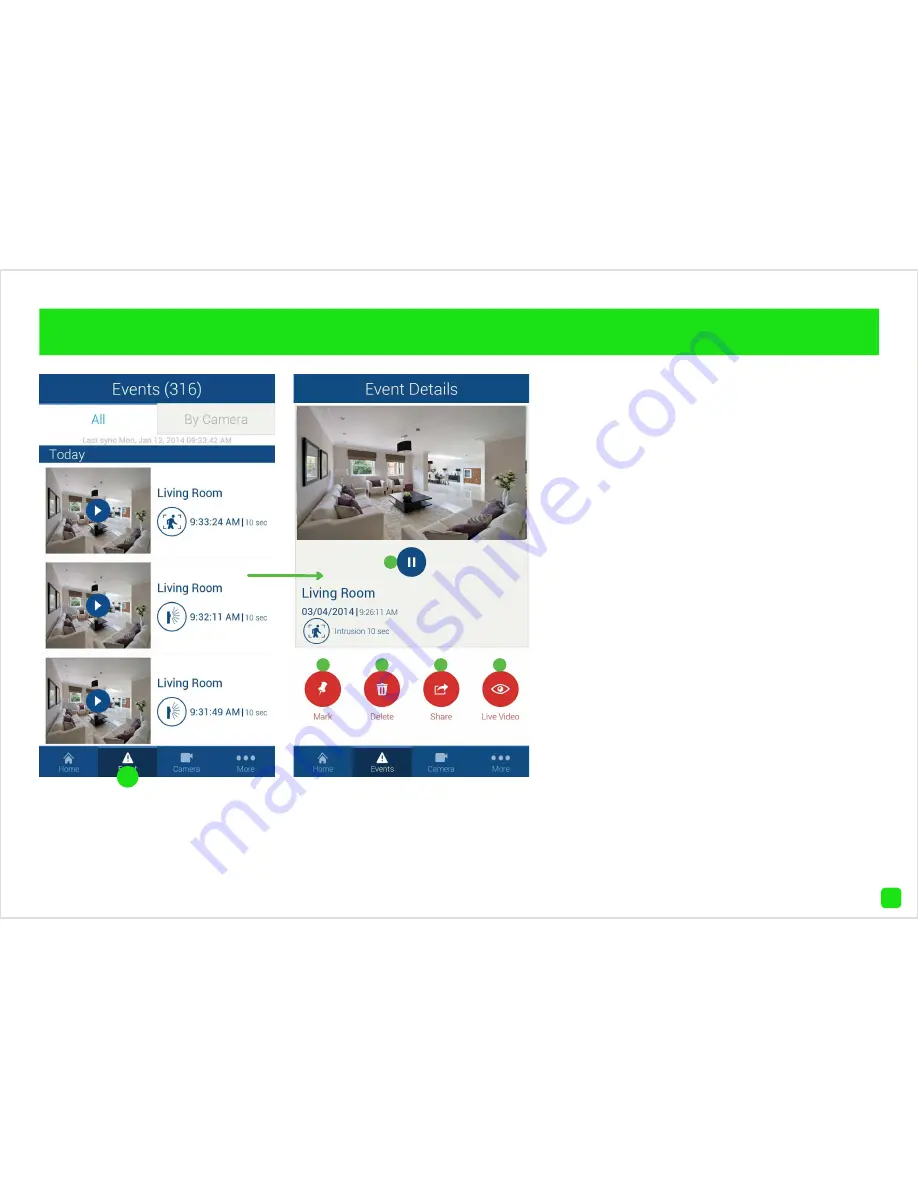
22
Viewing Events
To view an event that has occurred, tap
the “Event” button. All events that have
occurred to date will appear. Scroll up or
down to find the event that you would like
to play. When you have selected an event, it
will automatically play. To select a different
event tap the “Home” button then tap the
“Event” button again.
1.
Tap this to pause playback. Tap again to
resume playback.
2.
Tap to mark this particular event. Mark-
ing an event will prevent it from being de-
leted. A red pin icon will appear on events
that are marked.
3.
Tap this to delete the event.
4.
Tap this to share the event with other
apps on your device, e.g. email or saving to
a new location.
5.
Tap this to view a live stream from the
camera.
The event icons represent the
type of event that has occurred.
Tap the pin icon to mark the
event for safekeeping.
1
2
3
4
5
Содержание SwannCloud
Страница 1: ...1 SwannCloud EN INSTRUCTION MANUAL...






























