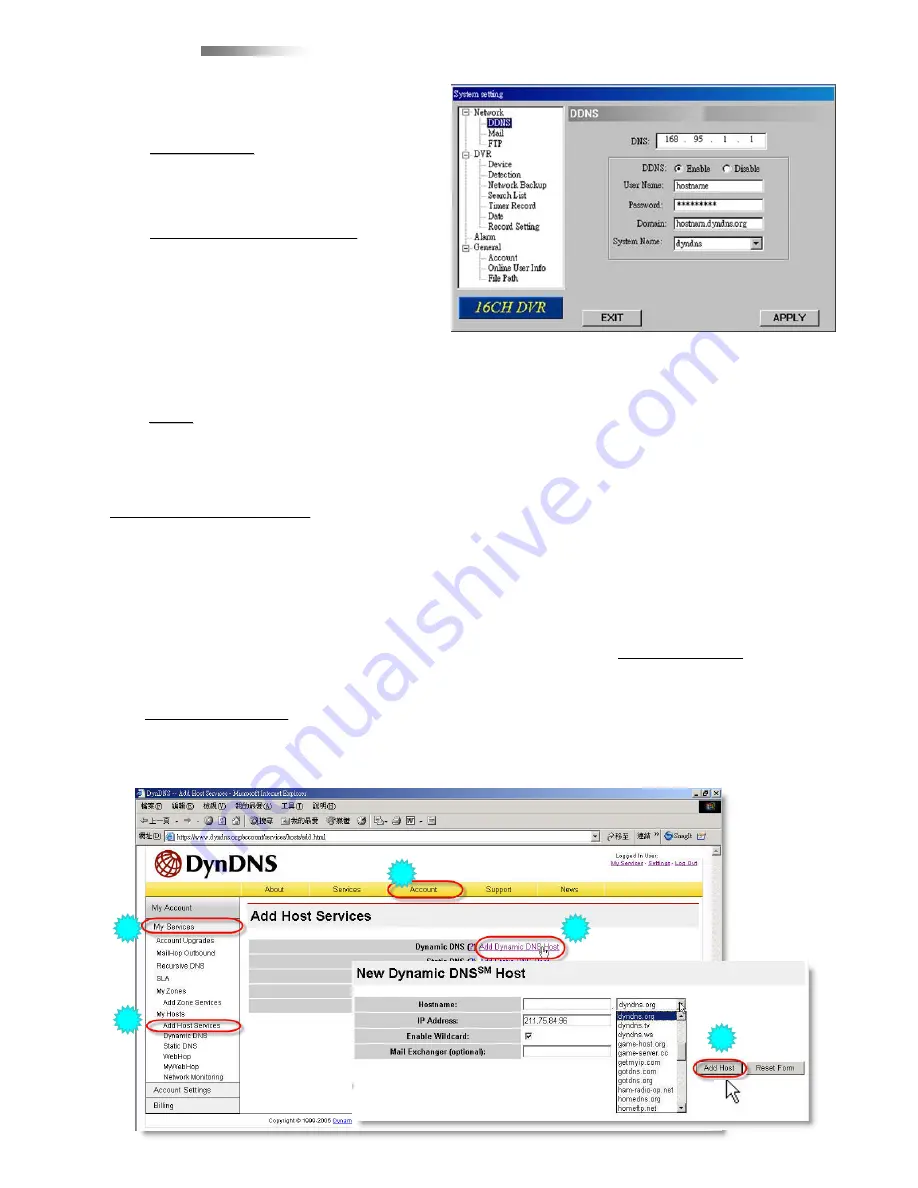
38
DDNS
DDNS
DDNS APPLY EXAMPLE:
DDNS APPLY EXAMPLE:
Go to a website which provides free DDNS services.
For example, “http://www.dyndns.org”.
Create an account in DynDNS.
After created your account, users will receive a confirmation e-mail within few minutes.
To complete registration, please follow the instructions received.
Users must complete these steps within 48 hours to complete the registration.
If the confirmation e-mail is not received within an hour, request “password reset”
(http://www.dyndns.org/account/resetpass/)
.
Use the DDNS username and password to login the DynDNS.
Create Hostname:
Create Hostname:
Login
→
“Account”
→
“My Service”
→
“Add Host Services”
→
“Add Dynamic
DNS Host”
→
Enter and choose the hostname
→
Click on “Add Host”
→
DDNS Hostname
created.
YourHostName
YourHostName
1
1
2
2
3
3
4
4
5
5
c
DDNS is a service for transforming the
dynamic IP corresponding to a specific
“Hostname”.
d
DDNS Apply:
DDNS Apply:
Go to a website which provide free
DDNS services and apply a
“Hostname”. See the example below.
e
Enable the DDNS function
Enable the DDNS function
:
Enter your DDNS user name into “User
Name” column.
Enter your DDNS password into
“Password” column.
Enter your host name into “Domain”
column.
Choose one DDNS system name from “System Name” column.
After setting, press “APPLY” to confirm.
f
Auto:
Auto:
When using DHCP network connection, the "AUTO" check box will appear on this
window. The system will automatically get DNS information from the Internet if this
check box is selected.






























