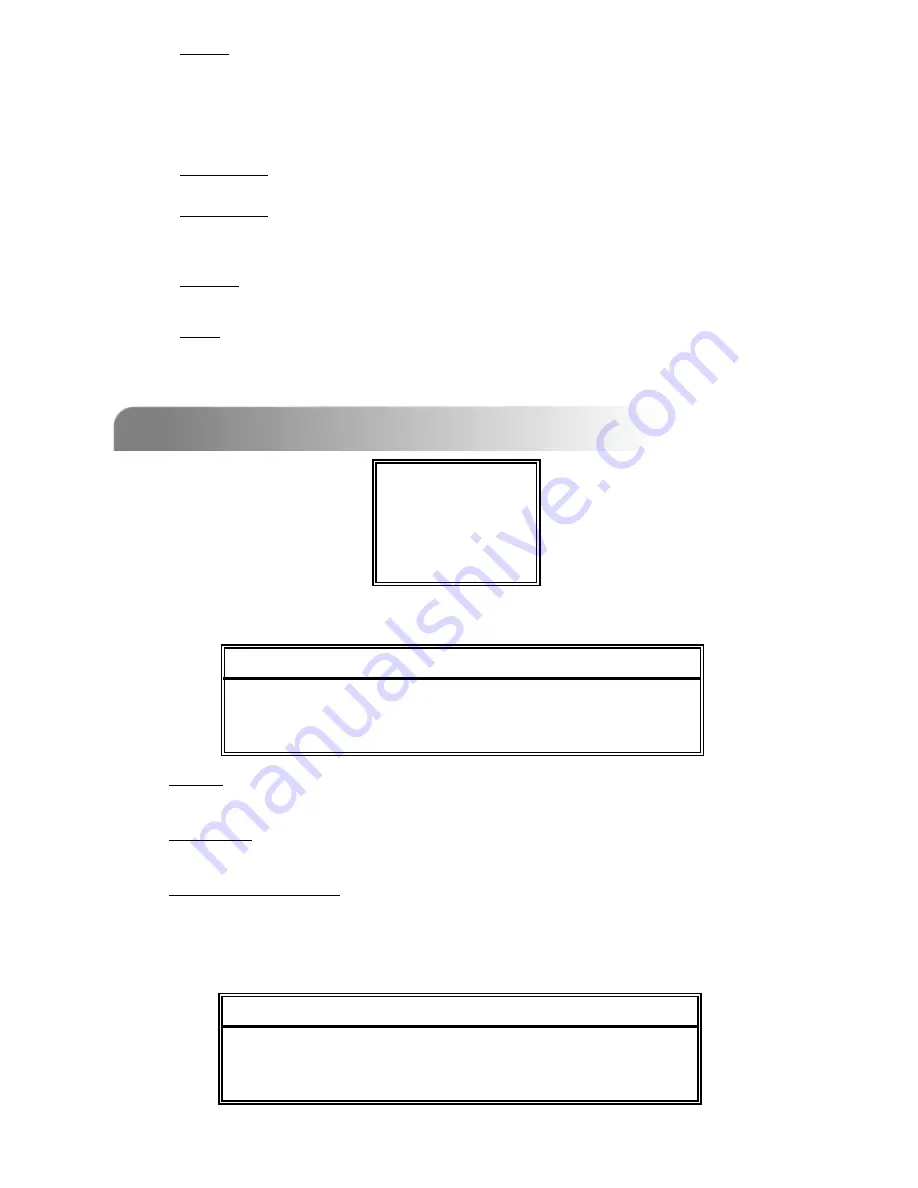
17
4.4 MAIN MENU OPTIONS___DATE
4.4 MAIN MENU OPTIONS___DATE
(MENU)
RECORD
TIMER
►
DATE
DATE
ADVANCE
Move the cursor to “DATE”, press ”ENTER”, and the screen will show the following
options.
NOTE: The illustrated setting means: During the daylight saving time period (start from the 4
th
Sunday of March,
end on the 4
th
Sunday of October), the DVR system time will plus one hour.
1)
DATE:
A scheduled record date (SUN/MON/TUE/ WED/ THU/ FRI/ SAT/ MON–FRI / SAT-SUN
/ DAILY/OFF) could be set to activate the timer recording.
NOTE 1 : Specific date could be changed by “
+
” or “
-
” button.
NOTE 2 : If you plan to set the timer recording across the midnight, there are two ways
for setting the timer recording schedule. Please follow the instructions below.
Example 1 : If you only want to set the recording timer schedule from every Sunday
23:30 to Monday 23:30, then you could set it as Sunday from 23:30 to 23:30.
Example 2 : If you plan to set the timer recording from Sunday 08:00 to Monday 15:00,
then you could set it as Sunday from 08:00 to 00:00, and Monday 00:00 to 15:00.
Note: Please turn on “TIMER RECORD ENABLE” in RECORD menu (refer to P.15).
2)
START:
Select the start time for recording.
3)
END:
Select the end time for recording.
DATE
DATE
DATE
2006-MAR-28 14:30:00
FORMAT
Y-M-D
DAYLIGHT SAVING
ON
1)
DATE:
Set the correct time of the DVR ( YEAR / MONTH / DAY / HOUR / MIN / SEC).
2)
FORMAT:
There are three date formats: Y-M-D, M-D-Y, D-M-Y.
3)
DAYLIGHT SAVING:
Specify whether to use daylight saving time and time period. ( START / END)
Daylight saving time can be adjusted manually.
Enter the daylight saving menu to set the start/end time, and adjust the hour of
the daylight saving.
DAYLIGHT SAVING
DAYLIGHT SAVING
START
4TH-SUN-MAR 01: 00: 00
END
4TH-SUN-OCT 01: 00: 00
ADJUST
01 : 00















































