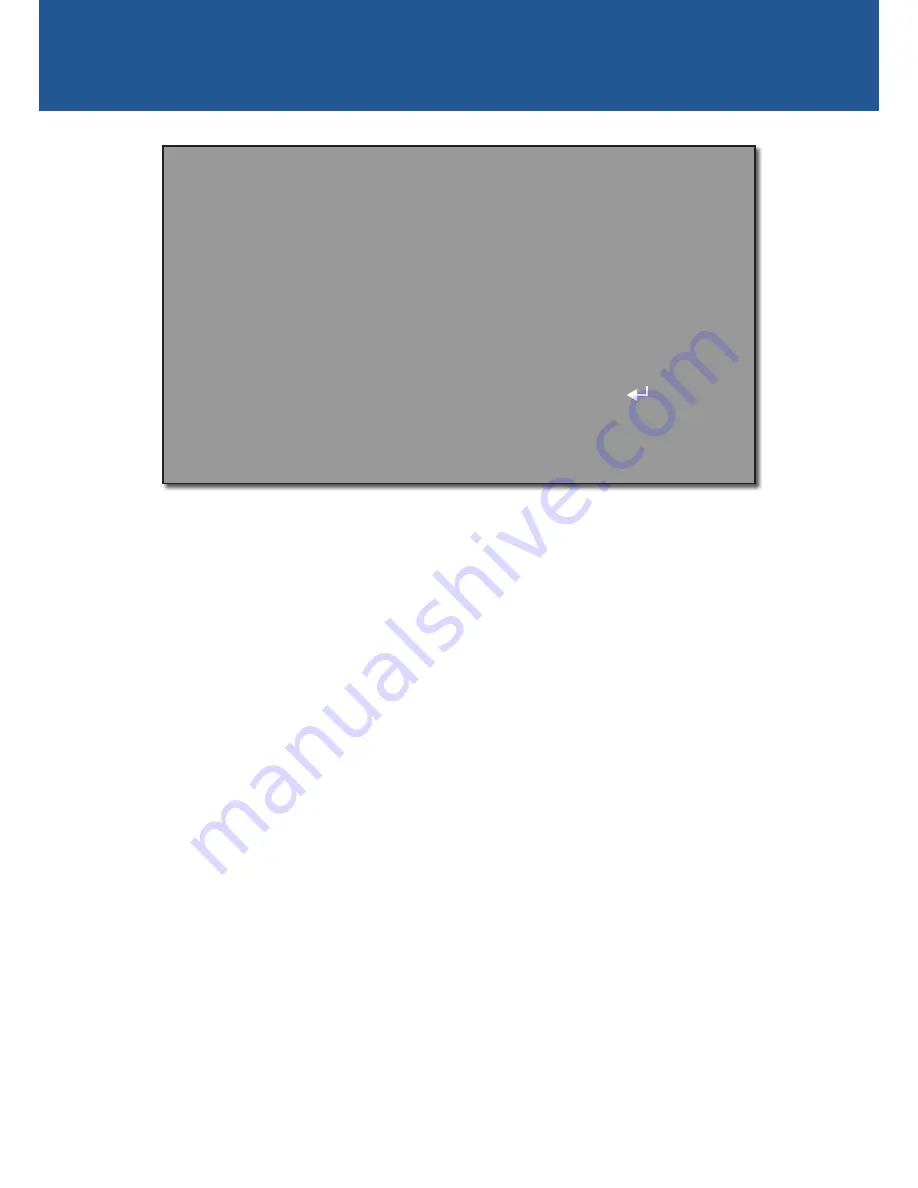
8
EXPOSURE
Shutter:
Lets you control the behaviour of the camera shutter – how long the camera shutter
is open to expose light into the camera sensor. The longer the electronic shutter is “open”, the
more light it will let in. We recommend leaving this on
AUTO
. You can also manually adjust the
camera shutter speed. Options range from 1/25 to 1/50000. Generally, the slower the shutter
speed the brighter the picture. Faster shutter speeds tend to be used for capturing fast moving
objects to reduce motion blur.
Flicker Mod:
If you find that the image is flickering because of different frequencies on
surrounding lighting, select
ON
to help reduce flickering.
AGC:
Automatic Gain Control. Lets you adjust the video gain of the camera using the slider to
enhance image clarity in a poorly lit scene. A higher gain level will result in a brighter image at
the cost of lower image quality (i.e., grainy look to the image).
Brightness:
Lets you adjust the brightness of the image using the slider.
D-WDR:
Digital Wide Dynamic Range. The default setting is
AUTO
. You can also manually adjust
the gamma level to brighten objects in underexposed areas and improve the overall picture
quality of high contrast lighting scenes (e.g., where there is intense backlight such as bright
sunlight coming from windows or doors)
E X P O S U R E
1 . S H U T T E R
2 . F L I C K E R M O D
O F F
A U T O
---- ---- ----
|
--- ----
3 . A G C
4 . B R I G H T N E S S
A U T O
5 . D – W D R
R E T
6 . R E T U R N
1 0
3 7
---- ---
|
---- ---- ----






























